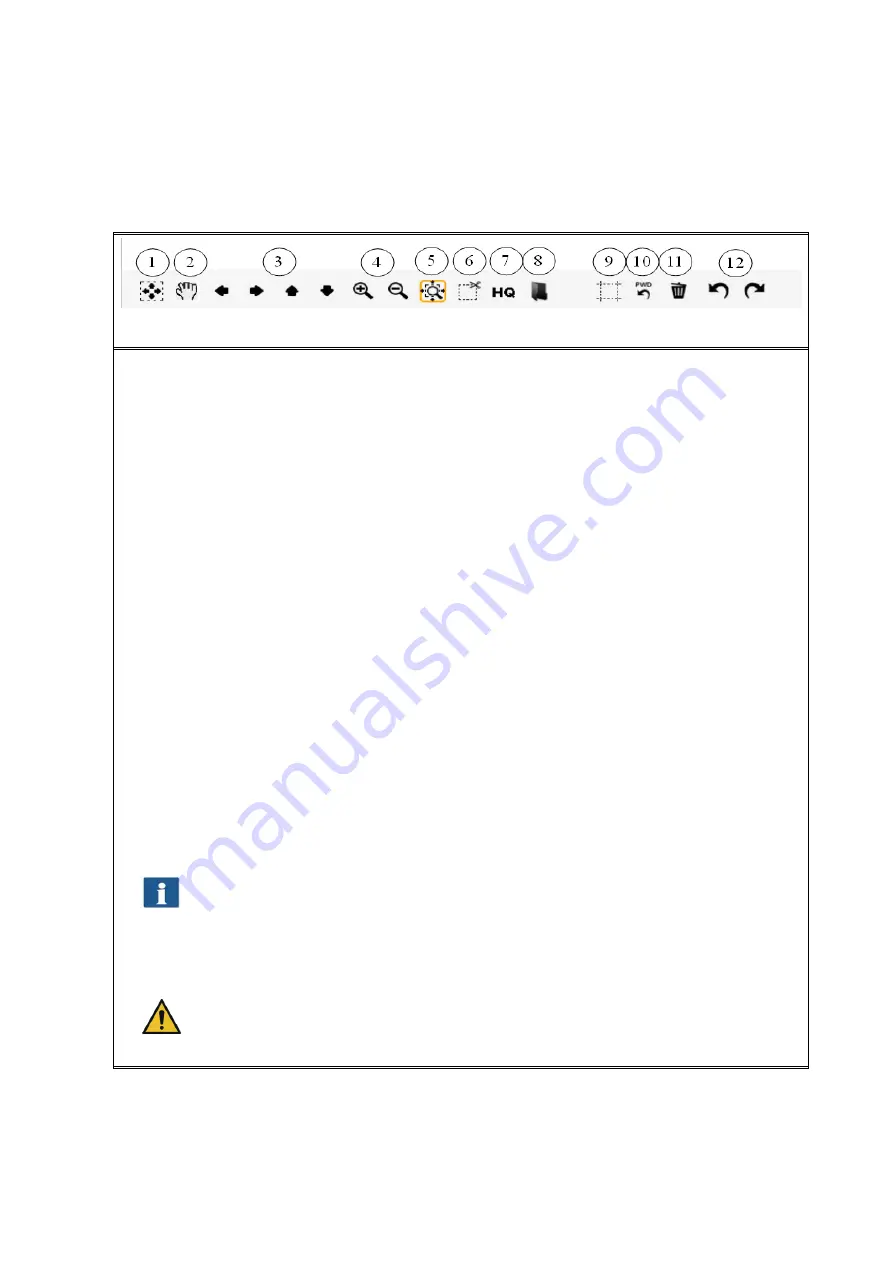
40
5.9
ToolBar of Main Viewer
Figure 5.9: Toolbar above Main Viewer
The toolbar above the Main Viewer includes the following buttons:
1.
General view
: Show complete image in Viewer. This button is particularly useful if
you selected a section for being zoomed before and now want to return to the
general view.
2.
Manual shift
: The currently displayed detail can be shifted in all directions by
means of the mouse; however, a section needs to be zoomed in before. Manual
shift does not work if the advanced cutting function is active.
3.
Arrow keys
: The currently displayed detail can be shifted in the respective
direction if a section has been zoomed in before.
4.
Zoom +/-
: Zooming a detail shown in the Viewer in or out.
5.
Expanding detail
: By means of this button you define the behavior of the display
of a detail when you expand a detail in by means of the mouse: If the button is
active (orange frame)
at least
the selected detail is always displayed in the
Viewer so that the area of the Viewer is filled best. If you want only the selected
area to be displayed, activate 5.
6.
Cut detail
: Similar to 4., but
exactly
the selected detail is displayed in the Viewer.
The detail is then enlarged in a way that either the entire width
or
the entire
height of the Viewer is used.
7.
High Quality Modus
(HQ)
ON/OFF: You can select whether the image shall be
displayed in a higher quality in the Viewer. In particular, when processing
drawings with very fine structures, they are possibly not displayed completely in
the Viewer (in particular in the General View) as the image has to be scaled down
to "fit" into the Viewer. The HQ mode reduces this effect considerably but results
in the fact that it takes a little bit longer until the picture is fully displayed.
For originals without fine structures or photos you do not normally see any
difference between HQ and normal mode.
8.
Load image
: By means of this button you can load an image file saved on your PC
into the Viewer and edit it instead of scanning an original.
When loading an image file, the image displayed in the Viewer before gets lost
because it is not possible to open several files in the Viewer simultaneously.
However, you can save the image first (see 5.8).
Содержание Scan 600-20
Страница 1: ...R O T H WE B E R G m b H ROWE Scan 600 Series O P E RA T I N G M A N UA L RE V I SI O N 1 4...
Страница 55: ...56...
Страница 70: ...71 5 14 4 Job Settings Figure 5 50 PrintMaster PRO Job settings...
Страница 94: ...95...
Страница 109: ...110 Figure 7 25 Cost Control Settings...
Страница 123: ...124 9 Trouble Shooting This chapter describes the actions to be taken if a problem occurs when using the scanner...
Страница 128: ...129...
Страница 133: ...134 Figure 9 1 WEEE symbol...
Страница 135: ...136 D About this System Copyright 2003 2012 ROTH WEBER GmbH All rights reserved...
Страница 140: ...141...






























