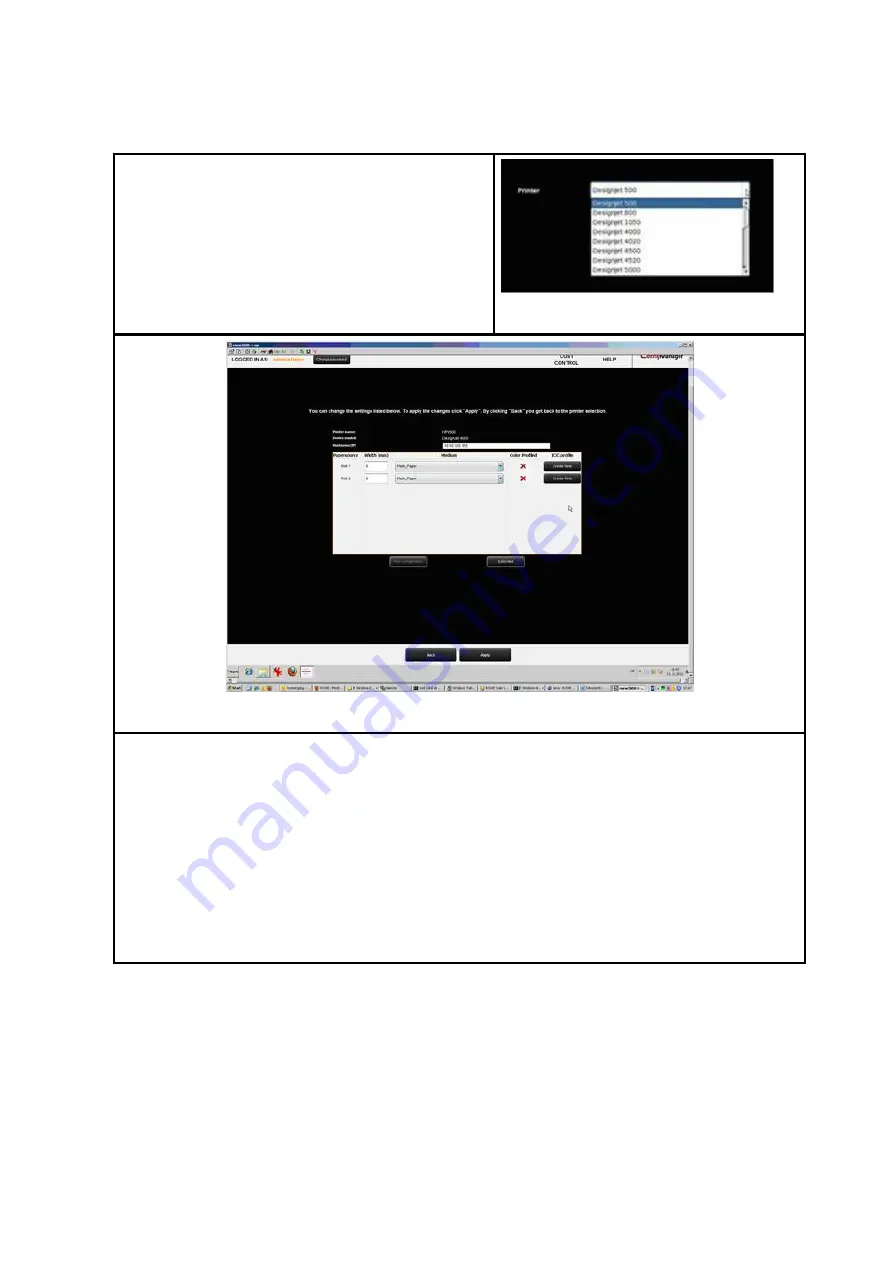
90
6.5.4
Configuring Printer
If you want to configure the settings of a printer
already installed, select the option "
Configure printer
"
under "
Printer
". Afterwards, you are prompted to
select the printer to be configured. The list shows all
printers already installed. Afterwards press "
Next
".
Figure 6.15: Printer selection
Figure 6.16: Roll configuration
Now you access the configuration area of the printer. There you can
Change IP address and/or host name of the printer,
See whether a color profile is already available for a medium (only for color printers),
Create a (new) color profile for a medium (see 6.5.3) (only for color printers),
Change the medium type and the width of a roll (only for color printers),
Call extended settings (see Figure 6.17).
Содержание Scan 450i 24 inch KIT 40
Страница 1: ...R O T H W E B E R G m b H APP CENTER ecoPrint Scan 450i O PE RA TIN G M AN UAL RE VI SION 1 5 3...
Страница 102: ...101 output device Parameter range you want to make the changes...
Страница 130: ...129 9 Trouble Shooting This chapter describes the actions to be taken if a problem occurs when using the scanner...
Страница 141: ...140 D About this System Copyright 2003 2014 ROTH WEBER GmbH All rights reserved...






























