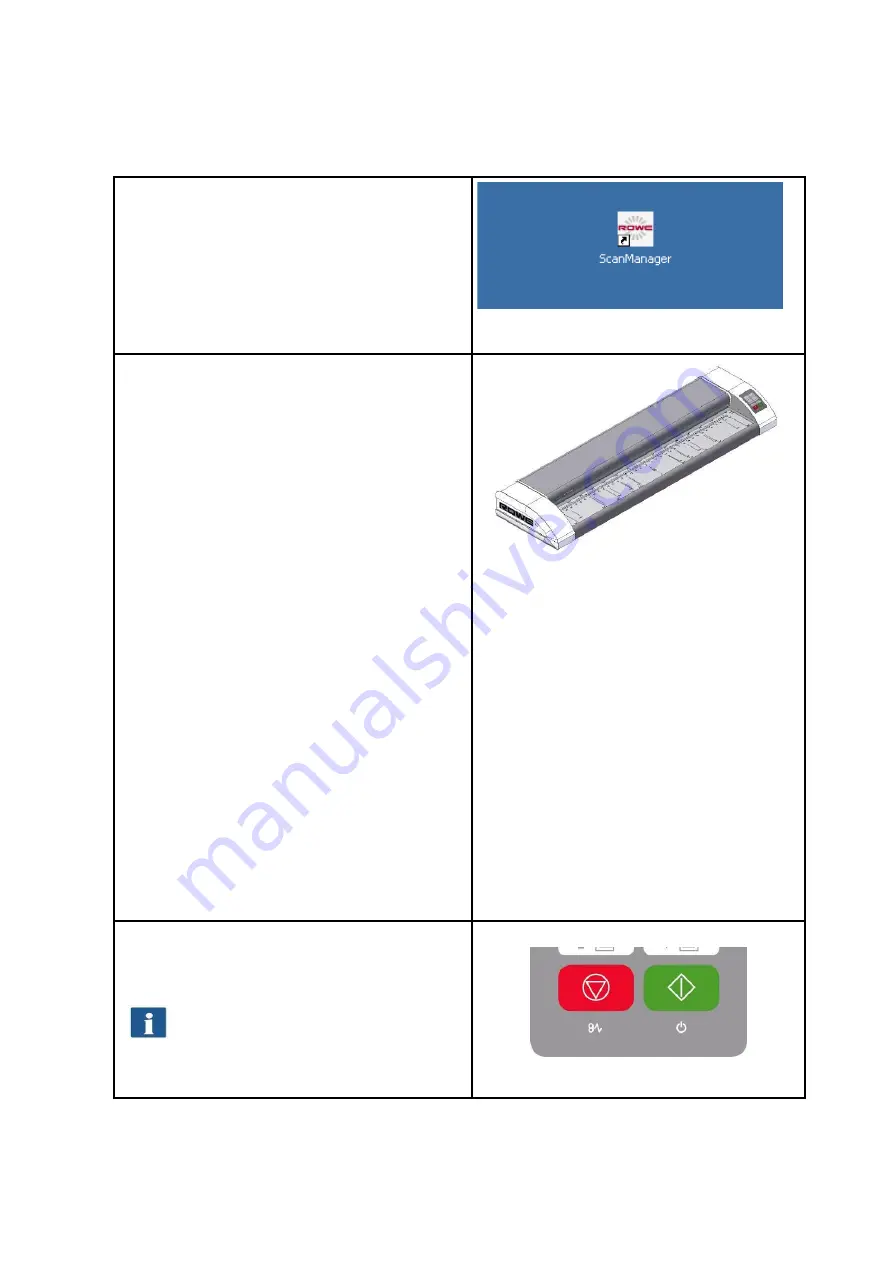
32
4.1
Performing a Scan
Switch the scanner ON, boot the PC, and
afterwards start the ROWE SCAN APP.
For this purpose, double-click on the icon on the
desktop or use the link in the Start menu.
Figure 4.1: Desktop link ScanManager
Place the document onto the feed table
(1) with the printed side facing up.
Align the document in a way that the
zero point (3) is in the middle of the
document.
Feed the document into the scanner
until the scanner takes it in.
Select the requested color mode in
ROWE SCAN APP (see Chapter 5.10.3.1
on Page 53).
Select the requested
scan format
in
ROWE SCAN APP (see Chapter 5.10.3.3
on Page 58) if applicable. For the
document width being recognized
automatically, select the default setting
"Auto“.
Select the storage location in ROWE
SCAN APP (see Chapter 5.10.1.1 on Page
46) if required.
Figure 4.2: How to position the document
Press the
"Start"
button (2) on the control panel
of the scanner or in ROWE SCAN APP.
The
"Start“
button on the control panel
(2) and in ROWE SCAN APP have the
same function.
Figure 4.3: Start button control panel
Содержание Scan 450i 24 inch KIT 40
Страница 1: ...R O T H W E B E R G m b H APP CENTER ecoPrint Scan 450i O PE RA TIN G M AN UAL RE VI SION 1 5 3...
Страница 102: ...101 output device Parameter range you want to make the changes...
Страница 130: ...129 9 Trouble Shooting This chapter describes the actions to be taken if a problem occurs when using the scanner...
Страница 141: ...140 D About this System Copyright 2003 2014 ROTH WEBER GmbH All rights reserved...






























