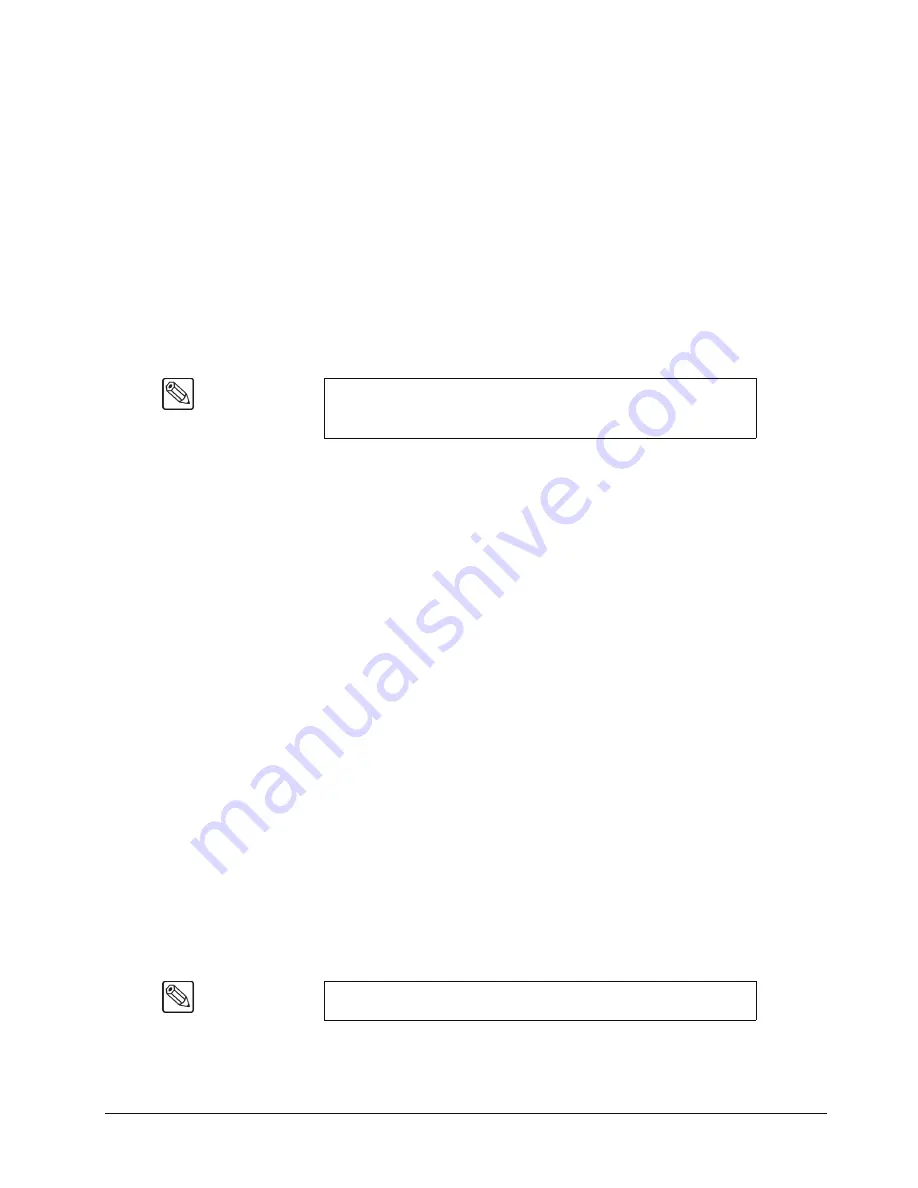
Synergy 100 MD Operator’s Manual (v7.2 MD-S100)
Control Panel Introduction • 2–3
2. Key Bus
The
Key Bus
row is used to select key sources that can be keyed (electronically cut) into
the background. The
Key
bus is
shared
between the three keyers (two
Effects Keyers
and a
Downstream Keyer
).
3. Effects Keyers Group
The
Effects Keyers Group
allows you to select the key type and associated parameters
for the Effects keys. Choose between
Self Key
,
Auto Select Key
,
Chroma Key,
and
PST PATT Key
. Within the group, you can also select a variety of key modifiers and
parameters. When any button is selected in the group, the
Key
bus
is assigned to the
Effects Keyers
.
Electronically, the
Effects Keyers
are downstream (visually in front) of the background
buses, but upstream (visually in back) of the
Downstream Keyer
.
4. Memory and Effects Control Groups
The
Memory and
Effects Control Groups
are
assignable
groups of controls that allow
you to choose wipe patterns and adjust various parameters of the selected pattern. In
addition, the pattern buttons are used to store and recall switcher parameters, and as a
means of navigation within the switcher menu system.
5. Mattes Groups
The
Mattes Groups
are
assignable
modules that allow you to adjust matte colors. By
pressing any matte-related button on the switcher, or the
SEL
button beneath the
Mattes
display, the
Mattes
groups are assigned.
6. System Control Group
The
System Control Group
includes the
SEL
button, which, when used in conjunction
with the
100
,
10
,
and
1
buttons, allows the user to navigate through the menu system
and assign transition rates to AUTO TRANS, DSK DISS and FADE TO BLACK auto
transitions. The
MENU
button is used to access the menu system of the
Synergy 100
MD
switcher.
7. Downstream Keyer Group
The
Downstream Keyer Group
allows you to select the key type and associated
parameters for the Downstream Key (DSK). Choose between
Self Key
or
Auto Select
Key
.
The
CLIP
knob adjusts the luminance, or
threshold
, level of the key and the
GAIN
knob
adjusts the sharpness or softness of the edges of the key.
With the
XFX Board with Dual Border
option installed, the
BORD
,
SHDW
, and
OUTL
buttons place a border, drop shadow or outline around the Key.
In addition, there are
CHAR GEN1
and
CHAR GEN2
buttons, which allow you to
pick your
favorite CGs
for immediate keying.
Note
The
Effects Keyers
Group
is used to set up both Key 1 and Key 2.
Each key can be set to a different key type, if desired, and have its own
individual set of key modifiers and parameters.
Note
The
XFX Board with Dual Border
option
is not yet implemented.
Содержание Synergy 100 MD
Страница 1: ...Ross Video Limited Operator s Manual Software Issue 7 2 MD S100...
Страница 10: ......
Страница 50: ...2 10 Control Panel Introduction Synergy 100 MD Operator s Manual v7 2 MD S100...
Страница 62: ...3 12 Using the Menu System Synergy 100 MD Operator s Manual v7 2 MD S100...
Страница 80: ...4 18 Switcher Basics Synergy 100 MD Operator s Manual v7 2 MD S100...
Страница 148: ...7 42 Keying Synergy 100 MD Operator s Manual v7 2 MD S100...
Страница 182: ...10 12 Peripheral Control and More Synergy 100 MD Operator s Manual v7 2 MD S100...
Страница 210: ...11 28 Global Store Synergy 100 MD Operator s Manual v7 2 MD S100...
Страница 238: ...12 28 Squeeze Tease MD Basic Operation Synergy 100 MD Operator s Manual v7 2 MD S100...
Страница 256: ...14 6 Advanced Positioning Synergy 100 MD Operator s Manual v7 2 MD S100...
Страница 276: ...16 8 Preprocessor Effects Synergy 100 MD Operator s Manual v7 2 MD S100...
Страница 316: ...17 40 Squeeze Tease MD Sequences and Wipes Synergy 100 MD Operator s Manual v7 2 MD S100...
Страница 376: ...21 4 Appendix B Synergy Effects Synergy 100 MD Operator s Manual v7 2 MD S100...
Страница 382: ...22 6 Appendix C Hotkeys Synergy 100 MD Operator s Manual v7 2 MD S100...
Страница 386: ...GL 4 Glossary of Terms Synergy 100 MD Operator s Manual v7 2 MD S100...
Страница 402: ...IX 16 Index Synergy 100 MD Operator s Manual v7 2 MD S100...
















































