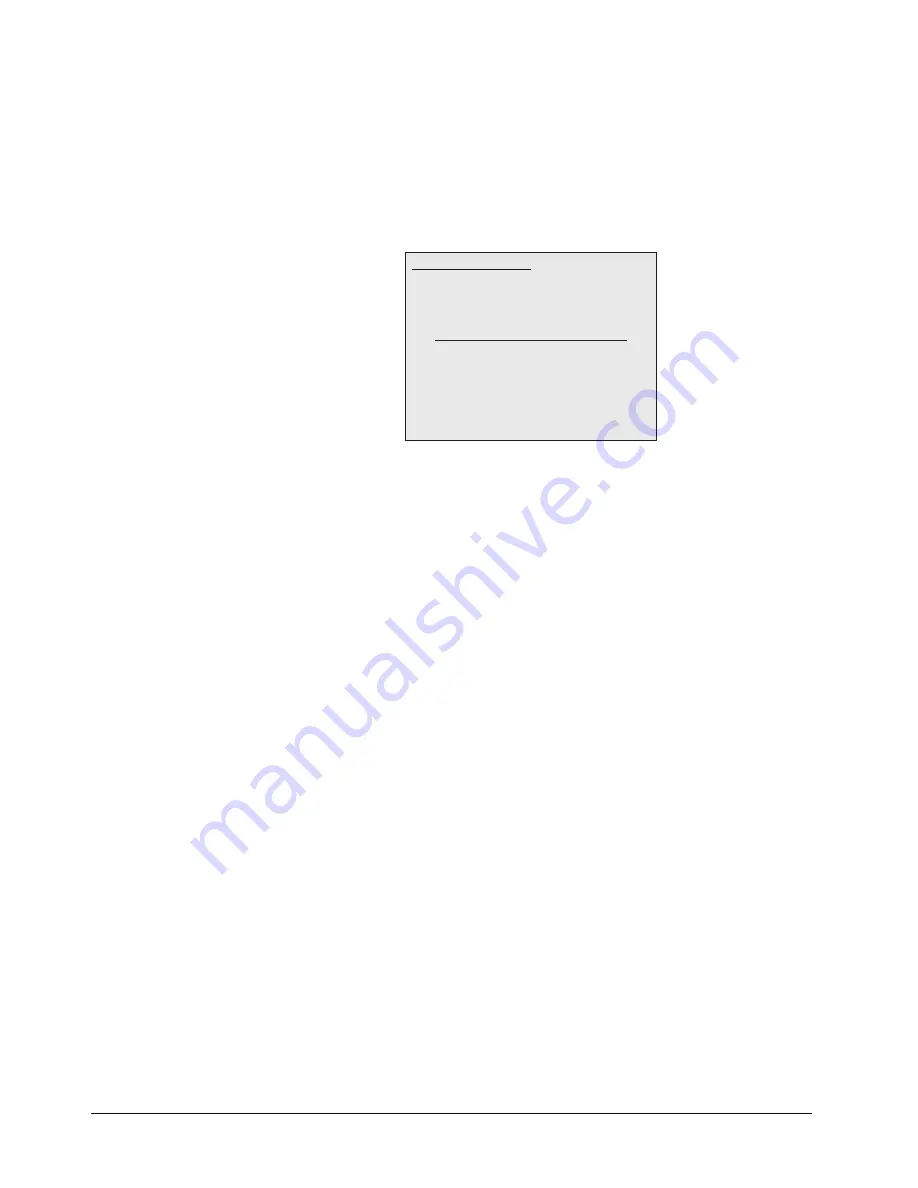
7–28 • Keying
Synergy 100 MD Operator’s Manual (v7.2 MD-S100)
•
Reject
— Use the
LUM
knob to include or reject adjacent hues to the base.
~
Increasing the reject value decreases the amount of adjacent hues that are
included in spill correction.
~
Decreasing the reject value increases the amount of adjacent hues that are
included in spill correction.
15. Press
7. Softness and Luma
to display the
Softness and Luma Menu
.
UltraChrome Parameters — Softness and Luma Menu
16. Adjust the Edge Softness and Luminance values as follows:
•
Edge Softness
— Use the
Hue
knob to add edge softening to the Foreground
image and alpha channel. This may help blend the Foreground image with the
underlying background video.
~
Increasing the softness value increases the amount of softness applied to the
Foreground edges and alpha channel.
~
Decreasing the softness value decreases the amount of softness applied to the
Foreground image and alpha channel. A value of 0.0% turns off edge softening.
•
Reflections
— Use the
SAT
knob to change the brightness of semi-transparent
reflections, such as the reflections in eye-glass lenses.
~
Increasing the reflections value increases the brightness of semi-transparent
reflections.
~
Decreasing the reflections value decreases the brightness of semi-transparent
reflections.
•
Bkgd Luma
— Use the
LUM
knob to change the overall brightness of shadow,
translucent, and transition areas. Use this to match shadow, translucent and
transition brightness with foreground brightness.
~
Increasing the
Bkgd Luma
value increases the brightness of background,
translucent, and transition areas.
~
Decreasing the
Bkgd Luma
value decreases the brightness of background,
translucent, and transition areas.
17. Select any additional Key modifiers you want to use. You can select between the
following:
•
MATTE FILL
— Select this button to fill the hole cut by the Chroma Key with a
matte color.
•
KEY INVERT
— Select this button to invert the polarity of the Chroma Key.
Use positioner or Hue, Sat, Lum to modify
UltraChrome Parameters
0. Color Pick
1. Initialize Key
2. Shadow
3. Translucency
4. Transition
5. Background Range
6. Foreground Range
7. Spill Suppress
8. Softness and Luma
9. Color Map Off
Softness & Luma Edge Softness: 0.0%
Reflections: 0.0%
Bkgd Luma: 0.0%
Содержание Synergy 100 MD
Страница 1: ...Ross Video Limited Operator s Manual Software Issue 7 2 MD S100...
Страница 10: ......
Страница 50: ...2 10 Control Panel Introduction Synergy 100 MD Operator s Manual v7 2 MD S100...
Страница 62: ...3 12 Using the Menu System Synergy 100 MD Operator s Manual v7 2 MD S100...
Страница 80: ...4 18 Switcher Basics Synergy 100 MD Operator s Manual v7 2 MD S100...
Страница 148: ...7 42 Keying Synergy 100 MD Operator s Manual v7 2 MD S100...
Страница 182: ...10 12 Peripheral Control and More Synergy 100 MD Operator s Manual v7 2 MD S100...
Страница 210: ...11 28 Global Store Synergy 100 MD Operator s Manual v7 2 MD S100...
Страница 238: ...12 28 Squeeze Tease MD Basic Operation Synergy 100 MD Operator s Manual v7 2 MD S100...
Страница 256: ...14 6 Advanced Positioning Synergy 100 MD Operator s Manual v7 2 MD S100...
Страница 276: ...16 8 Preprocessor Effects Synergy 100 MD Operator s Manual v7 2 MD S100...
Страница 316: ...17 40 Squeeze Tease MD Sequences and Wipes Synergy 100 MD Operator s Manual v7 2 MD S100...
Страница 376: ...21 4 Appendix B Synergy Effects Synergy 100 MD Operator s Manual v7 2 MD S100...
Страница 382: ...22 6 Appendix C Hotkeys Synergy 100 MD Operator s Manual v7 2 MD S100...
Страница 386: ...GL 4 Glossary of Terms Synergy 100 MD Operator s Manual v7 2 MD S100...
Страница 402: ...IX 16 Index Synergy 100 MD Operator s Manual v7 2 MD S100...






























