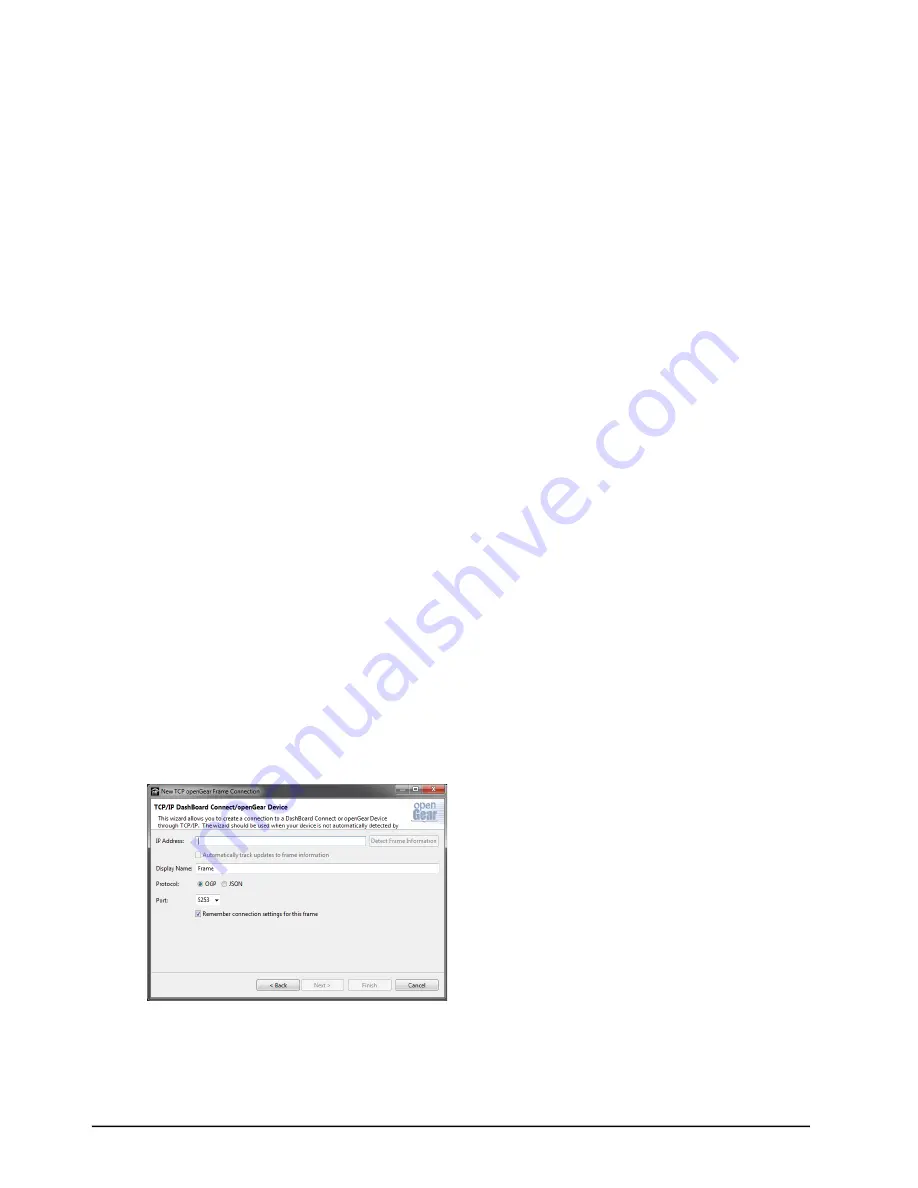
22 • Functional Check Procedures
SRG-2200 User Guide (v6.0)
5. User settings are made using DashBoard.
Recommendation
The SRG-2200 menu system contains an appreciable number of pre-programmed and user selectable settings. All
of these settings are programmed using the factory default procedure, and a select few are then adjusted during
testing and alignment. This is especially true of the Calibration menu, where settings relating to the fundamental
operation of each individual SRG-2200 are stored. If memory corruption occurs, some or all of the settings may
need to be re-instated.
Initial Configuration
The SRG-2200 should arrive configured to a “factory default” condition, i.e. all video outputs will have a pattern
selected that is relevant to the format of the output, all of the audio channels will be configured for “1kHz Tone and
Silence”, etc.
Additionally, any pre-ordered options (i.e. NTP) will have been enabled. This can be confirmed by viewing the
Option Enable page in the menu; enabled options will have valid Option Keys entered for them. Refer to the section
” on page 51 for more details.
The following procedures will systematically progress through all of the outputs available from the SRG-2200. The
range of menu entries available for each procedure may relate to whether associated options have been enabled.
Using DashBoard
Before proceeding, ensure that the DashBoard Control System™ is installed on a PC connected to your facility
network. The DashBoard software and user manual area available from the Ross Video website.
For More Information on...
• installing DashBoard, refer to the
DashBoard User Manual
.
To launch DashBoard
1. Ensure that you are running DashBoard software version 8.0.0 or higher.
2. Launch DashBoard by double-clicking its icon on your desktop.
To manually add the SRG-2200 to the Basic Tree View in DashBoard
1. From the DashBoard main toolbar, select
File
>
New
>
TCP/IP DashBoard Connect or openGear Device
.
The
New TCP openGear Frame Connection
dialog opens.
2. Type the IP address of the SRG-2200 in the
IP Address
field.
3. Type a unique name for the SRG-2200 in the
Display Name
field. This name makes the SRG-2200 easily
identifiable in the Tree View.
4. Click
Finish
.
Содержание SRG-2200
Страница 1: ...SRG 2200 User Guide...
Страница 8: ...iv Contents SRG 2200 User Guide v6 0...
Страница 14: ...14 Before You Begin SRG 2200 User Guide v6 0...
Страница 32: ...32 Functional Check Procedures SRG 2200 User Guide v6 0...
Страница 66: ...66 Specifications SRG 2200 User Guide v6 0...
Страница 72: ...72 Characters for Idents SRG 2200 User Guide v6 0...
Страница 88: ...88 NTP Option SRG 2200 User Guide v6 0...
Страница 94: ...94 Service Information SRG 2200 User Guide v6 0...
Страница 96: ...96 Glossary SRG 2200 User Guide v6 0...






























