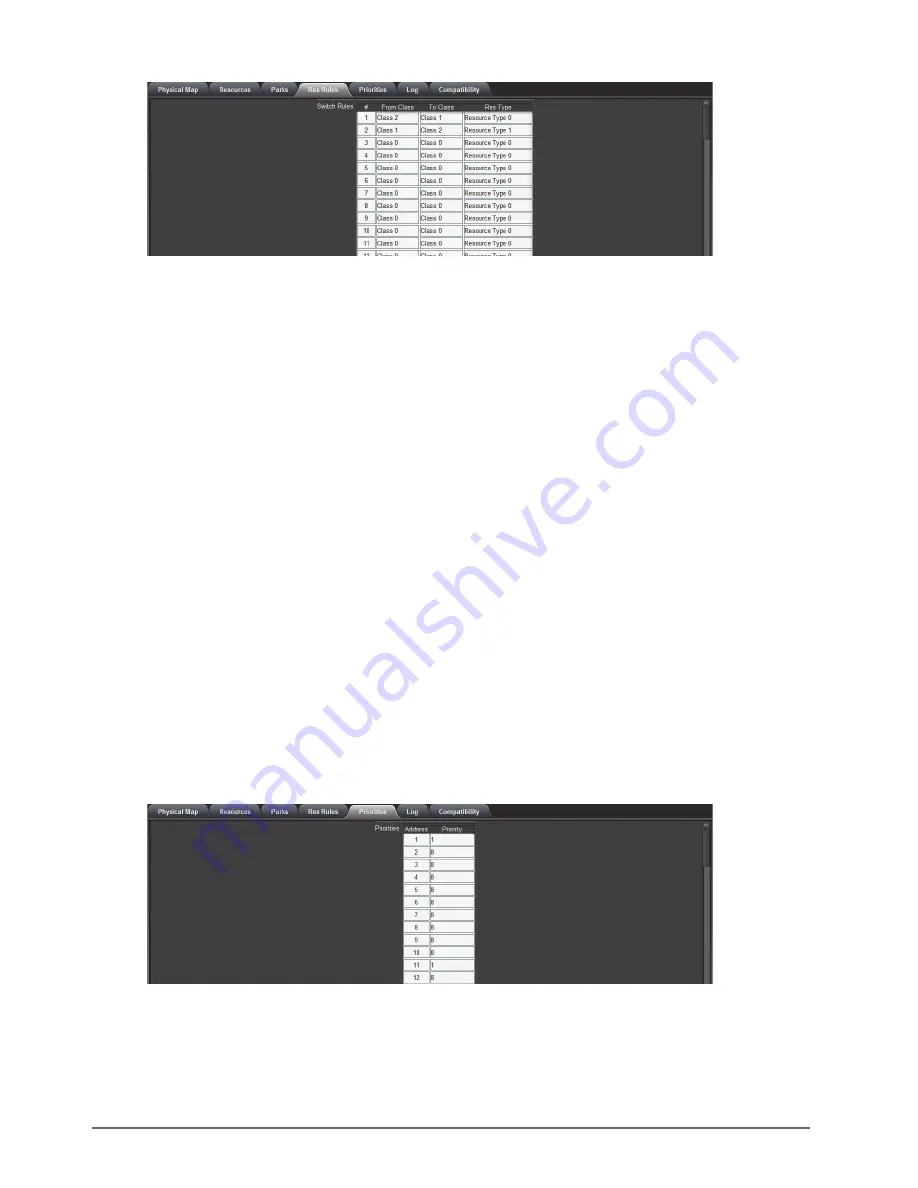
30 • Setting Up the NK-VRC
NK-VRC User Guide (v05)
3. In the
From Class
field, select a numerical
Class
value (or pre-configured
Class
name) to represent the virtual
source class for the rule.
4. In the
To Class
field, select a numerical
Class
value (or pre-configured
Class
name) to represent the virtual
destination class for the rule.
5. In the
Res Type
field, select a numerical
Resource Type
value (or pre-configured
Resource Type
name) to
represent the resource type that will be used when making a switch from a virtual source class to a virtual
destination class as defined in the
From Class
and
To Class
fields.
6. Click
Send Configuration
Sending the Configuration to a Device
For More Information on...
• pre-configuring class names and resource type names, refer to the
NK Plug-in Help
file available in the
DashBoard Help menu.
Configuring Control Panel/Device Priorities
All control panels and devices (panels and interfaces through the NK-IPS) have an assigned priority. This dictates
the priority of requests if there are a limited number of resources available.
Every T-Bus device, including the NK-IPS, requires a unique address. Addresses range from 1 to 255. Default
addresses are set to the last two digits of the serial number, plus 100.
There are eight priority levels. Level 1 has the highest priority and level 8 has the lowest. The default level is 8.
Priority assignment is based on the T-Bus address of each panel or device.
To assign a priority
1. In
DashBoard
, open the NK-VRC interface.
2. Select the
Priorities
tab.
3. In the
Priority
field, enter a priority value from 1 to 8 for each address corresponding to a device on the T-Bus.
4. Click
Send Configuration
Содержание NK-VRC
Страница 1: ...NK VRC User Guide ...
Страница 8: ...ii Contents NK VRC User Guide v05 ...
Страница 40: ...40 Operating the NK VRC NK VRC User Guide v05 ...


























