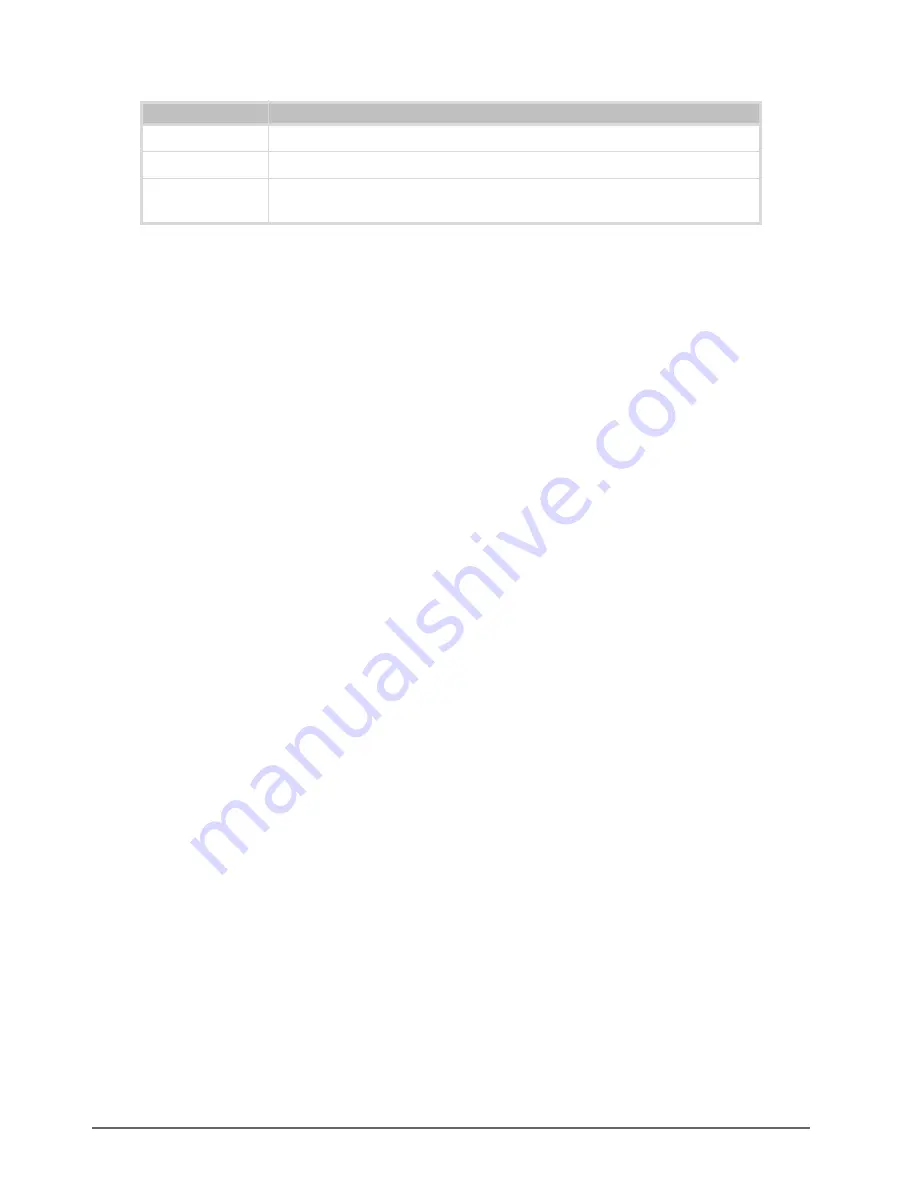
4–18 • Setting Up the RCP-NKM
RCP-NKM User Guide (v3.0)
The simulated RCP-NKM in DashBoard shows the type of navigation on the selected key, for example,
UP
MENU
.
4.
Send the current document to the device by clicking
Send Configuration
located on the lower Device
Configuration window (see “
Sending a Document to a Device
Unassigning a Key
If a key is not used for any function it should be unassigned.
To unassign a key from any function
1.
Open the RCP-NKM editor (see “
2.
On the simulated RCP-NKM, select the key that you want to unassign from a function.
3.
In the pop-up dialog, select
Clear key
as the key type.
The simulated RCP-NKM in DashBoard shows
UN-ASN
on the selected key.
4.
Send the current document to the device by clicking
Send Configuration
located on the lower Device
Configuration window (see “
Sending a Document to a Device
Locking an RCP-NKM
You can use the DashBoard to lock a remote control panel against accidental key presses. The remote control panel
can only be unlocked locally if you have assigned a panel lock or protect key. If these keys have not been assigned,
then the remote control panel may only be unlocked via DashBoard.
To lock the RCP-NKM
1.
Open the RCP-NKM editor (see “
2.
Select the
Configuration
tab.
3.
Scroll to the
Configuration
frame.
4.
Select the
Panel Locked
check box.
5.
Send the current document to the device by clicking
Send Configuration
located on the lower Device
Configuration window (see “
Sending a Document to a Device
The remote control panel is locked.
• If a panel lock key is assigned, this may be pressed to unlock the remote control panel.
• If a protect key is assigned, this may be
held
down for 3 seconds to lock/unlock a panel.
• If neither of these keys are assigned, the remote control panel can only be unlocked by clearing the
Panel
Locked
check box, then sending this document to the device.
Setting Up Cutbus Operation
Cutbus operation is a mode where all the keys are set as source keys for one or two destinations (or buses).
Multi-bus Cutbus mode enables groups of crosspoint keys with the same destination.
Up Menu
Goes up a menu, as defined on the
Menu Details
tab,
Menu Details
frame.
Down Menu
Goes down a menu, as defined on the
Menu Details
tab,
Menu Details
frame.
XPoint Layer
Shows the breakaway, destination or source for any visible crosspoint keys. You
can step through the layers of a crosspoint by pressing the crosspoint layer key.
Table 4.7 Menu Navigation Descriptions
Option
Function
Содержание NK RCP-NKM
Страница 1: ...RCP NKM User Guide...
Страница 6: ......
Страница 10: ...1 2 Introduction RCP NKM User Guide v3 0...
Страница 14: ...2 4 RCP NKM Overview RCP NKM User Guide v3 0...
Страница 54: ...6 2 Troubleshooting RCP NKM User Guide v3 0...
Страница 56: ...7 2 Hexadecimal to Router Level Conversion RCP NKM User Guide v3 0...






























