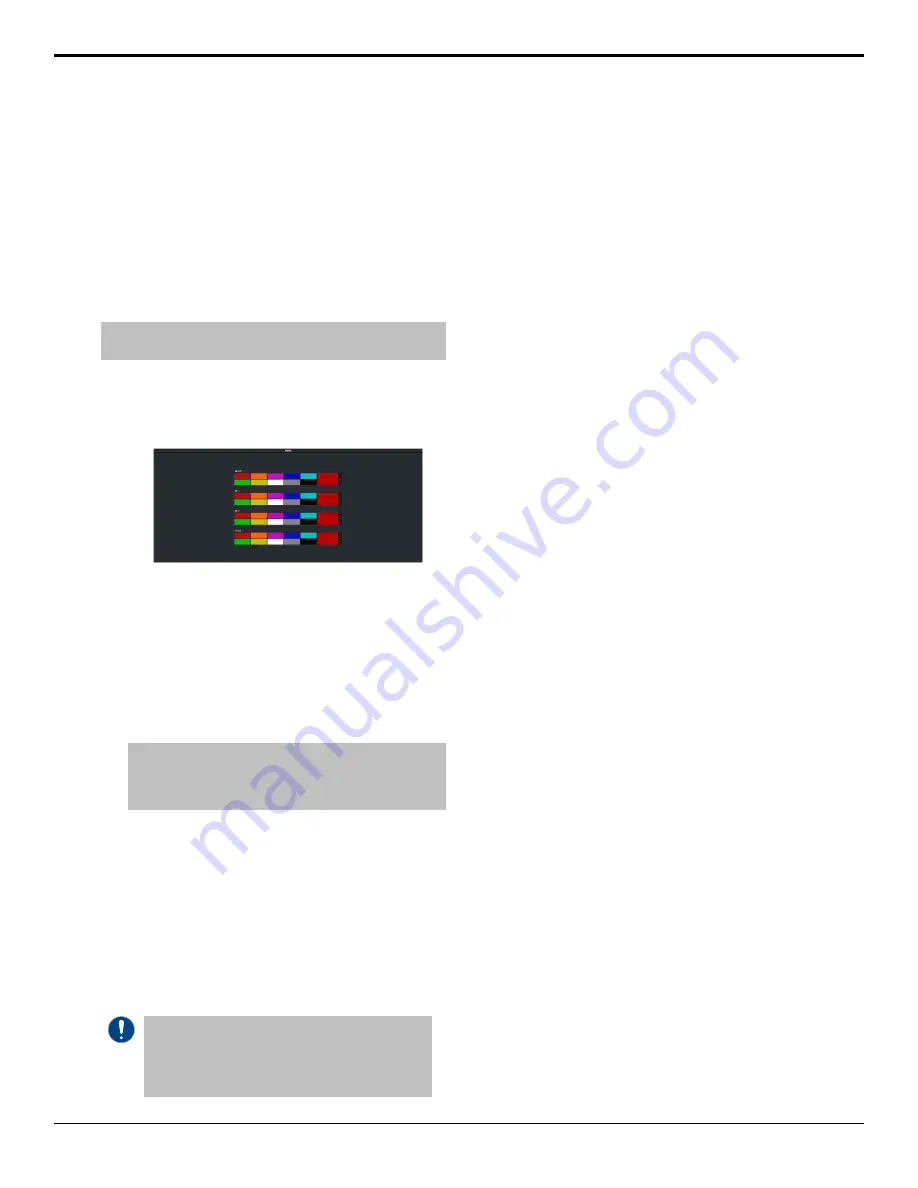
Matte Source
Matte color backgrounds (
BG
) are color signals
that can be applied to backgrounds and keys.
Color selection is done either by picking a preset
color, or by adjusted hue, saturation, and
luminance to create a custom color.
Select the matte generator (
BG
) on a background
or key bus. The full region of the background
or key is filled with the selected color.
Note:
A color background can be a solid color, or a wash of two
colors.
To Set Up a Matte Color
1.
Click
Navigation Menu
>
Live Assist
>
Matte
.
2.
Select the matte generator that you want to
set the color for.
•
ME X
— set the color for the color
background source on the selected ME.
•
Global
— set the color for the global
matte generator.
3.
Click one of the preset colors to assign that
color to the selected matte generator.
Tip:
You can select a custom color by clicking the color box
to the right of the preset colors and selecting a new custom
color. Toggle Live on to show the color changes live on the
matte generator source.
To Set Up a Wash
A wash applies colors to a pattern selected for
a matte. The first color is preset to the matte
color, but both are selectable. Selecting the
source button again, or
KEY SEL
button returns
to this menu. Refer to the sections on mattes and
patterns for information on setting them up.
You can load a preset color instead of creating
the first custom color.
Important:
A control panel is required to perform
this procedure. If you do not have access to a physical
control panel, the SoftPanel can be used. The position
of items on the menus on the SoftPanel may not
match those of a physical panel.
1.
Use the
Hue 1
knob to adjust the hue of the
first custom color.
2.
Use the
Sat 1
knob to adjust the saturation
of the first custom color.
3.
Use the
Lum 1
knob to adjust the luminance
of the first custom color.
4.
Press
NEXT
.
5.
Use the
Wash
knob to select
On
.
6.
Press
NEXT
.
7.
Use the
Size
knob to select the size of the
wash pattern.
8.
Press
NEXT
>
NEXT
>
NEXT
>
NEXT
.
9.
Use the
Hue 2
knob to adjust the hue of the
second custom color.
10.
Use the
Sat 2
knob to adjust the saturation
of the second custom color.
11.
Use the
Lum 2
knob to adjust the luminance
of the second custom color.
Ultra User Manual (v6.6) — Matte Source • 25
Содержание Carbonite Ultra Series
Страница 1: ...Ultra User Manual v6 6...






























