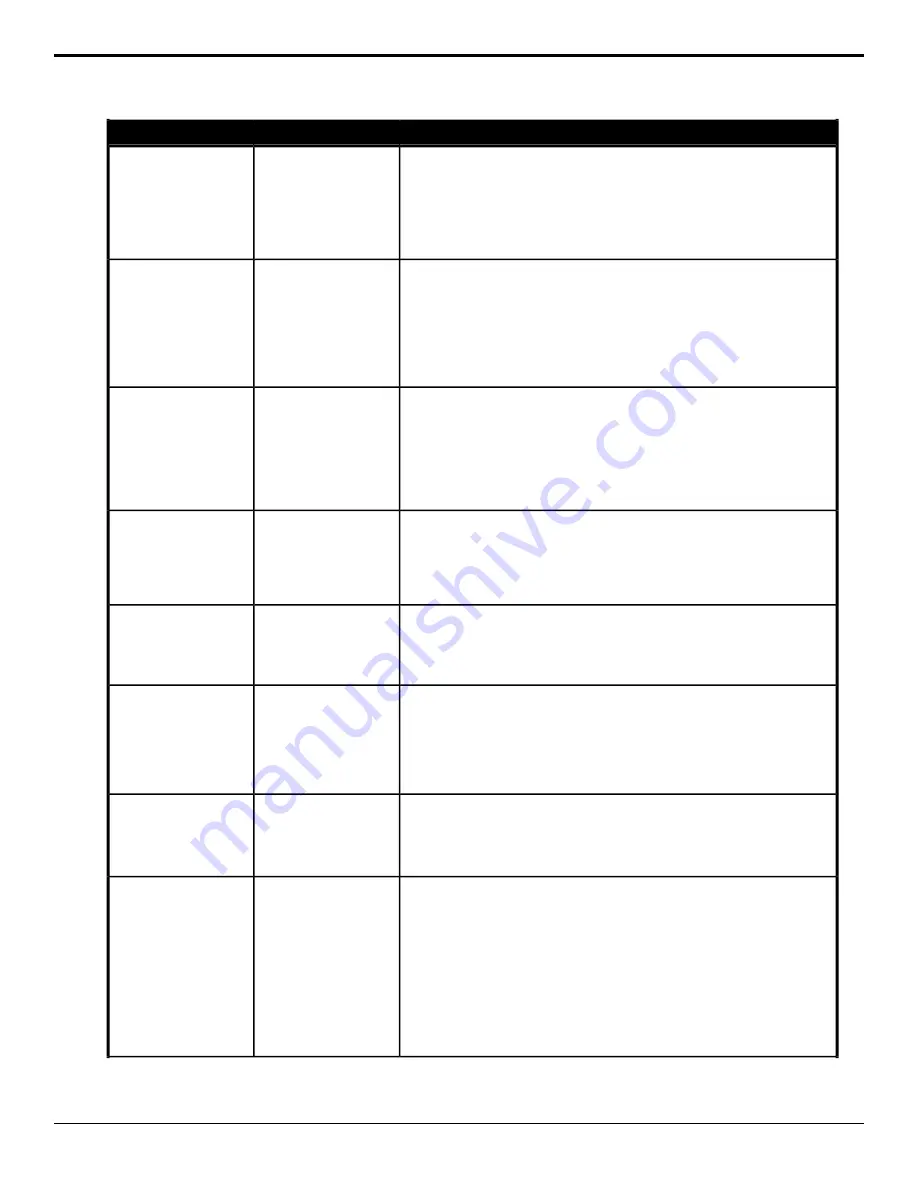
Description
Location
Event
Select the video framing that is applied to the converted video input.
1.
Click the Input button and select the input BNC that you want to assign
the framing to.
2.
Click a Type button to assign an FSFC to the input (SDI FSFC) or not have
an FSFC assigned to the input (SDI Off).
3.
Click a Value button to assign the type of framing to the input.
Switcher Installation >
Input > Input Framing
Input FSFC Framing
Select whether external layer mode is active for the selected ME.
1.
Click the ME button for the ME that you want to perform the event on.
2.
Click the Change Type button and select whether you want to set
(Absolute) or reset (Reset) the parameter. Some selections will not be
available when you reset the parameter.
3.
Click a Value button to select whether external layer mode is on (On) or
not (Off).
Switcher Installation >
ME > ME Layer Mode
Layer Mode
Select which outputs the MultiViewer is available on. This feature is only
available when the switcher is operating in a standard-definition or 3G video
mode.
1.
Click an Outputs button to select which pair of output BNCs you want
to assign to as MultiViewer outputs.
2.
Click a Lock MultiViewers button to assign the selected output BNCs
as MultiViewer outputs (On) or not (Off).
Switcher Installation >
Output Mode
MultiViewer —
Outputs
Assign a source to the selected output BNC.
1.
Click the Output button and select the output BNC that you want to
assign a source to.
2.
Click the Source button and select the source that you want to assign
to the selected output BNC.
Switcher Installation >
Output Assignment
Output BNC
Assignment
Select the video framing that is applied to the converted video output.
1.
Click the Output button and select the output BNC that you want to
assign the framing to.
2.
Click a Value button to assign the type of framing to the output.
Switcher Installation >
Output Format
Converter Framing
Mode
Output FSFC Framing
Select a video format for the output FSFC conversion.
1.
Click the Output/OutputFormatConverter button and select the output
BNC or output FC that you want to select a different video format for.
2.
Click a Video Mode button to have the output video signal converted to
the selected video format or not have an FSFC assigned to the output
(None).
Switcher Installation >
Output Format
Converter Video
Format
Output FSFC Video
Format
Reset the values for the selected proc amp or color corrector.
1.
Click the Input/Output button and select the input or output BNC that
has the proc amp or color corrector assigned to it that you want to reset.
Switcher Installation >
Proc Amp/Color
Corrector > Proc
Amp/Color Corrector
Reset
Proc Amp/Color
Corrector Reset
Adjust the black level for the selected proc amp.
1.
Click the Input/Output button and select the input or output BNC that
has the proc amp assigned to it that you want to adjust the parameter
for.
2.
Click the Component button and select Y.
3.
Click the Parameter button and select Offset.
4.
Click the Change Type button and select whether you want to set
(Absolute) or reset (Reset) the parameter. Some selections will not be
available when you reset the parameter.
5.
Enter a new value in the Value field.
Switcher Installation >
Proc Amp/Color
Corrector > Proc Amp
Param
Proc Amp Black Level
Param
Ultra User Manual (v6.6) — Custom Control Events • 179
Содержание Carbonite Ultra Series
Страница 1: ...Ultra User Manual v6 6...






























