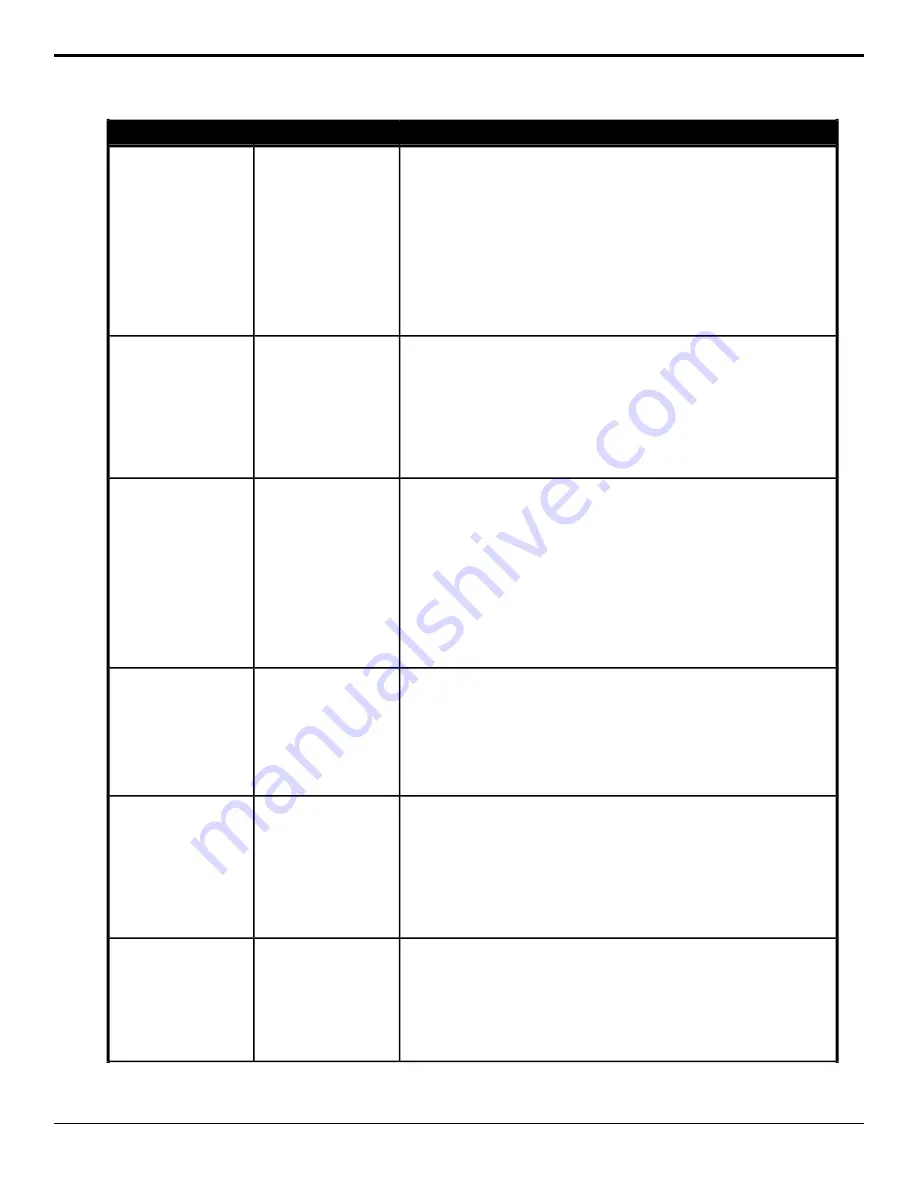
Description
Location
Event
Select the position of the source label for the selected box on the selected
MultiViewer.
1.
Click a MultiViewer button to select which MultiViewer you want to
perform the event on.
2.
Click the Box button and select the box that you want perform the event
on.
3.
Click the Change Type button and select whether you want to set
(Absolute) or reset (Reset) the parameter. Some selections will not be
available when you reset the parameter.
4.
Click a Value button and select whether the label on the selected box is
at the top (Top) or bottom (Bottom).
MultiViewer > Box >
MV Box Label Position
MultiViewer Box —
Label Position
Select transparency for the background behind the source labels on the
selected MultiViewer.
1.
Click a MultiViewer button to select which MultiViewer you want to
perform the event on.
2.
Click the Change Type button and select whether you want to set
(Absolute) or reset (Reset) the parameter. Some selections will not be
available when you reset the parameter.
3.
Enter the amount of transparency in the Value (%) field.
MultiViewer > MV
Label Transp
MultiViewer Box —
Label Transparency
Select whether a red (on-air) tally is shown for the selected box on the selected
MultiViewer.
1.
Click a MultiViewer button to select which MultiViewer you want to
perform the event on.
2.
Click the Box button and select the box that you want perform the event
on.
3.
Click the Change Type button and select whether you want to set
(Absolute) or reset (Reset) the parameter. Some selections will not be
available when you reset the parameter.
4.
Click a Value button and select whether a red tally is shown on the
selected box (On) or not (Off).
MultiViewer > Box >
MV Box On-Air Tally
MultiViewer Box — Red
Tally (On-Air)
Assign a source to one of the boxes on the selected MultiViewer.
1.
Click a MultiViewer button to select which MultiViewer you want to
perform the event on.
2.
Click the Box button and select the box that you want perform the event
on.
3.
Click the Value button and select the source that you want to assign to
the box.
MultiViewer > Box >
MV Box Source
MultiViewer Box —
Video Source
Select the amount of clipping to be applied to the overlay source on the
selected MultiViewer.
1.
Click a MultiViewer button to select which MultiViewer you want to
perform the event on.
2.
Click the Change Type button and select whether you want to set
(Absolute) or reset (Reset) the parameter. Some selections will not be
available when you reset the parameter.
3.
Enter the amount of clipping to be applied in the Value field.
MultiViewer > MV
Keyer Clip
MultiViewer — Clip
Select whether the clock shows timecode or system time on the selected
MultiViewer.
1.
Click a MultiViewer button to select which MultiViewer you want to
perform the event on.
2.
Click a Clock Mode button and select whether the clock shows timecode
(Timecode), system time (System), a countdown timer (CountDown),
or is off (Off).
MultiViewer > Clock >
MV Clock Mode
MultiViewer Clock —
Mode
Ultra User Manual (v6.6) — Custom Control Events • 163
Содержание Carbonite Ultra Series
Страница 1: ...Ultra User Manual v6 6...






























