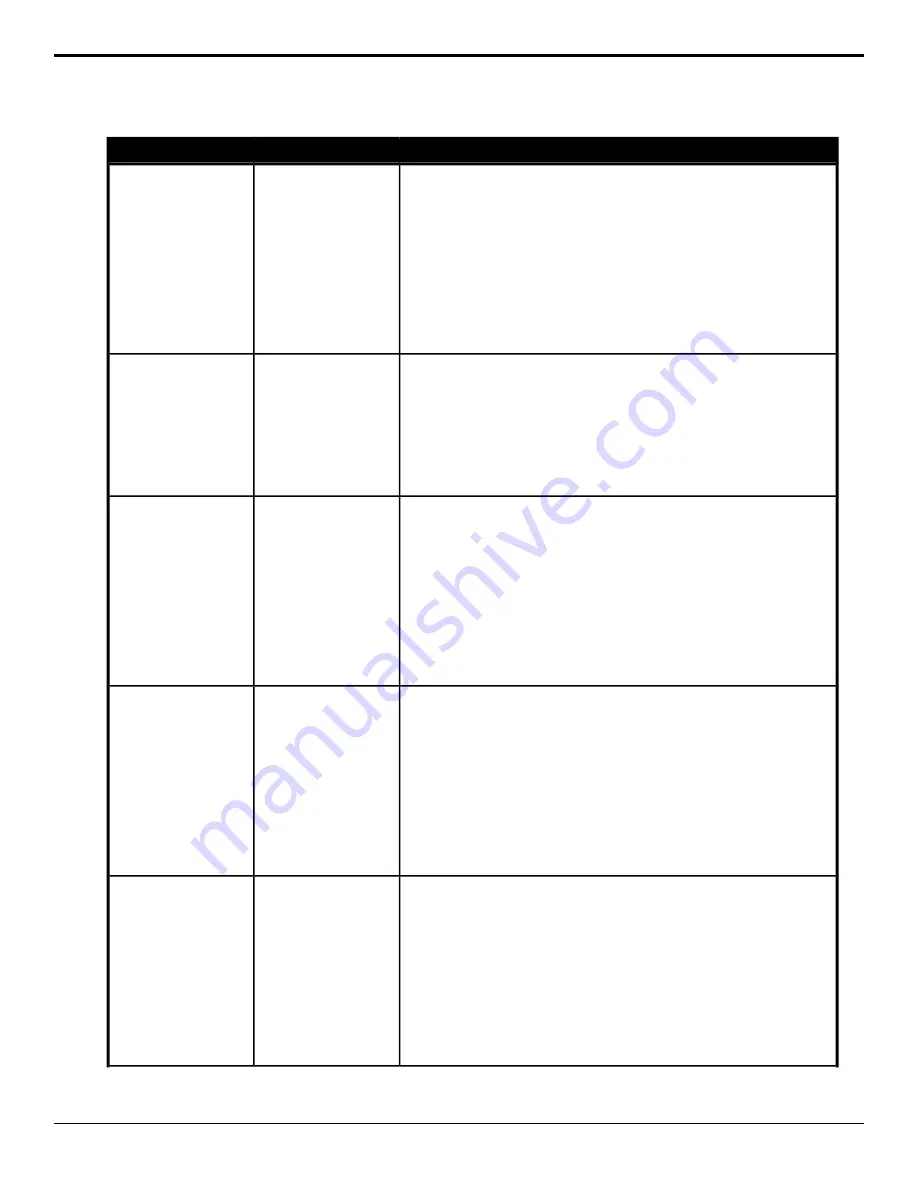
MultiViewer
Description
Location
Event
Select whether aspect ratio markers are shown for the selected box on the
selected MultiViewer.
1.
Click a MultiViewer button to select which MultiViewer you want to
perform the event on.
2.
Click the Box button and select the box that you want perform the event
on.
3.
Click the Change Type button and select whether you want to set
(Absolute) or reset (Reset) the parameter. Some selections will not be
available when you reset the parameter.
4.
Click a Value button and select whether aspect ratio markers are shown
(On) or not (Off).
MultiViewer > Box >
MV Box Aspect Ratio
MultiViewer Box —
Aspect Ratio Markers
Select the type of border you want to apply to the selected box on the selected
MultiViewer.
1.
Click a MultiViewer button to select which MultiViewer you want to
perform the event on.
2.
Click the Box button and select the box that you want perform the event
on.
3.
Click a Border Mode button and select whether the border around the
selected box is white (White), black (Black), or if there is no border (Off).
MultiViewer > Box >
MV Box Border Mode
MultiViewer Box —
Border
Select whether a green (preview) tally is shown for the selected box on the
selected MultiViewer.
1.
Click a MultiViewer button to select which MultiViewer you want to
perform the event on.
2.
Click the Box button and select the box that you want perform the event
on.
3.
Click the Change Type button and select whether you want to set
(Absolute) or reset (Reset) the parameter. Some selections will not be
available when you reset the parameter.
4.
Click a Value button and select whether a green tally is shown on the
selected box (On) or not (Off).
MultiViewer > Box >
MV Box Preview Tally
MultiViewer Box —
Green Tally (Preview)
Select whether the source label is on or off for the selected box on the selected
MultiViewer.
1.
Click a MultiViewer button to select which MultiViewer you want to
perform the event on.
2.
Click the Box button and select the box that you want perform the event
on.
3.
Click the Change Type button and select whether you want to set
(Absolute) or reset (Reset) the parameter. Some selections will not be
available when you reset the parameter.
4.
Click a Value button and select whether the label on the selected box is
on (On) or not (Off).
MultiViewer > Box >
MV Box Label
MultiViewer Box —
Label
Select what source name is shown on the label for the selected box on the
selected MultiViewer. This event only applies to the Carbonite eXtreme.
1.
Click a MultiViewer button to select which MultiViewer you want to
perform the event on.
2.
Click the Box button and select the box that you want perform the event
on.
3.
Click the Change Type button and select whether you want to set
(Absolute) or reset (Reset) the parameter. Some selections will not be
available when you reset the parameter.
4.
Click a Label Mode button and select whether the name comes from
the switcher (Switcher), the router (Router), or both are shown (Both).
MultiViewer > Box >
MV Box Label Mode
MultiViewer Box —
Label Mode
162 • Custom Control Events — Ultra User Manual (v6.6)
Содержание Carbonite Ultra Series
Страница 1: ...Ultra User Manual v6 6...






























