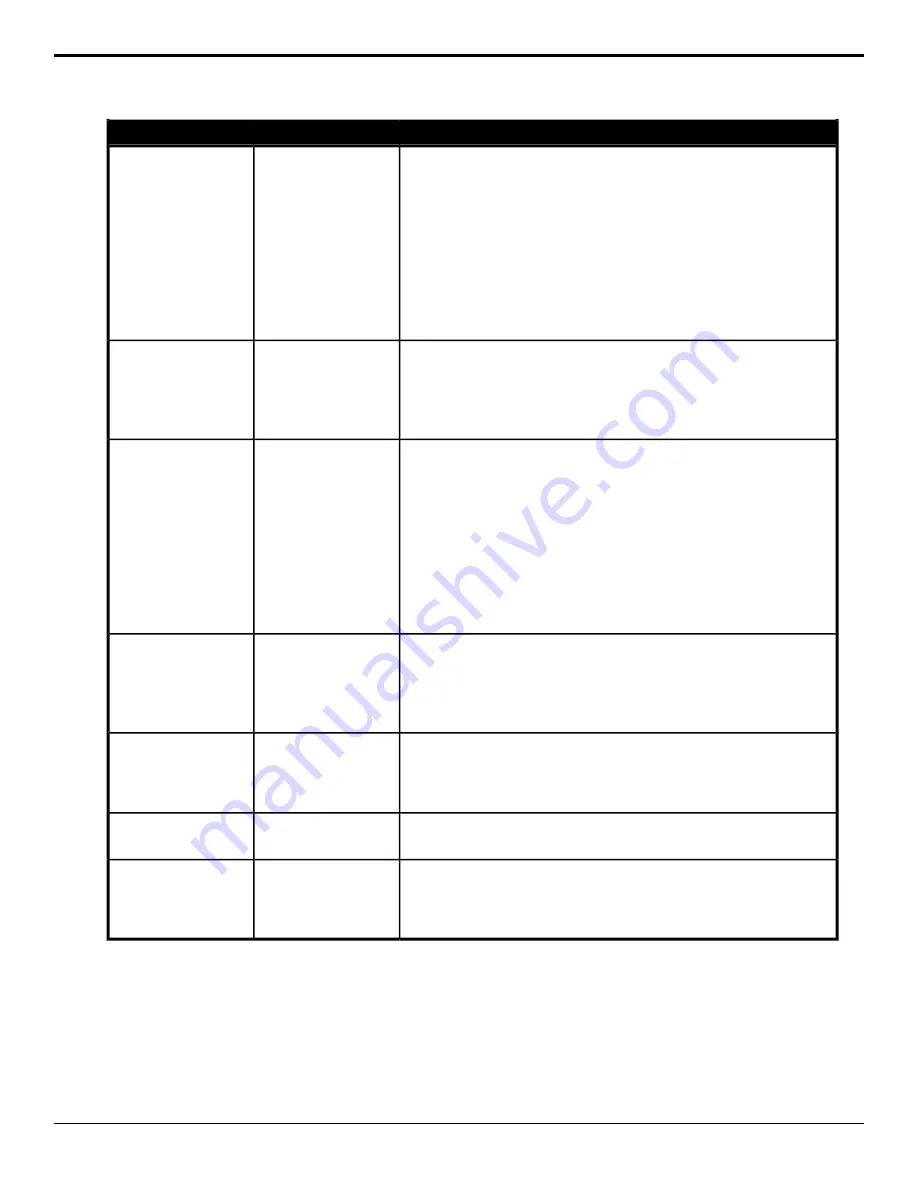
Description
Location
Event
Select the custom matte color for the selected ME or aux. Each component
of the HSL color must be inserted individually.
1.
Click the ME/Matte button for the ME or aux that you want to perform
the event on.
2.
Click the Matte button and select Matte.
3.
Click the Change Type button and select whether you want to set
(Absolute) or reset (Reset) the parameter. Some selections will not be
available when you reset the parameter.
4.
Click the Component button and select the HSL component you want
to assign a value to. A value should be applied to all three components.
5.
Enter a value for the selected component in the Value (%) field.
Switcher > Matte >
Matte Color (HSL)
Matte Color (HSL)
Select a preset matte color for the selected ME or aux.
1.
Click the ME/Matte button for the ME or aux that you want to perform
the event on.
2.
Click the Matte button and select Matte.
3.
Click the Color button and select the color you want to use.
Switcher > Matte >
Matte Color (Preset)
Matte Color (Preset)
Select the custom matte color for the selected ME or aux. Each component
of the HSL color must be inserted individually. This is the second color of the
wash, the first color is set from the matte color.
1.
Click the ME button for the ME that you want to perform the event on.
2.
Click the Matte button and select Wash.
3.
Click the Change Type button and select whether you want to set
(Absolute) or reset (Reset) the parameter. Some selections will not be
available when you reset the parameter.
4.
Click the Component button and select the HSL component you want
to assign a value to. A value should be applied to all three components.
5.
Enter a value for the selected component in the Value (%) field.
Switcher > Matte >
Wash Color (HSL)
Wash Color (HSL)
Select a preset wash color for the selected ME. This is the second color of the
wash, the first color is set from the matte color.
1.
Click the ME button for the ME that you want to perform the event on.
2.
Click the Matte button and select Wash.
3.
Click the Color button and select the color you want to use.
Switcher > Matte >
Wash Color (Preset)
Wash Color (Preset)
Reset the matte color for the selected ME. This is the second color of the wash,
the first color is set from the matte color.
1.
Click the ME button for the ME that you want to perform the event on.
2.
Click the Matte button and select Wash.
Switcher > Matte >
Wash Color Reset
Wash Color Reset
Disable the wash generator for the selected ME.
1.
Click the ME button for the ME that you want to perform the event on.
Switcher > Matte >
Wash Enabled Reset
Wash Generator —
Disable
Enable the wash generator for the selected ME.
1.
Click the ME button for the ME that you want to perform the event on.
2.
Click the Wash button and select whether the wash generator is enabled
(On) or not (Off).
Switcher > Matte >
Wash Enabled
Wash Generator —
Enable
Ultra User Manual (v6.6) — Custom Control Events • 161
Содержание Carbonite Ultra Series
Страница 1: ...Ultra User Manual v6 6...






























