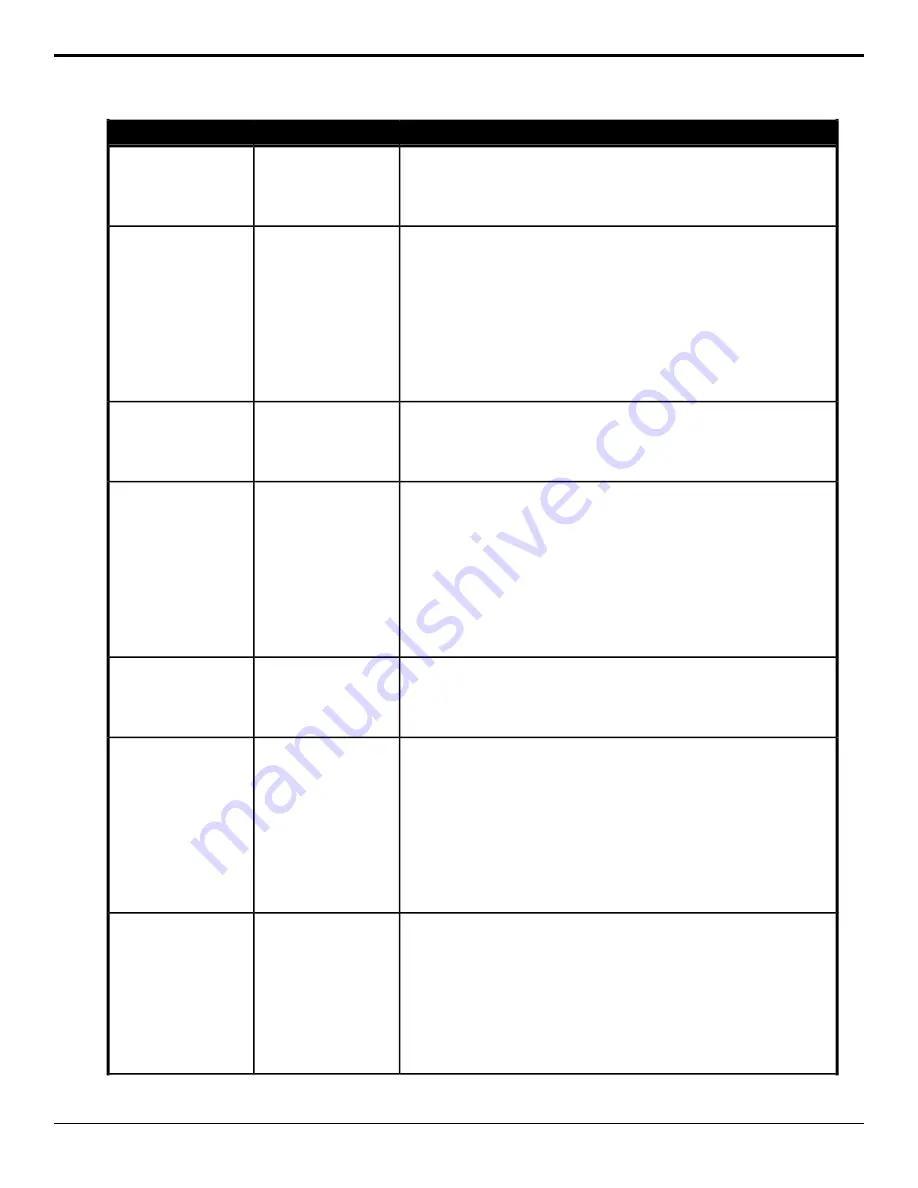
Description
Location
Event
Start an animation playing for the selected Media-Store channel.
1.
Click the MediaStore Channel button for the Media-Store channel you
want to perform the event on.
2.
Click Toggle Play.
Switcher > MediaStore
> Channel Action
Media-Store — Play
Select the speed for an animation to play at on the selected Media-Store
channel.
1.
Click the MediaStore Channel button for the Media-Store channel you
want to perform the event on.
2.
Click the Change Type button and select whether you want to set
(Absolute) or reset (Reset) the parameter. Some selections will not be
available when you reset the parameter.
3.
Click the Parameter button and select Playback Speed.
4.
Enter the speed, faster or slower than 100%, that you want the animation
to play at in the Value (%) field.
Switcher > MediaStore
> Playback Speed
Media-Store — Play
Speed
Reset the selected Media-Store channel.
1.
Click the MediaStore Channel button for the Media-Store channel you
want to perform the event on.
2.
Click Reset Media.
Switcher > MediaStore
> Channel Action
Media-Store — Reset
Media
Select whether an animation plays in reverse for the selected Media-Store
channel.
1.
Click the MediaStore Channel button for the Media-Store channel you
want to perform the event on.
2.
Click the Change Type button and select whether you want to set
(Absolute) or reset (Reset) the parameter. Some selections will not be
available when you reset the parameter.
3.
Click the Parameter button and select Reverse.
4.
Click the Value button and select whether the animation plays in reverse
(On) or not (Off).
Switcher > MediaStore
> Attributes
Media-Store — Reverse
Rewind an animation to the first frame for the selected Media-Store channel.
1.
Click the MediaStore Channel button for the Media-Store channel you
want to perform the event on.
2.
Click Move to Frame 1.
Switcher > MediaStore
> Channel Action
Media-Store — Rewind
Select whether the alpha of the media item should be shaped or ushaped for
the selected Media-Store channel.
1.
Click the MediaStore Channel button for the Media-Store channel you
want to perform the event on.
2.
Click the Change Type button and select whether you want to set
(Absolute) or reset (Reset) the parameter. Some selections will not be
available when you reset the parameter.
3.
Click the Parameter button and select Shaped.
4.
Click the Value button and select whether the alpha of the media item
is shaped (On) or not (Off).
Switcher > MediaStore
> Attributes
Media-Store — Shaped
Select the point, in frames, from the start of the animation that is used as the
thumbnail for the media item.
1.
Click the MediaStore Channel button for the Media-Store channel you
want to perform the event on.
2.
Click the Change Type button and select whether you want to set
(Absolute) or reset (Reset) the parameter. Some selections will not be
available when you reset the parameter.
3.
Click the Parameter button and select Thumb Frame.
4.
Enter the frame in the media item that you want to use as the thumbnail.
Switcher > MediaStore
> Attributes
Media-Store — Thumb
Frame
Ultra User Manual (v6.6) — Custom Control Events • 159
Содержание Carbonite Ultra Series
Страница 1: ...Ultra User Manual v6 6...






























