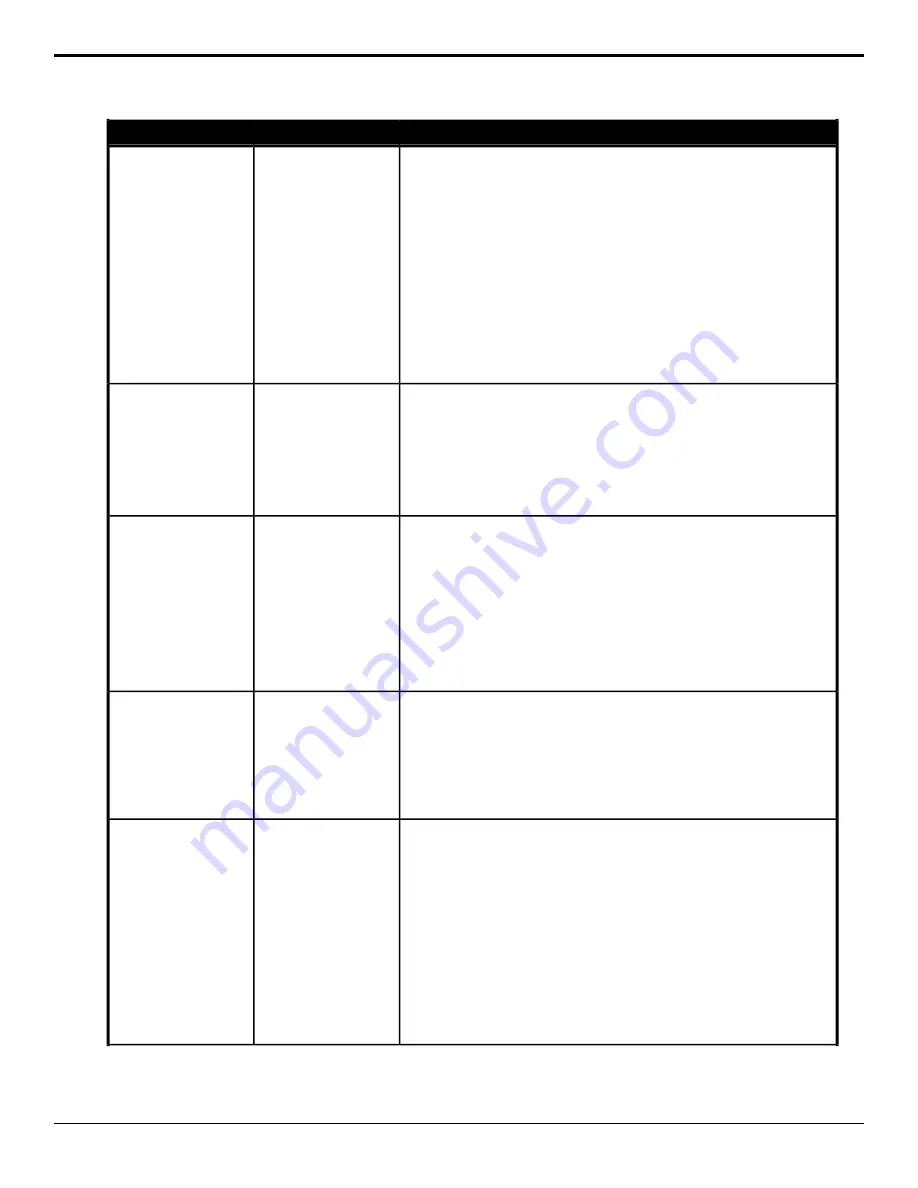
Description
Location
Event
Transition a key (or include it in the next transition) on or off-air for the
selected area.
1.
Click the ME button and select the area that you want to perform the
event on.
2.
Click the Keyer button for the key you want to perform the event on.
3.
Click the Change Type button and select whether you want to set
(Absolute) or reset (Reset) the parameter. Some selections will not be
available when you reset the parameter.
4.
Click the Parameter button and select a cut (Cut Key) or auto transition
(Trans Key) for the key, or have to key included in the next transition
(Include Key).
5.
Click the Value button to select whether the key is transitioned on-air /
included in the next transition to go on-air (On) or off-air / included in
the next transition to go off-air (Off).
Switcher > Keyer >
Keyer Active
Key Active
Copy the contents of one key to another key the same or a different area.
1.
Click the Target ME button and select where you want to copy the key
to.
2.
Click the Target Keyer button for the key you want to copy to.
3.
Click the Source ME button and select where you want to copy the key
from.
4.
Click the Source Keyer button for the key you want to copy from.
Switcher > Keyer >
Keyer Copy
Key Copy
Turn the key invert feature on or off for the selected key for the selected area.
1.
Click the ME button and select the area that you want to perform the
event on.
2.
Click the Keyer button for the key you want to reverse the polarity of
the key alpha so that the holes in the background are cut by dark areas
of the key alpha instead of bright areas.
3.
Click the Change Type button and select whether you want to set
(Absolute) or reset (Reset) the parameter. Some selections will not be
available when you reset the parameter.
4.
Click a Value button to turn key invert on (On) or off (Off).
Switcher > Keyer >
Keyer Invert
Key Invert
Select the mode for the selected key for the selected area.
1.
Click the ME button and select the area that you want to perform the
event on.
2.
Click the Keyer button for the key you want to perform the event on.
3.
Click a Mode button to have the key set as shaped/unshaped from the
key (Normal), as additive for a shaped source (Additive), or alpha to
fully opaque/white (Full).
Switcher > Keyer >
Keyer Mode
Key Mode
Perform a key only transition for the selected area.
1.
Click the ME button and select the area that you want to perform the
event on.
2.
Click the Keyer button for the key you want to perform the event on.
3.
Click the Action button and select the type of transition to perform.
•
Cut — cut transition
•
Auto — auto transition
•
Reset Rate — reset the transition rate to default
•
Cut On — cut the key on-air
•
Cut Off — cut the key off-air
•
Auto Trans On — auto transition the key on-air
•
Auto Trans Off — auto transition the key off-air
Switcher > Keyer >
Keyer Trans
Key Only Transition
152 • Custom Control Events — Ultra User Manual (v6.6)
Содержание Carbonite Ultra Series
Страница 1: ...Ultra User Manual v6 6...






























