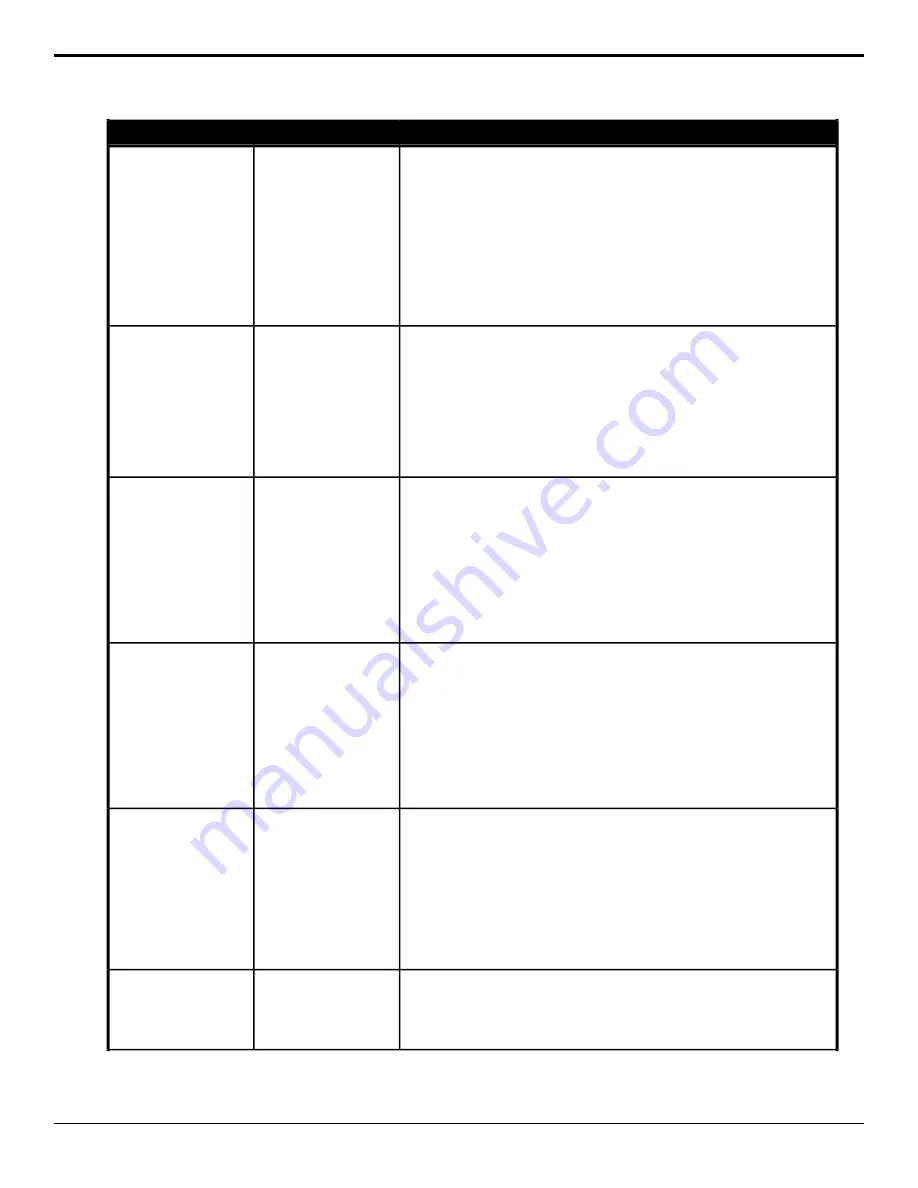
Description
Location
Event
Select the amount of softness to apply to the edge of the DVE key on the
selected key for the selected ME.
1.
Click the ME button for the ME that you want to perform the event on.
2.
Click the Keyer button for the key you want to perform the event on.
3.
Click the Parameter button and select Edge Softness.
4.
Click the Change Type button and select whether you want to set
(Absolute) or reset (Reset) the parameter. Some selections will not be
available when you reset the parameter.
5.
Enter an amount of softness for the DVE key or border in the Value (%)
field.
Switcher > Keyer > DVE
Param
DVE Key Edge Softness
Select the size of the DVE key on the selected key for the selected ME.
1.
Click the ME button for the ME that you want to perform the event on.
2.
Click the Keyer button for the key you want to perform the event on.
3.
Click the Parameter button and select Size.
4.
Click the Change Type button and select whether you want to set
(Absolute) or reset (Reset) the parameter. Some selections will not be
available when you reset the parameter.
5.
Enter a new size in the Value (%) field.
Switcher > Keyer > DVE
Param
DVE Key Size
Select the x-axis position of the DVE key on the selected key for the selected
ME.
1.
Click the ME button for the ME that you want to perform the event on.
2.
Click the Keyer button for the key you want to perform the event on.
3.
Click the Parameter button and select X-Pos.
4.
Click the Change Type button and select whether you want to set
(Absolute) or reset (Reset) the parameter. Some selections will not be
available when you reset the parameter.
5.
Enter a new position in the Value (%) field.
Switcher > Keyer > DVE
Param
DVE Key X-Position
Select the y-axis position for the DVE key on the selected key for the selected
ME.
1.
Click the ME button for the ME that you want to perform the event on.
2.
Click the Keyer button for the key you want to perform the event on.
3.
Click the Parameter button and select Y-Pos.
4.
Click the Change Type button and select whether you want to set
(Absolute) or reset (Reset) the parameter. Some selections will not be
available when you reset the parameter.
5.
Enter a new position in the Value (%) field.
Switcher > Keyer > DVE
Param
DVE Key Y-Position
Assign DVE resources (Fly) to the selected key for the selected area.
1.
Click the ME button and select the area that you want to perform the
event on.
2.
Click the Keyer button for the key you want to perform the event on.
3.
Click the Change Type button and select whether you want to set
(Absolute) or reset (Reset) the parameter. Some selections will not be
available when you reset the parameter.
4.
Click the Value button and select whether DVE resources are assigned
to the key (On) or not (Off).
Switcher > Keyer >
Keyer Fly
Fly Key (DVE)
Make the selected key linear on the selected area.
1.
Click the ME button and select the area that you want to perform the
event on.
2.
Click the Keyer button for the key you want to make linear.
Switcher > Keyer >
Keyer Make Linear
Key, Make Linear
Ultra User Manual (v6.6) — Custom Control Events • 151
Содержание Carbonite Ultra Series
Страница 1: ...Ultra User Manual v6 6...






























