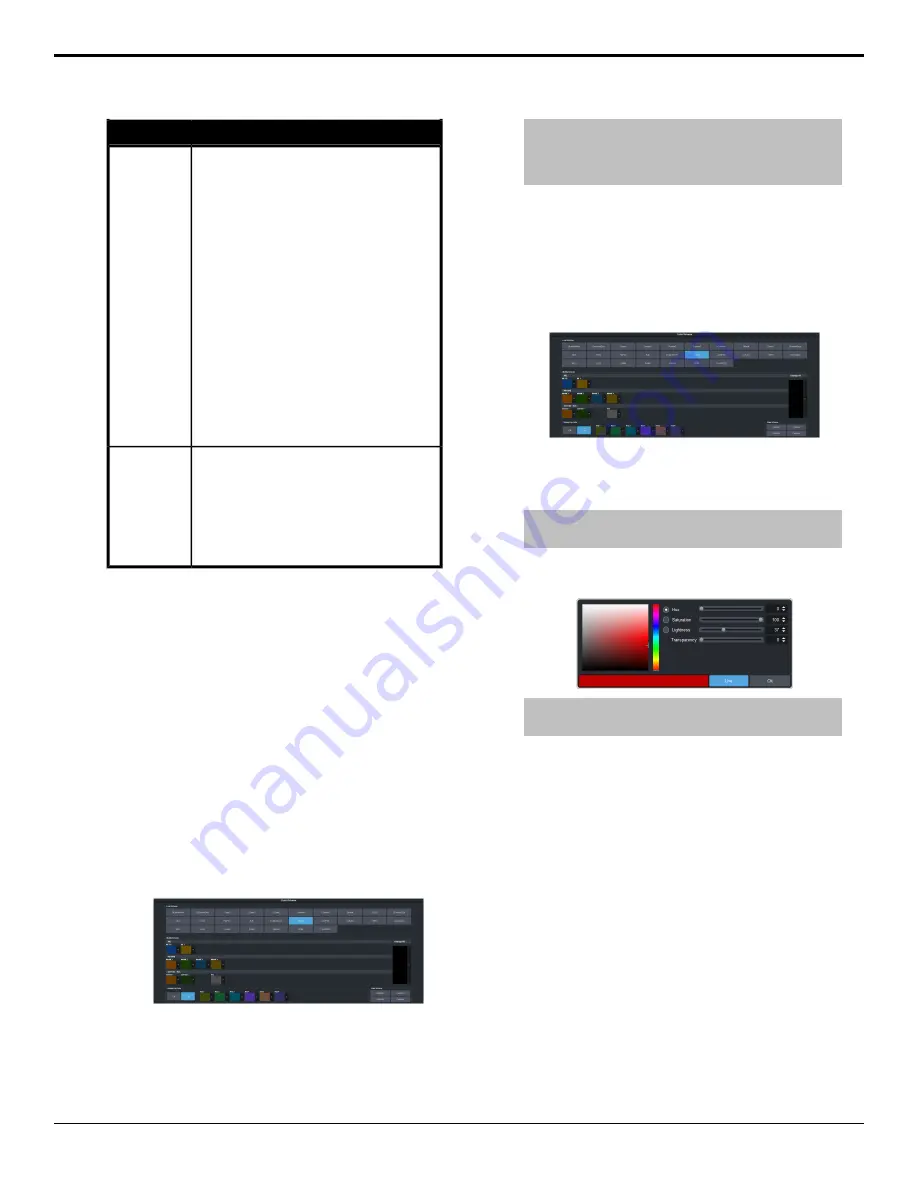
Description
Personality
Set what action is performed when the
independent key auto transition button is
pressed again during a transition. This
setting is for the frame.
•
Halt Forward — the transition is halted
and then continues in the same
direction when the transition button is
pressed again.
•
Reverse — the transition immediately
reverses directions when the transition
button is pressed.
•
Halt Reverse — the transition is halted
and then reverses directions when the
transition button is pressed again.
•
Cut — the transition immediately cuts
back to the initial state when the
transition button is pressed.
•
Ignore — the button press is ignored
and the transition continues.
Key Auto
Trans
Double
Press
Set whether the roll clip feature is always
on, or must be turned on manually. This
setting is for the frame.
•
User — the roll clip feature must be
turned on manually.
•
Force — the roll clip feature is always
on.
Roll Clip
Color Schemes
The buttons on the control panel glow with
different colors specific to their state, function,
and assignment. This color can be selected from
a list of pre-set color schemes, or a custom color
can be selected. Up to four (4) custom color
schemes can be saved on the switcher.
To Select a Color Scheme
ME, MiniME
™
, Canvas, aux buses, and keyers
can be set to different colors by loading one of
the pre-installed color scheme. This setting is
unique to the control panel.
1.
Click
Navigation Menu
>
Personality
>
Color Scheme
.
2.
In the
Load Scheme
area, select the color
scheme you want to use on the control
panel.
Tip:
You can load a pre-loaded color scheme and then
modify the colors and save it as a custom color scheme.
You cannot save your modifications back to the pre-loaded
color scheme.
To Create a Custom Color Scheme
A custom color scheme can be created and used
instead of one of the pre-loaded color schemes.
This setting is unique to the control panel.
1.
Click
Navigation Menu
>
Personality
>
Color Scheme
.
2.
In the
Modify Scheme
area, click the ME,
MiniME
™
, Canvas, or aux that you want to
change the color for.
Tip:
Click Change All to change the color of all the areas
at once. They will all use the selected color.
3.
Use the color picker to select the new color
you want to use and click
Ok
.
Tip:
Click Live to have the color changes update in real
time on the control panel.
4.
In the
Unique Key Color
area select how
you want the keyer buttons on the control
panel to be colored.
•
Off
— the keyer buttons use the same
color as their ME, MiniME
™
, or Canvas.
•
On
— the keyer buttons use the unique
colors assigned to each key. Click the key
that you want to change the color for and
use the color picker to change the color.
5.
Click a
Custom X
button to store your color
scheme to that location.
6.
Click
Yes
.
Bus Maps
Any video input can be mapped to any source
button on the control panel using a bus map.
Each source button can have two inputs
Ultra User Manual (v6.6) — Personality • 109
Содержание Carbonite Ultra Series
Страница 1: ...Ultra User Manual v6 6...






























