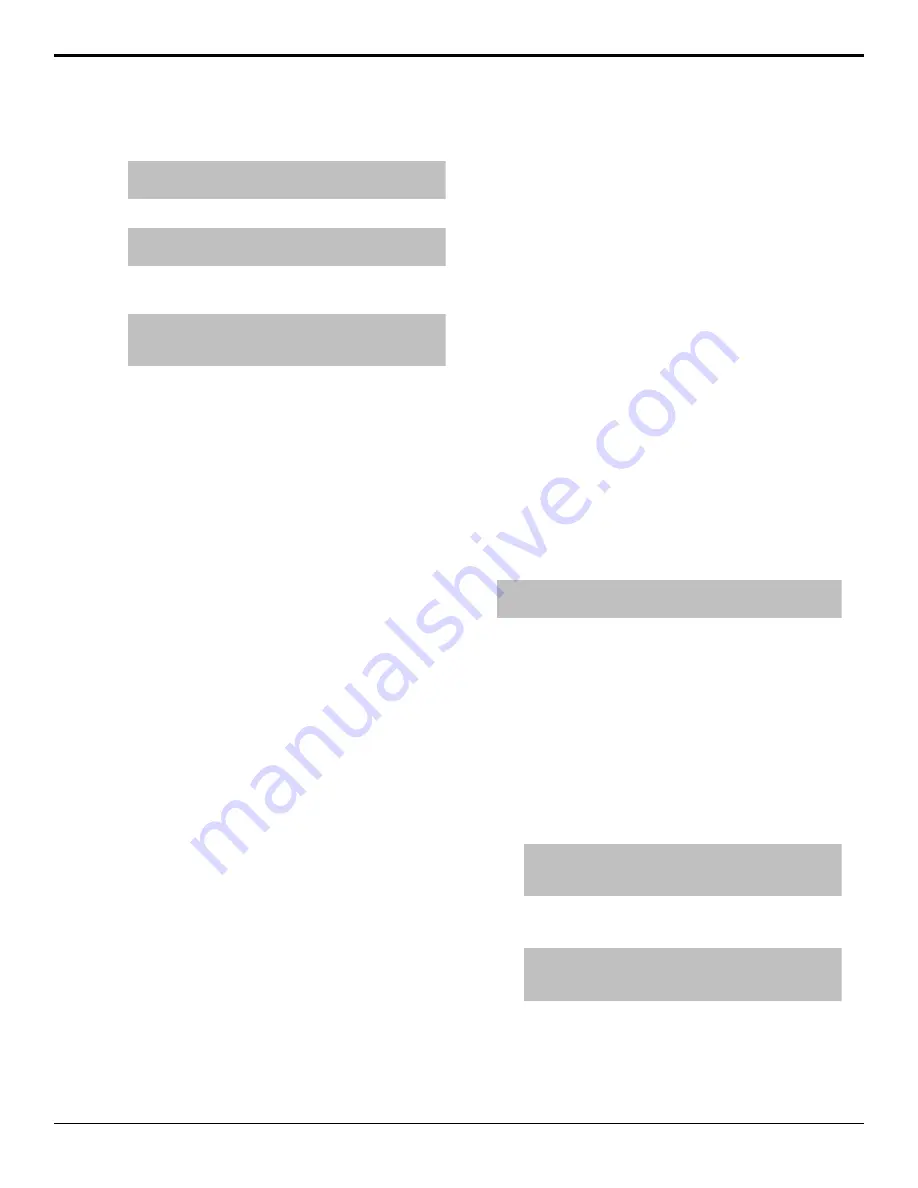
2.
Use the
Output
knob to select the output that you
want to apply a proc amp to.
Note:
Only outputs 3 to 5 support output color
correction.
3.
Press
NEXT
>
Prc/CC
.
Tip:
Press
Reset
to return the color correction
adjustments to default settings.
4.
Use the
PrcAmp
knob to select
ON
and press
PrcAmp
.
Tip:
You can return the Proc Amp adjustment to the
default settings by using the
Cntrl
knob to select
Reset
and press the
Perfrm Reset
knob.
5.
Adjust the overall gain as follows:
a)
Use the
Cntrl
knob to select
Gain
.
b)
Use the
Value
knob to adjust the
chrominance and luminance gain together.
6.
Adjust the chrominance gain as follows:
a)
Use the
Cntrl
knob to select
ChGain
.
b)
Use the
Value
knob to adjust the
chrominance gain only.
7.
Adjust the luminance gain as follows:
a)
Use the
Cntrl
knob to select
LmGain
.
b)
Use the
Value
knob to adjust the luminance
gain only.
8.
Adjust the hue rotation as follows:
a)
Use the
Cntrl
knob to select
HueRot
.
b)
Use the
Value
knob to adjust the Hue.
Increasing the Hue Rotation turns the color
wheel clockwise, and decreasing the Hue
Rotation turns the color wheel counter-
clockwise.
9.
Adjust the black level as follows:
a)
Use the
Cntrl
knob to select
BlkLvl
.
b)
Use the
Value
knob to adjust the black level.
Black level acts as a luminance offset.
10.
Adjust the gamma value as follows:
a)
Use the
Cntrl
knob to select
GamVal
.
b)
Use the
Value
knob to adjust the luminance
gamma value.
11.
Adjust the gamma offset as follows:
a)
Use the
Cntrl
knob to select
GamOff
.
b)
Use the
Value
knob to adjust the luminance
gamma offset.
12.
Adjust the Cr (red color difference) gain as
follows:
a)
Use the
Cntrl
knob to select
CrGain
.
b)
Use the
Value
knob to adjust the gain of the
Cr.
13.
Adjust the Cr (red color difference) offset as
follows:
a)
Use the
Cntrl
knob to select
CrOff
.
b)
Use the
Value
knob to adjust the offset of the
Cr.
14.
Adjust the Cb (blue color difference) gain as
follows:
a)
Use the
Cntrl
knob to select
CbGain
.
b)
Use the
Value
knob to adjust the gain of the
Cb.
15.
Adjust the Cb (blue color difference) offset as
follows:
a)
Use the
Cntrl
knob to select
CbOff
.
b)
Use the
Value
knob to adjust the offset of the
Cb.
RGB Color Correction
Note:
This feature applies to the Ca and Carbonite
MultiMedia only.
The RGB color correctors allow you to adjust the red,
green, and blue component gain, offset, and gamma of
the video signal.
To Apply a RGB Color Correction to a Video
Source
1.
Double-press the source button for the input video
source you want to apply the RGB color corrector
to.
If a device is assigned to the video source, you
may have to press
NEXT
to view the correct page.
Tip:
If correction has already been applied (
ON
), press
Reset
to return the Proc Amp and Color Correction to the
default values.
2.
Use the
ClrCor
knob to select
ON
.
3.
Press the
ClrCor
knob.
Tip:
You can return the RGB color corrector adjustment
to the default settings by using the
Cntrl
knob to select
Reset
and press the
Perfrm Reset
knob.
4.
Use the
Color
knob to select
RGB
or the
individual color component you want to adjust
(
Red
,
Green
,
Blue
).
Carbonite Black Setup Manual (v14.0) — Color Correction •
31
Содержание Carbonite Black
Страница 1: ...Carbonite Black Setup Manual v14 0 ...






























