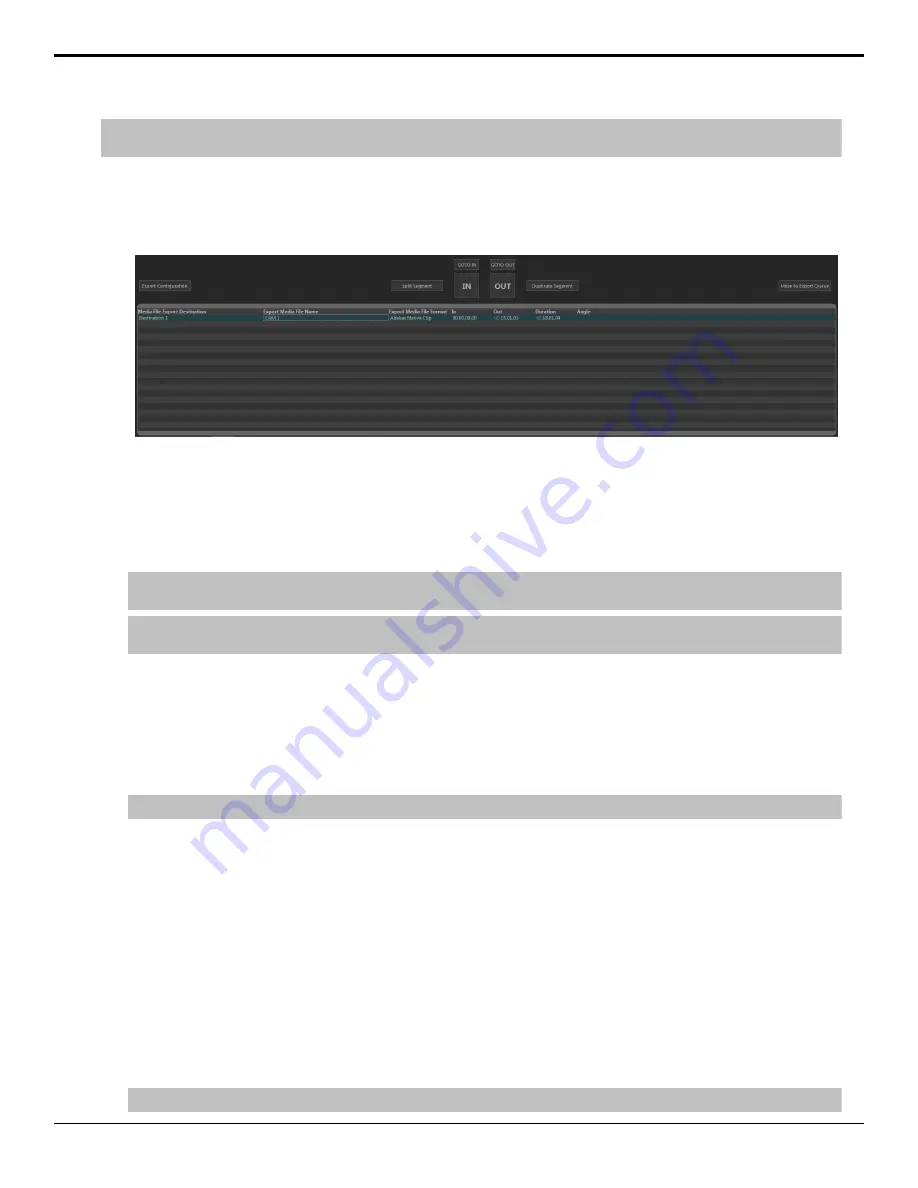
Note:
Some export functions require a channel to export video. Ensure that the channel you want to use for exporting is not being used
before you start the export.
1.
Launch the
Tria Explorer
application.
2.
Click
Library
.
3.
Select the clip(s) that you want to export in the Clip Library.
4.
Click
Clip Library
>
Export
.
The
Export Editor
opens with the selected clips listed.
5.
To select a different destination for a clip, right-click on the clip and click
Set Destination...
and select the new
destination.
6.
To set a custom in-point and out-point, load the clip into the selected channel transport and use the transport controls
to locate the new in-point or out-point and click
IN
or
OUT
to set that point. The timecode for the new in-point and
out-point is shown in the table.
Tip:
To split the clip into segments, set the in-point to where you want the segment to end and click
Split Segment
. A new clip of
the same name and export destination is created.
Tip:
To duplicate the segment, set the in-point and end-point to where you want to new clip to start and end and click
Duplicate
Segments
. A new clip of the same name and export destination is created.
7.
Select all the clips you want to export and click
Move to Export Queue
.
The
Export Queue
opens with the selected clips listed.
8.
Click
Start Export
.
9.
If your export requires transcoding, in the
Channel to take offline
list, select the channel that you want to use for
the export and click
OK
.
The server starts exporting the clips to the destination folders.
Tip:
Click
Abort Export
to stop the export. The current clip is put back into the Export Queue with the remaining clips.
Growing File Export (AVC-Intra Only)
You can constantly export one or more angles of a replay event to an export location on network drives or network
attached storage (NAS). The growing files can then be imported into a non-linear editor where is can be worked on in
near real-time as the file continues to grow. There is some delay (about 40 seconds) in the export process relative to the
live record point.
The Growing File Export service needs permissions to access the NAS for the export. Once this is set up you can direct
the Growing File Export to that network storage location.
To Set NAS Permissions for Growing File Export
The Growing File Export service in Windows
®
needs permission to access the NAS where you want to locate the
Growing File Export.
1.
Launch the
Services
application from Windows
®
.
Tip:
Click the
Start
button and search for
services
to quickly find the application.
Tria+ UHD User Manual — Exporting Media Files •
43






























