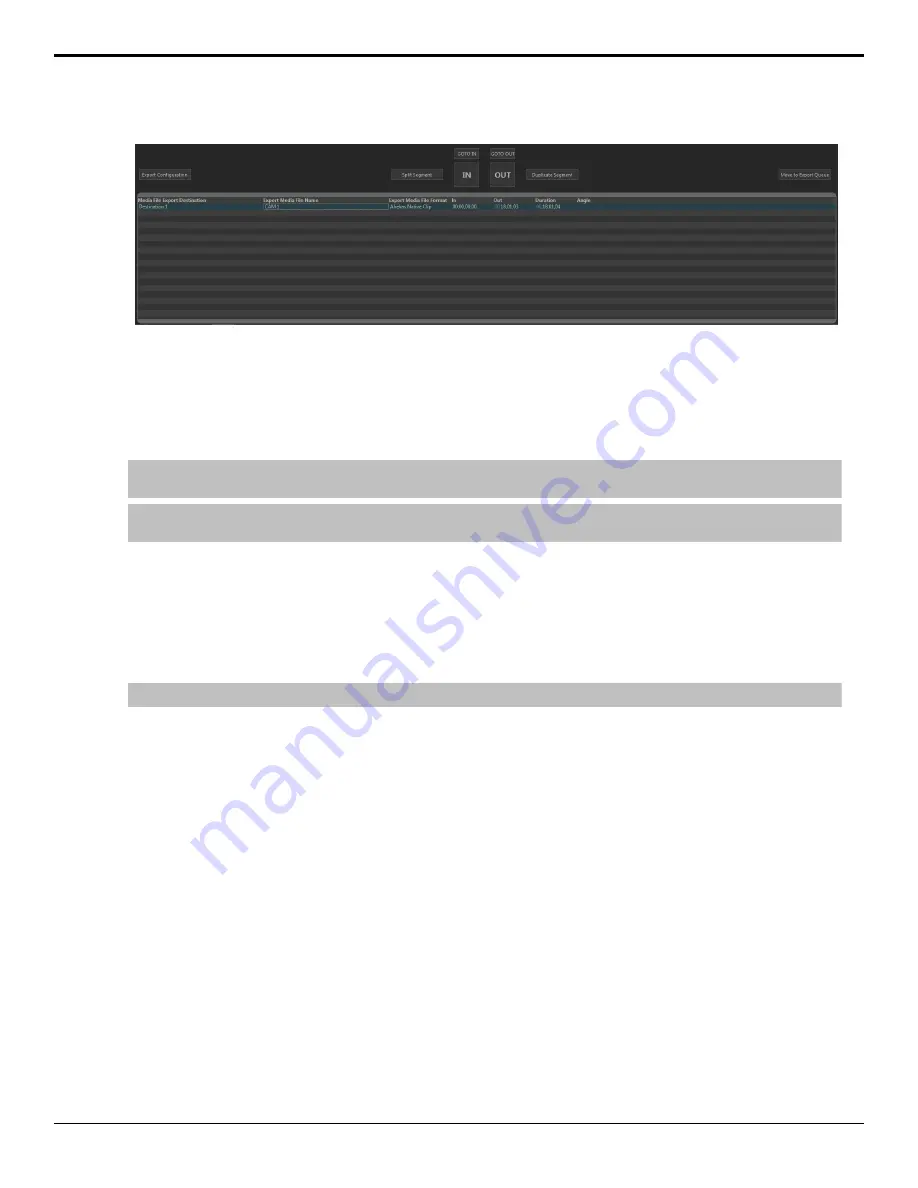
4.
Click
Clip Library
>
Export
.
The
Export Editor
opens with the selected clips listed.
5.
To select a different destination for a clip, right-click on the clip and click
Set Destination...
and select the new
destination.
6.
To set a custom in-point and out-point, load the clip into the selected channel transport and use the transport controls
to locate the new in-point or out-point and click
IN
or
OUT
to set that point. The timecode for the new in-point and
out-point is shown in the table.
Tip:
To split the clip into segments, set the in-point to where you want the segment to end and click
Split Segment
. A new clip of
the same name and export destination is created.
Tip:
To duplicate the segment, set the in-point and end-point to where you want to new clip to start and end and click
Duplicate
Segments
. A new clip of the same name and export destination is created.
7.
Select all the clips you want to export and click
Move to Export Queue
.
The
Export Queue
opens with the selected clips listed.
8.
Click
Start Export
.
9.
If your export requires transcoding, in the
Channel to take offline
list, select the channel that you want to use for
the export and click
OK
.
The server starts exporting the clips to the destination folders.
Tip:
Click
Abort Export
to stop the export. The current clip is put back into the Export Queue with the remaining clips.
46
• Export — Tria News User Manual
Содержание Abekas Tria News
Страница 1: ...Tria News User Manual...




























