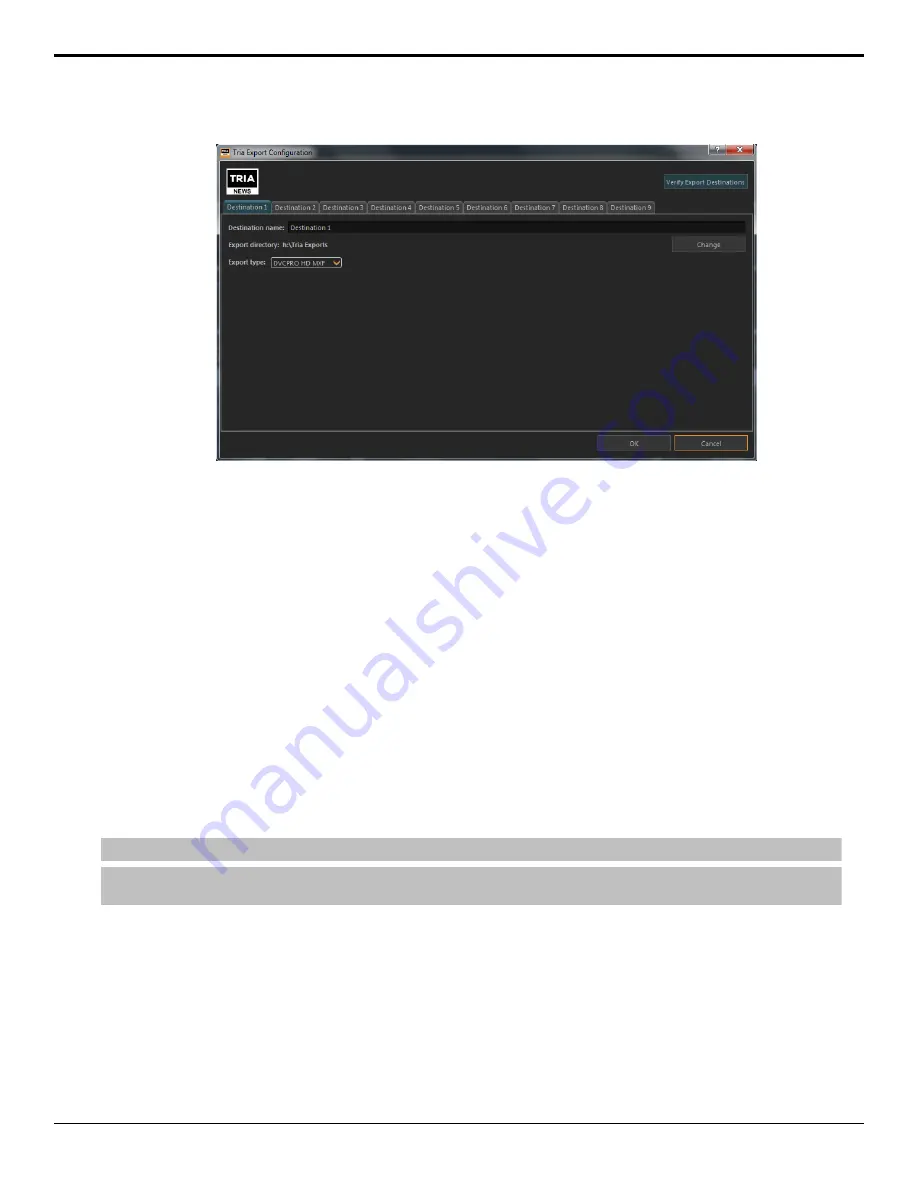
1.
Click
Configure
>
Export Configuration
.
2.
Click the
Destination
X
tab for the destination you want to set up or edit.
3.
Select
Enable this destination
to make this destination available for export.
Destination 1 is always available for export.
4.
In the
Destination Name
field, enter a new name for the destination tab.
5.
Click
Export Type
and select the codec you want to use for the export.
6.
Click
Change
and select the network drive or USB folder that you want to export to.
7.
Click
Select Folder
.
The selected folder is shown in the
Export directory
field.
8.
Select additional export destination as required.
9.
Click
Verify Export Destinations
to verify that all destination can be found.
A message is shown next to the button stating that all destination are valid, or that destinations are missing. The
destinations that are missing are highlighted in yellow.
10.
Click
OK
.
To Export Media Files
Export media files from the server to another format that can be used by another device.
Note:
You can only export Abekas
®
native .CLIP files.
Note:
Some export functions require a channel to export video. Ensure that the channel you want to use for exporting is not being used
before you start the export.
1.
Launch the
Tria Explorer
application.
2.
Click
Library
.
3.
Select the clip(s) that you want to export in the Clip Library.
Tria News User Manual — Export •
45
Содержание Abekas Tria News
Страница 1: ...Tria News User Manual...





























