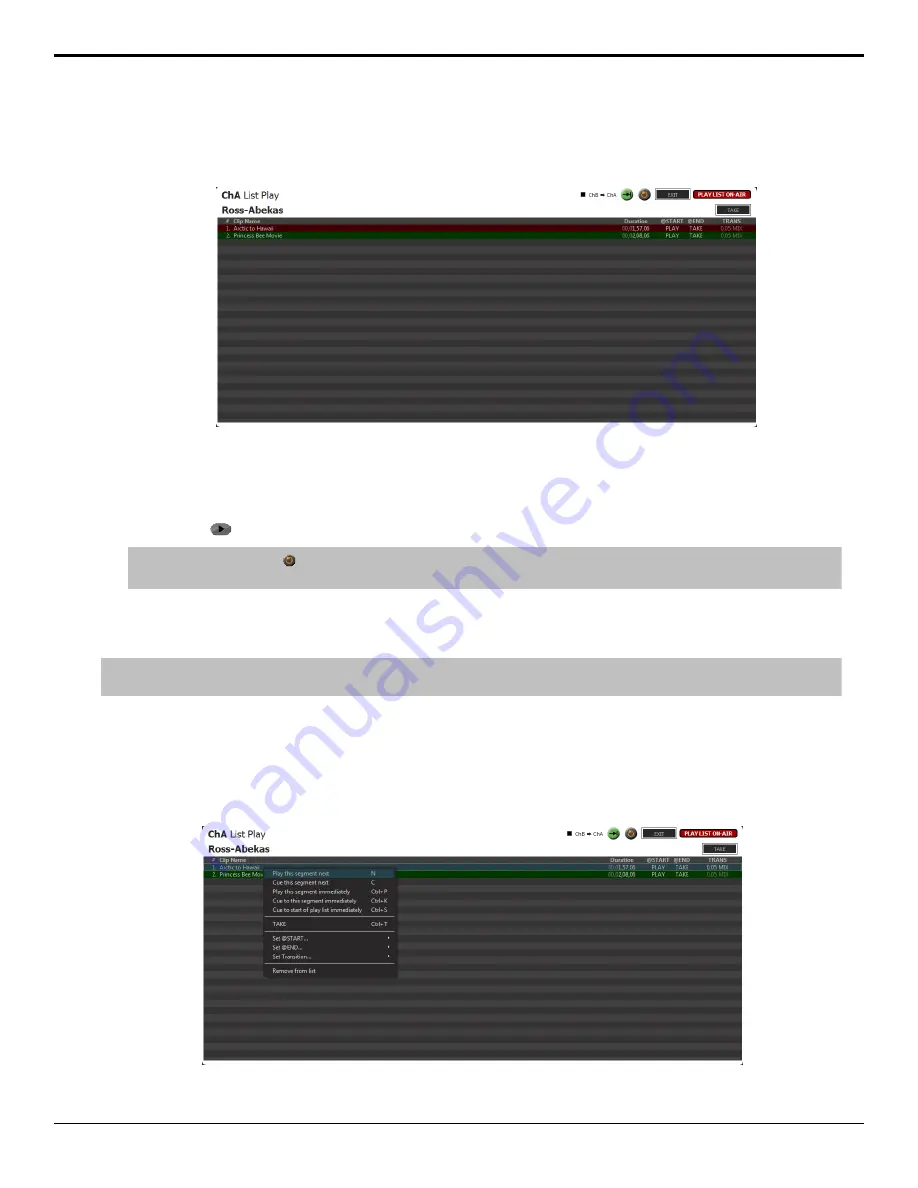
3.
Click
AIR List
on the
Playlist Editor
window.
The
Playlist Editor
window changes to the
PLAYLIST ON-AIR
window, and the first clip in the Play List is
highlight red and is loaded into the selected channel transport.
4.
If you want to dissolve (mix) from one clip to the next in the Play List select the transition channels (
ChB > ChA
,
ChD > ChC
). If not selected, the Play List will cut from one clip to the next.
You are prompted whether you want to load the list in PGM/PVW mode. Click
Yes
. The next clip in the Play List
(highlighted green) is loaded into the second (PVW) channel transport.
5.
Click play (
) to start playing the Play List.
Tip:
Click the loop button ( ) to have the Play List start again at the beginning when it finishes the last clip. It is recommended
that you set
@START
to
PLAY
and
@END
to
TAKE
to fully automate the loop.
The first clip starts to play out and execute the @Start, @End, and transition tags of the current clip. When the clip is
close to the end (3 seconds) the next clip highlights yellow, indicating that the PVW channel is about to go on-air as part
of the transition.
Tip:
When you are finished using the playlist feature, click
EXIT
to take the playlist off-air and free up the channel transports for other
uses.
Play List Commands
As a Play List is playing out you can skip items in the Play List, cue up segments with manual or immediate playout,
or re-cue to the start of the Play List. When you jump to a new location in the Play List, the server continues to play the
clips in the Play List from the new location.
To access the list of commands, right-click on the clip you want to cue or play.
36
• Clip Library — Tria News User Manual
Содержание Abekas Tria News
Страница 1: ...Tria News User Manual...






























