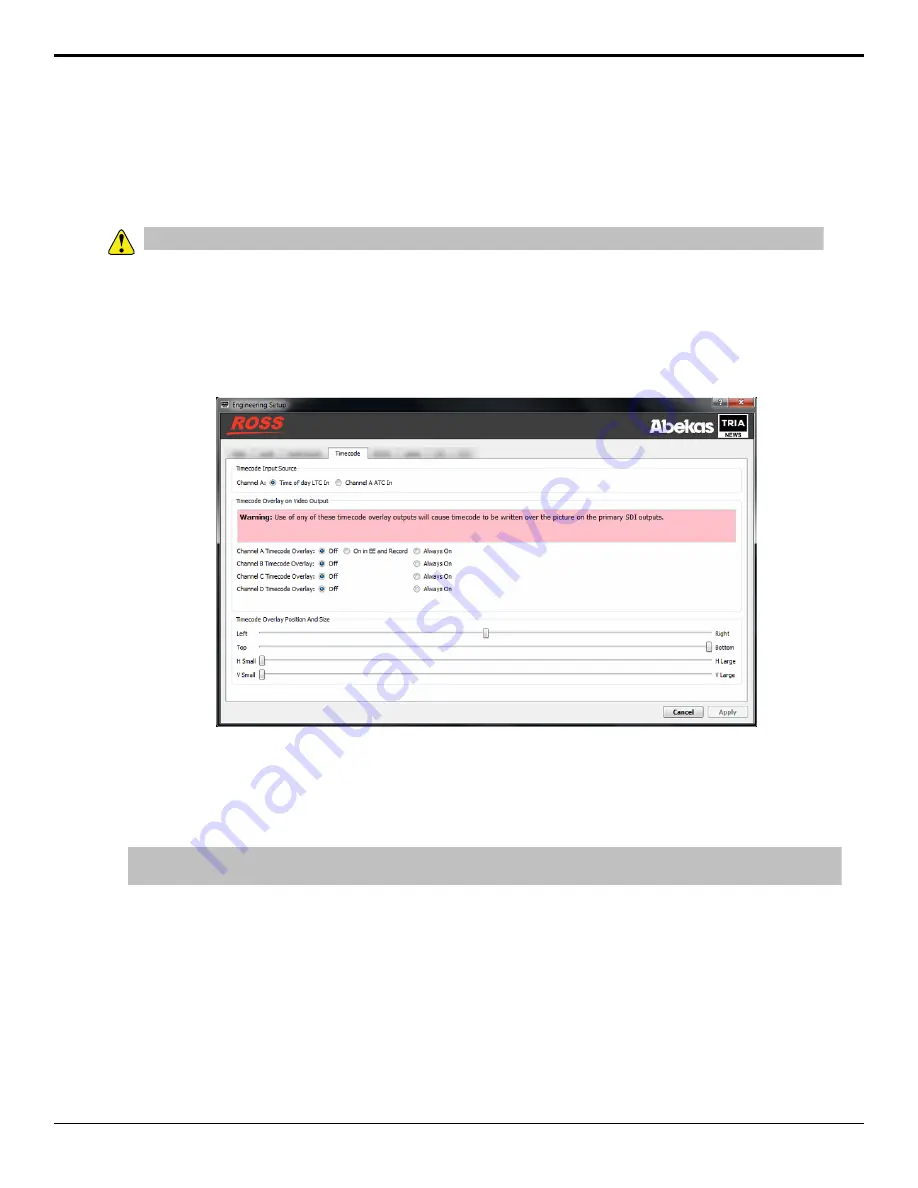
10.
Click
Apply
.
Timecode Setup
The timecode information can be overlayed on the output video stream of the server. This can be time of day LTC
coming into the server, or the embedded timecode in the video signal being recorded.
Important:
When you turn the timecode overlay on, it is shown over the image on the video output.
To Configure the Timecode
The timecode information can be overlayed on the output video stream of the server.
1.
Launch the
Tria Config
application.
You may be prompted to allow the program to make changes on the computer, click
Yes
.
2.
Click the
Timecode
tab.
3.
In the
Timecode Input Source
area, select the timecode source for each channel.
•
Time of Day LTC In
— the LTC signal coming into the server.
•
ATC In
— the embedded digital timecode in the video source.
4.
In the
Replace ATC Output with Timecode Remain
area, select the video channels that you want the normal
count-up ATC timecode to be replaced with the count-down (time-remaining) ATC timecode.
Tip:
This is useful when you want to display count-down timecode in downstream devices that can decode and display ATC
timecode.
5.
In the
Timecode Overlay on Video Output
area, select whether the timecode is displayed on the video output
for each channel.
•
Off
— the timecode is not shown on the video output stream.
•
On in EE and Record
— the timecode is only shown when in EE mode or when the channel is recording.
•
Always On
— the timecode is always shown on the video output stream.
6.
In the
Timecode Overlay Position And Size
area, use the
Left/Right
and
Top/Bottom
sliders to position the
timecode overlay on the background video source, and use the
H Small/H Large
and
V Small/ V Large
sliders to
adjust the size of the timecode text.
7.
Click
Apply
.
14
• Server Configuration — Tria News User Manual
Содержание Abekas Tria News
Страница 1: ...Tria News User Manual...





























