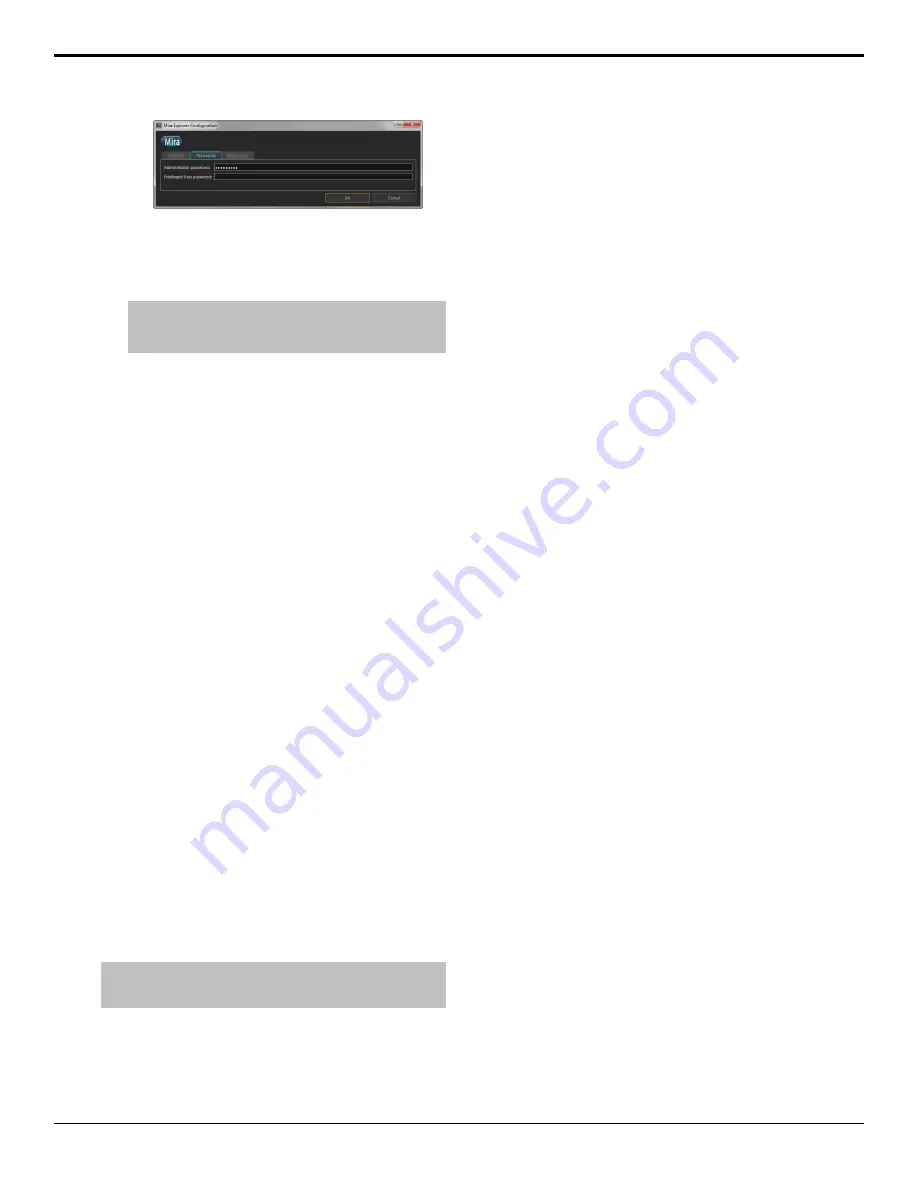
3.
Enter the new password for the account you want to
set the password for. Passwords can use letters,
numbers, and special characters, and are
case-sensitive.
Tip:
If the Privileged User password field is left blank,
you will not be prompted to enter a password when logging
in with that account.
4.
Click
OK
.
Installing Mira Explorer on a Remote
PC
You can install the Mira Explorer application on a remote
PC and connect to the server over ethernet to control
channel transports.
You can download the installer file from
Keep the following in mind when setting up and using
a remote pc to control a server:
•
Mira Explorer only runs on the Microsoft
®
Windows
®
7 or 10 operating systems.
•
The
Phoenix
application needs access through the
firewall on the server and remote PC. This will
include the Windows
®
firewall, as well as any other
network security applications operation on your PC
or network.
•
A physical channel can only be assigned to one virtual
channel. If you want to assign a channel transport on
a remote PC to a physical channel on a server, you
must unassign the physical channel from the server
first and then assign a virtual channel on the remote
PC to it.
•
Physical channels are identified by the server they
are located on. The name of a server is shown in the
upper-right corner of the Mira Explorer window.
To Install Mira Explorer on a Remote PC
Installing the software on a remote PC and the server
itself are the same and use the same executable file.
Note:
Mira Explorer only runs on the Microsoft
®
Windows
®
7 or
10 operating systems.
1.
Download the latest installation file from the Ross
Video website.
2.
Run the downloaded installer on your computer and
follow the onscreen instructions. You may be
prompted to restart your computer to complete the
installation.
The Mira Explorer application will launch automatically
when the computer boots up.
To Disable Abekas
®
Services
There are a number of services that are used by the server
that are not needed on a remote PC and should be stopped
and disabled.
1.
Launch the Windows
®
Services
application. This
can be found under
Computer Management
or as
a separate application, depending on the version of
Windows
®
you are using.
2.
Set the
Startup Type
for the following services to
Disable
.
•
Abekas Chassis Controller
•
Abekas Comms Server
•
Abekas IP Monitor
•
Abekas OGP Gateway
•
Abekas Quad Viewer
•
Abekas SE
3.
Restart Windows
®
for the changes to take effect.
Mira Manual (v6.1) — Mira Explorer •
15
Содержание Abekas Mira
Страница 1: ...Mira Manual v6 1 ...






























