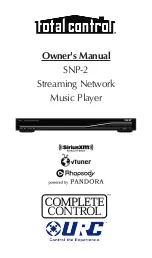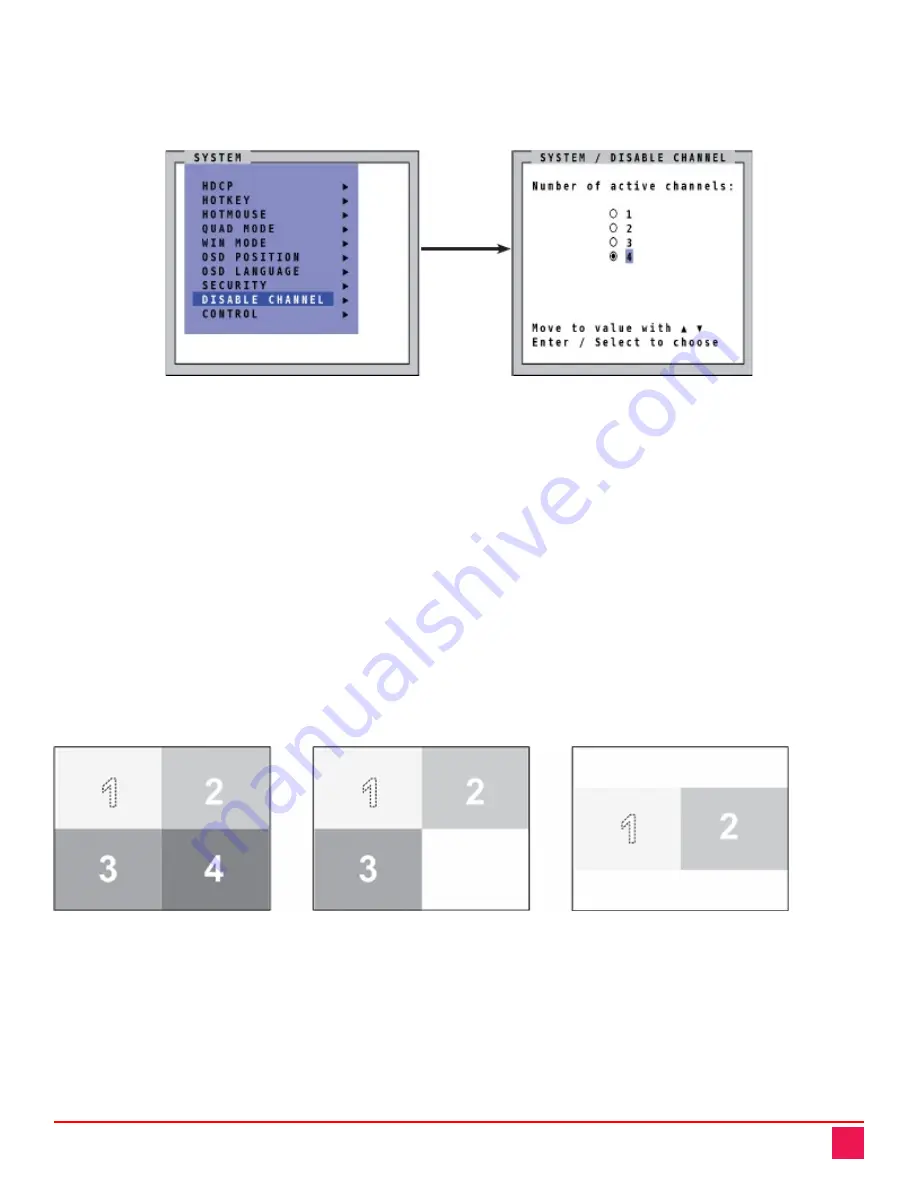
QuadraVista QF Manual
23
SYSTEM / DISABLE CHANNEL Menu Item
Navigate to the
DISABLE CHANNEL
menu item in the
SYSTEM
menu using the arrow keys, and press the
Enter
key /
SELECT
button to open the
DISABLE CHANNEL
window.
Figure 25. SYSTEM / DISABLE CHANNEL Window
If less than four computers or video sources are connected to QuadraVista QF, use the DISABLE CHANNEL
feature to ensure that for any unused channels:
a)
The "No Signal Input X" message is not shown in Quad mode
b)
Blank PiP images are not displayed on screen
c)
Unused channels are not selectable in Fullscreen mode
For example, if three computers (channel 1 to 3) are connected to the QuadraVista QF, use the arrow keys to
navigate to the number 3 and confirm by pressing the
Enter
key /
SELECT
button.
Note:
For the
DISABLE CHANNEL
feature to work correctly, computers/video sources should be connected to the
QuadraVista QF channels 1 to 4 in ascending order.
Figure 26. Examples of Disabled Channels in Quad Mode
Mid-height image
All four channels enabled
Three channels enabled
Two channels enabled