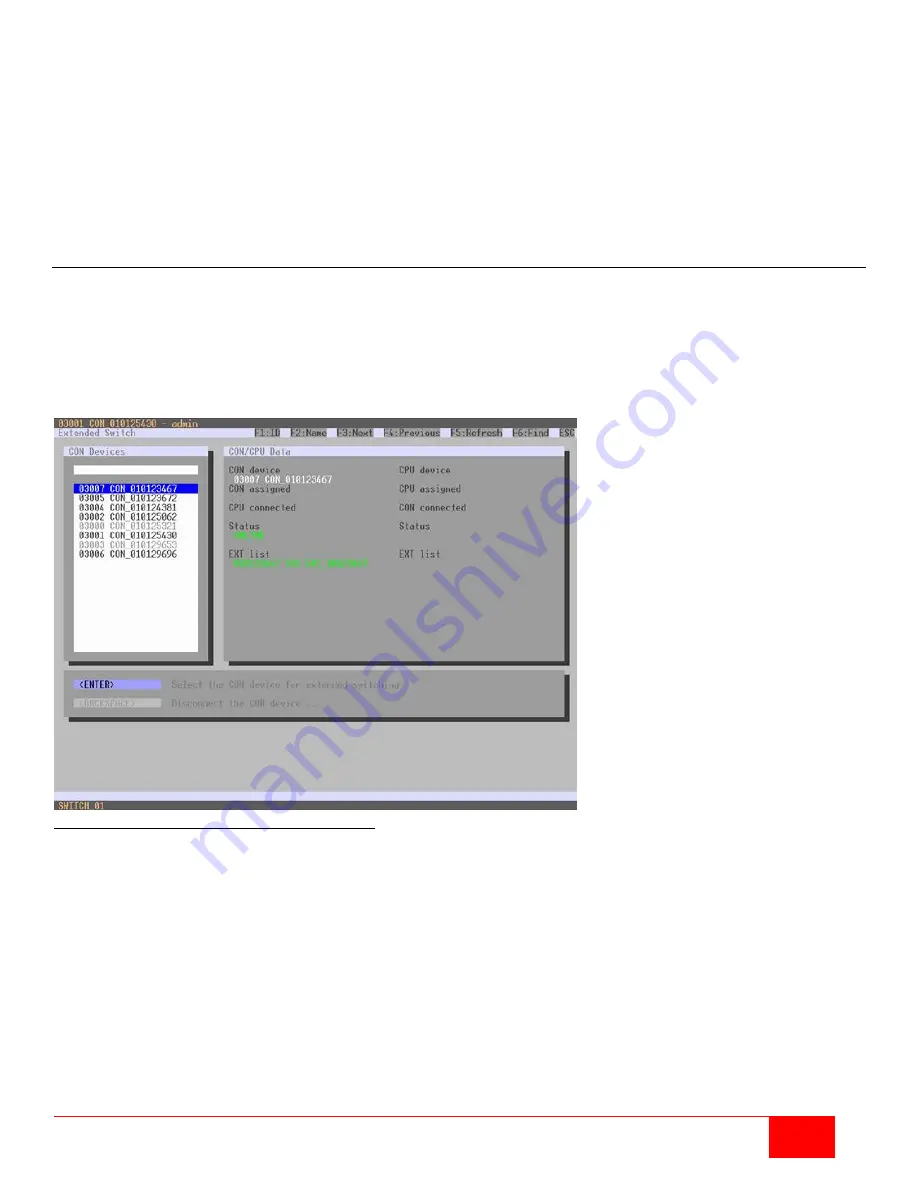
Orion XC Installation and Operation Manual
87
To activate scan mode, proceed as follows.
1. Define a favorites list for a CON Device or user.
2. Start Command Mode with the 'Hot Key' and press <o> to open the OSD.
3. Select one of the CPU Devices in the CPU selection list that are defined in the favorites list.
4. Confirm the CPU Device selection by pressing the
CPU Scanner
button. The scan will automatically
start.
5. If the
Force CPU Scan option
is enabled, the scan will automatically start after switching the
respective CON Device to any CPU Device from the favorites list without the need to press the
CPU
Scanner
button.
Extended Switching
Extended switching of any console to any CPU can be performed through the OSD or the Java Tool.
Extended Switching Through the OSD
To switch any console to any available CPU, proceed as follows:
Select
Extended Switch
in the main menu.
Note:
Pressing <F8> hides inactive CPU Devices to provide a simpler overview.
Figure 88. Extended KVM Switching through the OSD
1. Select a con device from the
CON Devices
list on the left side to be switched to a CPU device, and
open it by pressing <Enter>.
2. Now select a CPU device from the
CPU Devices
list on the left side to be connected to the open CON
device.
3. Confirm the desired connection type with the appropriate keyboard command, listed below.
A given CON device can only be switched to a CPU device that is shown as available in
CPU Devices
list.
















































