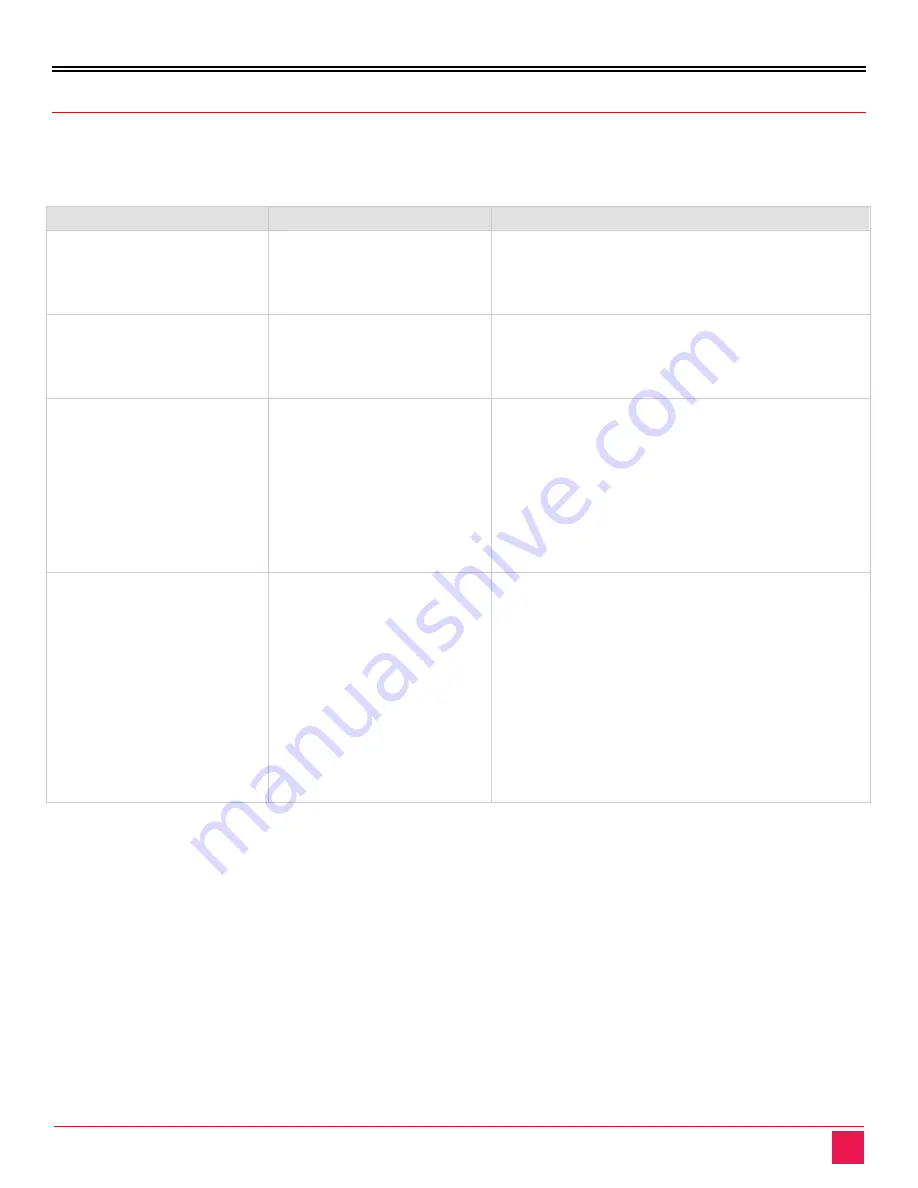
TROUBLESHOOTING
CrystalView EX DVI Manual
8
Troubleshooting
The following table provides troubleshooting tips. The topics are arranged in the order in which they should
be executed, in most situations. If you are unable to resolve the problem after following these instructions,
please contact Technical Support for further assistance.
PROBLEM
CAUSE
SOLUTION
All LEDs on the Transmitter
are off.
The Transmitter is not
receiving power from the
power adapter
■
Ensure that the power adapter is properly
connected to the Transmitter.
■
Check that the power adapter is connected to a
live source of electrical power
All LEDs on Receiver are off.
The Receiver is not receiving
power from the power
adapter.
■
Ensure that the power adapter is properly
connected to the Receiver.
■
Check that the power adapter is connected to a
live electrical source.
Link LEDs on Transmitter and
Receiver are off.
There is no connection
between the Transmitter and
Receiver.
■
Ensure a CAT5e/6/7 cable is connected between
the Transmitter and Receiver. Ensure CAT5e UTP
or preferably STP cabling with conductor RJ45
connectors is used.
■
Connect a short CAT5e/6/7 patch cord between
the Transmitter and Receiver to determine if the
original CATx cable is defective.
■
Ensure the CAT5e/6/7 cable is as straight as
possible (i.e. not coiled).
Link LED on Transmitter is on,
USB LED on Transmitter is
off.
■
The ho7st computer is not
powered on.
■
The Transmitter is not
connected to the
computer.
■
The computer does not
support USB hubs.
■
The unit is
malfunctioning.
■
The USB cable is
defective.
■
Disconnect all USB devices from the Receiver.
■
Disconnect the Transmitter from the computer.
■
Disconnect the Transmitter and Receiver from
the power adapters.
■
Reconnect the USB device(s) to the Receiver.
■
Reconnect the Transmitter to the computer.
■
Reconnect the Transmitter to the power adapter.
■
Reconnect the Receiver to the power adapter.
■
If the USB LED continues to stay off, contact
Technical Support.
Table 5.CrystalView EX DVI Troubleshooting Part 1




































