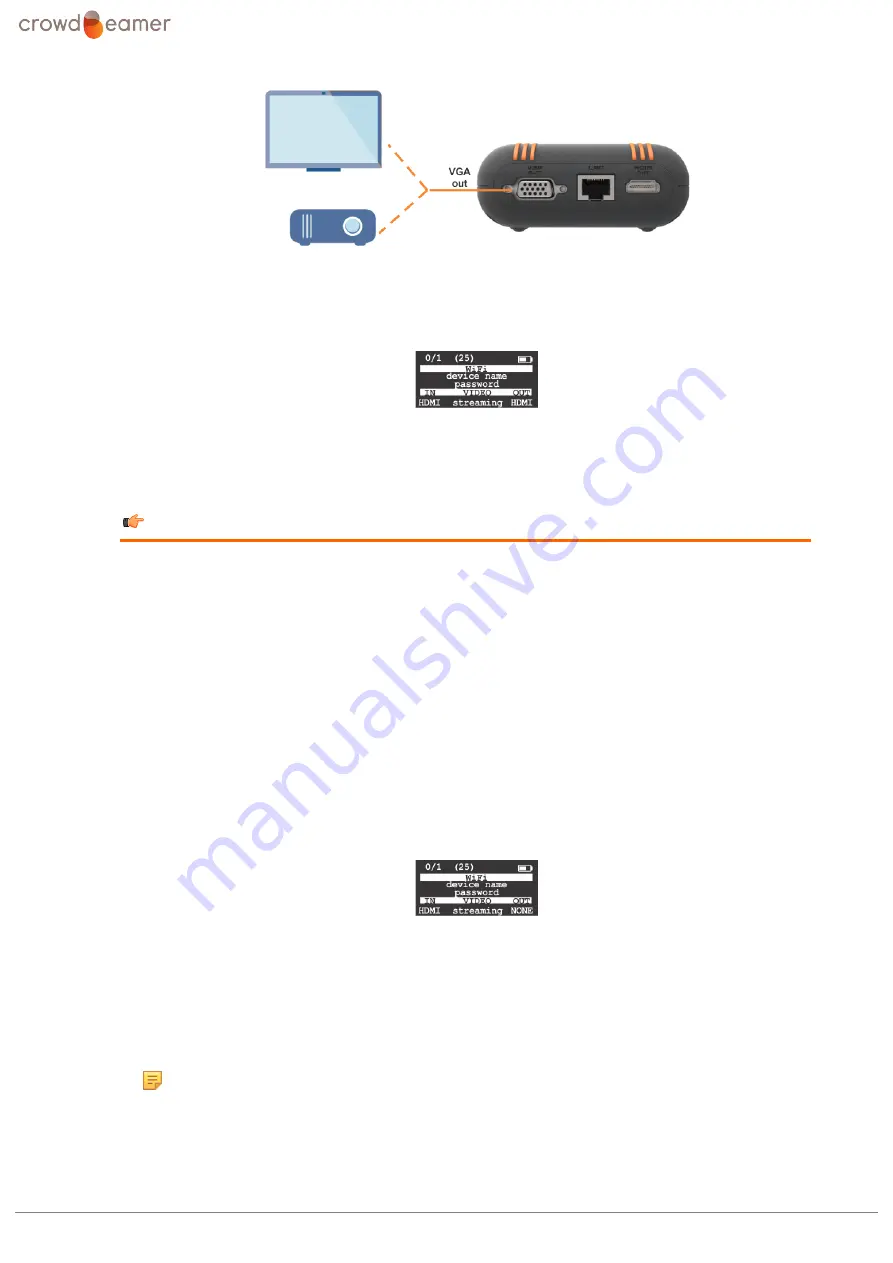
4 Crowdbeamer for the presenter
Figure 13: Connect to a room display using VGA
3.
Make sure crowdbeamer is switched ON.
4.
The OLED will show the output connection.
4.5 Using crowdbeamer for a presentation
To make a presentation using crowdbeamer
1.
Make sure that the battery is charged or that the device is connect to the mains power supply.
2.
(page 18) to crowdbeamer. It is recommended to use HDMI.
3.
Switch crowdbeamer ON.
4.
Check that the type of connection (HDMI or VGA) is displayed under IN.
5.
Set up the presentation you wish to share with the audience.
6.
Check that the OLED display shows that the device is "streaming". This indicates that the device
will be transmitting whatever is on your screen.
7.
Ask the audience to install the crowdbeamer app on their devices.
8.
Invite the audience to connect to the crowdbeamer private WiFi network.
The network name is CB_{device-name}_5 or CB_{device-name}_24. It is recommended that they
use CB_{device-name}_5 since this yields better results.
The device name is shown in the OLED display.
Figure 14: Display of device name and password
9.
Give them the network password if this exists. By default, this is also shown in the OLED display. If
it is not displayed you need to change a setting on the
(page 30).
10.
Ask the audience to launch crowdbeamer app so that they can see your screen.
11.
If you need to pause the presentation and hide your screen, push on the crowdbeamer power
button briefly to show a Bypass image.
Note:
This requires that the correct option is set on the
30).
crowdbeamer device manual
Version 1.2
©
RORYCO NV Published 2017-07-15
23
Содержание Crowdbeamer
Страница 1: ...device manual Firmware version v2017 08 25...










































