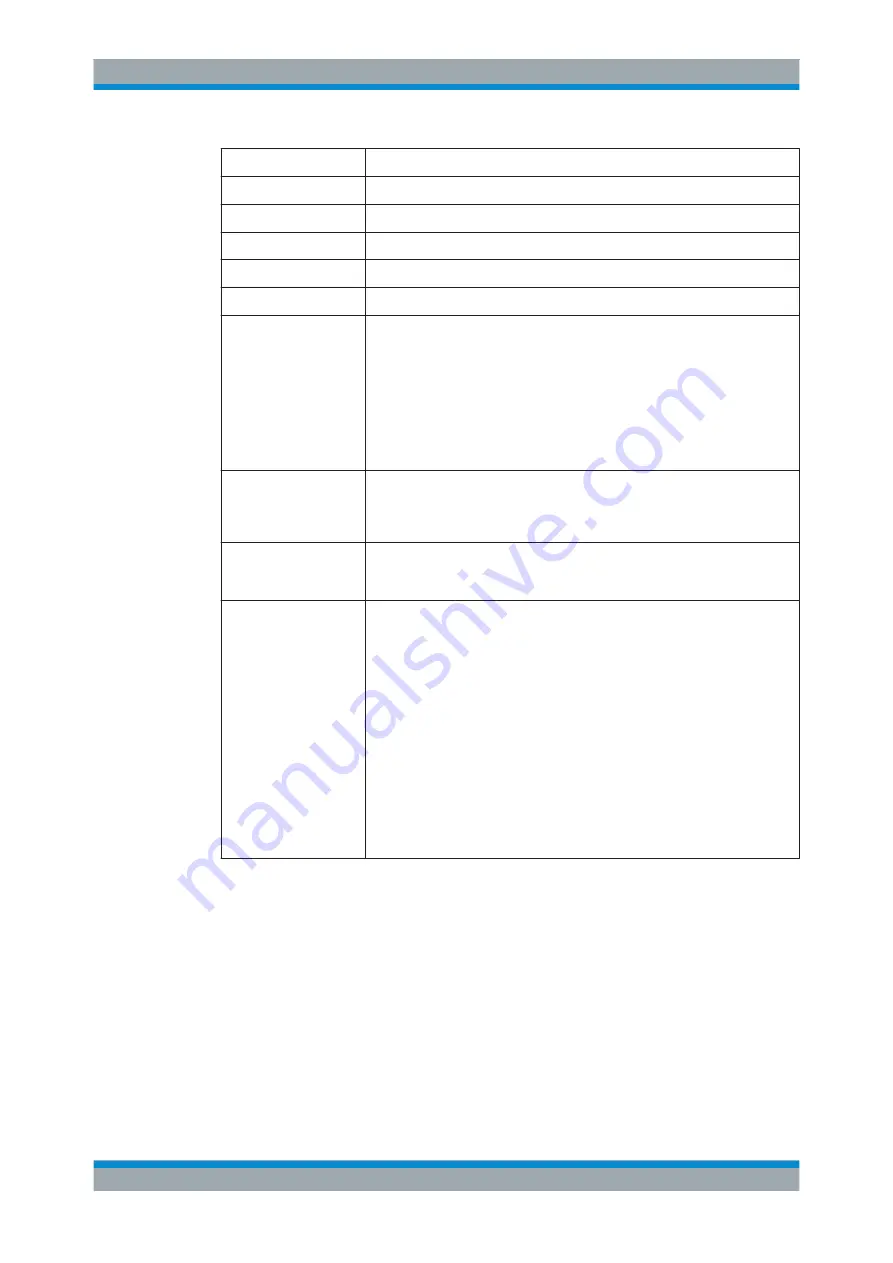
User Interface
R&S
®
GP-U/GP-E/GP-S/GP-T
116
User Manual 3646.3836.02 ─ 01
Field
Description
"Country"
Optional: Enter the two-letter code denoting the country.
"State"
Optional: Enter the name of the state.
"City"
Optional: Enter the name of the city.
"Organization"
Optional: Enter the name of the organization.
"Organizational Unit"
Optional: Enter the name of the unit within the organization.
"Subject Alternative
Name"
Optional: Enter as many custom subject alternative names (SAN) as you like for
the certificate for specific usage and select the appropriate types from the drop-
down list. Available types are:
,
DNS
,
DirName
,
URI
and
IPv4
. Click
"Add" to put a subject alternative name on the list. You can edit or delete each
single entry in the list by clicking the appropriate button next to an entry. For fur-
ther information, see
Chapter 3.2, "Icons and Buttons"
Note:
If you edit a subject alternative name, a check mark appears on the right
of the entry. You have to click the check mark before being able to save the set-
tings of the certificate.
"OCSP"
Optional and only available for CAs: Select the checkbox to activate validation
via OCSP (Online Certificate Status Protocol) for the CA and its subcertificates.
For more information, see
Chapter 3.4.8.3, "OCSP/CRL Settings"
"CRL"
Optional and only available for CAs: Select the checkbox to activate validation
via CRL (Certificate Revocation List) for the CA and its subcertificates. For
more information, see
Chapter 3.4.8.3, "OCSP/CRL Settings"
"Addresses for OCSP
Responder/CRL Down-
load"
Optional and only available for CAs: Define base URLs for OCSP and CRL by
entering a URL and clicking "Add". The actual URLs for the certificates are built
from the base URL (protocol://hostname/) and are appended with
ocsp/<id-of-the-ca>
for OCSP URLs and
with
/crls/<id-of-the-ca>.crl
for the CRL download URL. The base
URL has to point to the firewall or to any host providing the CRL (when the CRL
is mirrored).
You can edit or delete an entry in the list by clicking the appropriate button next
to the entry. For further information, see
Chapter 3.2, "Icons and Buttons"
Note:
If you edit a URL, a check mark appears on the right of the entry. You
have to click the check mark before being able to save the settings of the certifi-
cate.
To activate the OCSP and CRL services, see
The buttons at the bottom right of the editor panel allow you to "Create" a new certifi-
cate and to add it to the list of available certificates or to reject ("Cancel") the creation
of the new certificate.
Types of Certificates
The gateprotect Firewall offers various certificate types to choose from when creating a
certificate.
Menu Reference




























