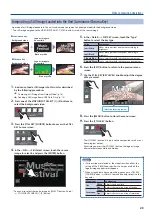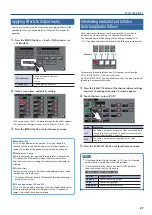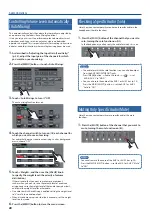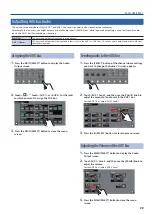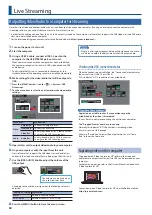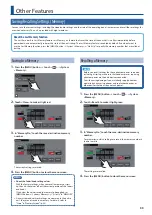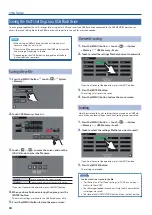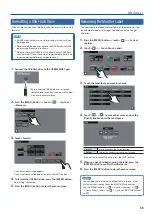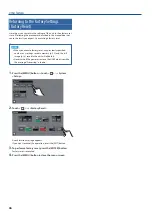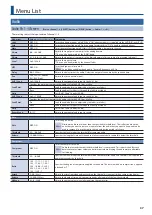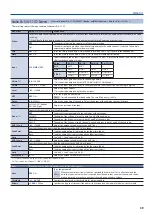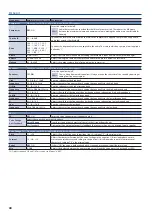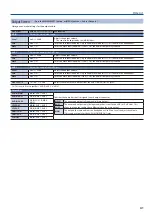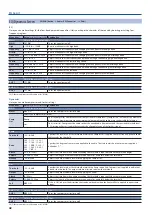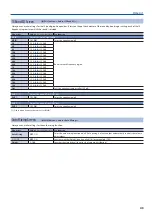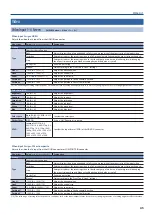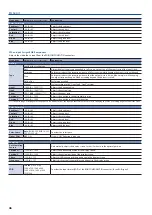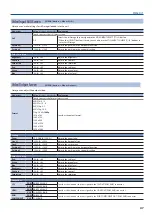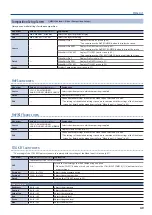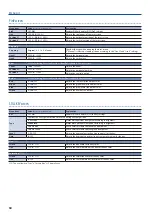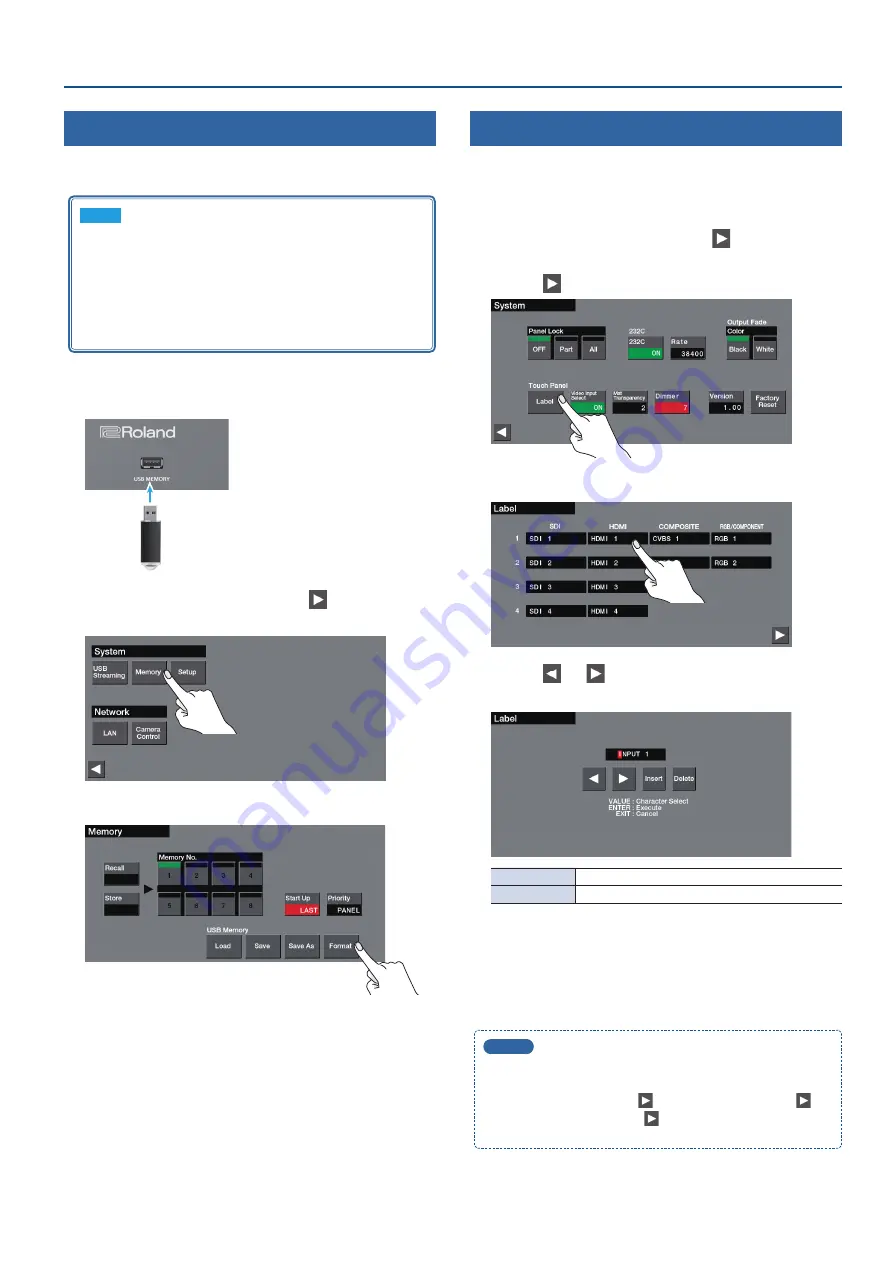
35
Other Features
Formatting a USB Flash Drive
The first time that you use a USB flash drive, you must use this unit to
format it.
NOTE
5
A USB flash drive that was not formatted by this unit will not
be recognized.
5
Never turn off the power or remove the USB flash drive while
the message “Processing.” is shown.
5
When you format a USB flash drive, all data on that USB flash
drive is erased. If the drive contains important data, back it up
to your computer before you format the drive.
1
Connect the USB flash drive to the USB MEMORY port.
* Ensure that the USB flash drive is oriented
correctly, and insert it all the way into the port.
Do not use excessive force.
2
Press the [MENU] button
0
touch <
>
0
System
<Memory>.
3
Touch <Format>.
A confirmation message appears.
If you want to cancel the operation, press the [EXIT] button.
4
To format the USB flash drive, press the [ENTER] button.
Formatting is executed.
5
Press the [MENU] button to close the menu screen.
Renaming the Monitor Label
You can rename the labels that are shown on the monitor for the
input/output video or still images. The label can be up to eight
characters.
1
Press the [MENU] button
0
touch <
>
0
System
<Setup>.
2
Touch <
>
0
Touch Panel <Label>.
3
Touch the label that you want to rename.
4
Touch <
> <
> to move the cursor, and use the
[VALUE] knob to enter the label name.
<Insert>
Inserts a space at the cursor location.
<Delete>
Deletes the character at the cursor location.
If you decide to cancel the entry, press the [EXIT] button.
5
When you have finished entering the label, press the
[ENTER] button to confirm the label name.
6
Press the [MENU] button to close the menu screen.
MEMO
You can hide the tally border and label that are shown in the
multi-view that is output from the MULTI-VIEW connector.
Use the [MENU] button
0
< >
0
System <Setup>
0
< >
0
Touch Panel <Label>
0
< >
0
and set “MULTI-VIEW Label”
to “OFF.”
Содержание VR-50HD MK II
Страница 63: ...63 Appendices Dimensions 437 325 132 Unit mm...