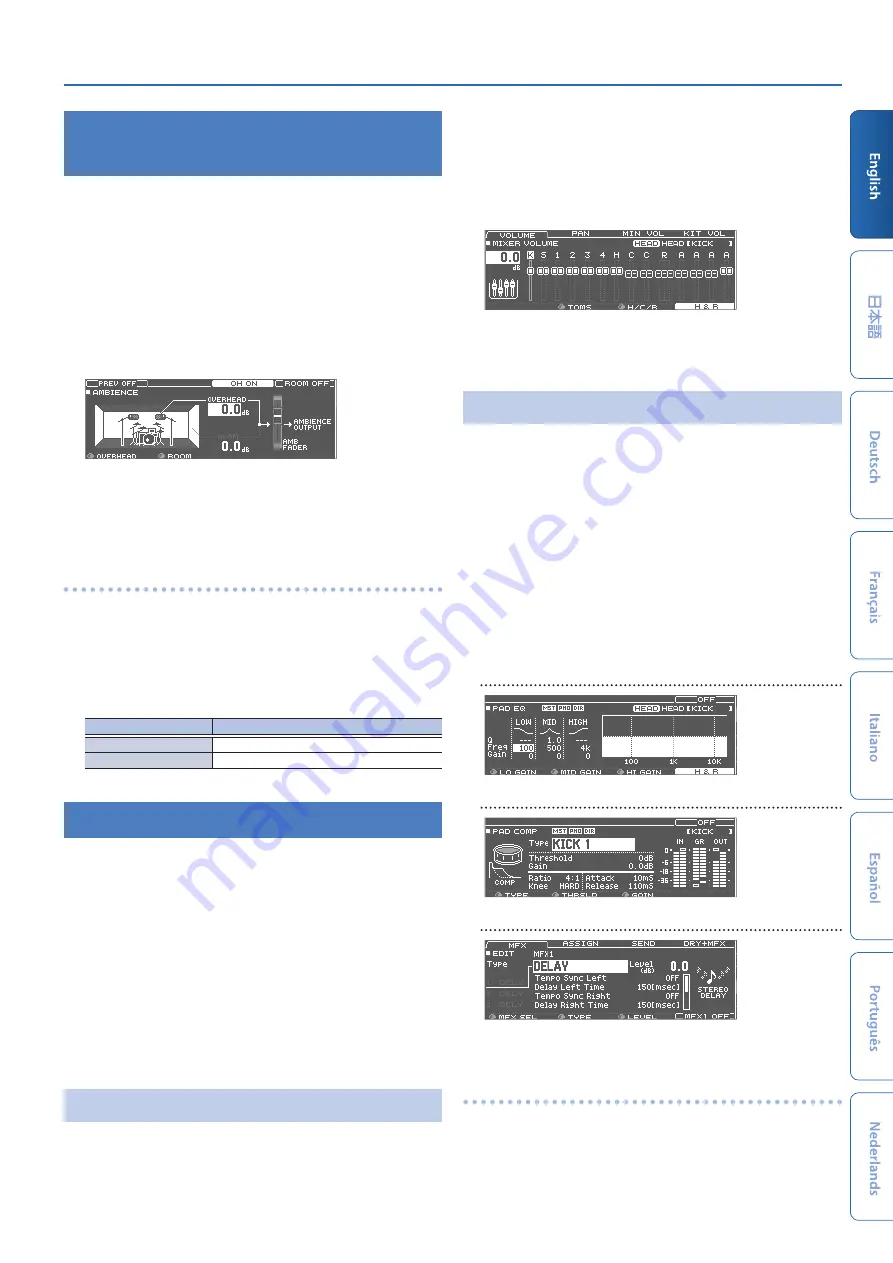
Customizing a Kit
23
Simulating the Ambience of a
Performance Space (AMBIENCE)
This feature recreates the sound of the overhead microphone that
captures sound from the entire kit, as well as the reverberation and
sound of the place where the drums are played (ambience).
You can adjust the overhead microphone sound, the room type and
size (room ambience), reverb and so on to achieve an even more
natural and lifelike drum sound.
&
For details on the parameters that can be edited, refer to
“Reference Manual” (PDF).
1 .
Press the [AMBIENCE] button.
The AMBIENCE screen appears.
2 .
Edit the settings of the ambience.
3 .
Press the [KIT] button to return to the DRUM KIT
screen.
Turning ambience on/off
1 .
Press the [AMBIENCE] button.
2 .
Press the PAGE [UP] button several times to access
the AMBIENCE screen.
3 .
Press the [F3] [F4] button to turn the setting on/off.
Button
Explanation
[F3] button
Turns the overhead microphone on/off.
[F4] button
Turns room ambience and reverb on/off.
Editing the Mixer (MIXER)
Here you can adjust the volume of each pad and apply various effects
to the sound.
&
For details on the parameters that can be edited, refer to
“Reference Manual” (PDF).
1 .
Press the [MIXER] button.
The Mixer setting screen appears.
2 .
Select the pad that you want to edit (p. 22).
3 .
Edit the mixer settings.
4 .
Press the [KIT] button to return to the DRUM KIT
screen.
Adjusting the Volume of Each Pad
Here’s how to adjust the volume of each pad.
You can also adjust the pan (stereo position) and minimum volume of
each pad.
&
For details, refer to “Reference Manual” (PDF).
1 .
Press the [MIXER] button.
2 .
Press the PAGE [UP] button several times to access
the top page.
3 .
Press the [F1] (VOLUME) button.
The MIXER VOLUME screen appears.
4 .
Select the pad that you want to edit (p. 22).
5 .
Use the [–] [+] buttons or the dial to edit the value.
Applying Effects
For each pad, you can adjust the way in which its volume changes
(pad compressor) and adjust its tone (pad equalizer), or apply up to
three effects to the entire drum kit (multi-effect).
&
For details on the parameters that can be edited, refer to
“Reference Manual” (PDF).
You can apply a compressor or equalizer to the entire drum kit (master
compressor, master equalizer).
&
For details, refer to “Reference Manual” (PDF).
1 .
Press the [MIXER] button.
2 .
Use the PAGE [UP] [DOWN] buttons to access the
edit screen.
PAD EQ screen (pad equalizer)
PAD COMP screen (pad compressor)
MFX1–3 screen (multi effect)
3 .
Edit the effect settings.
Turning effects on/off
1 .
Press the [MIXER] button.
2 .
Use the PAGE [UP] [DOWN] buttons to access the
edit screen.






















