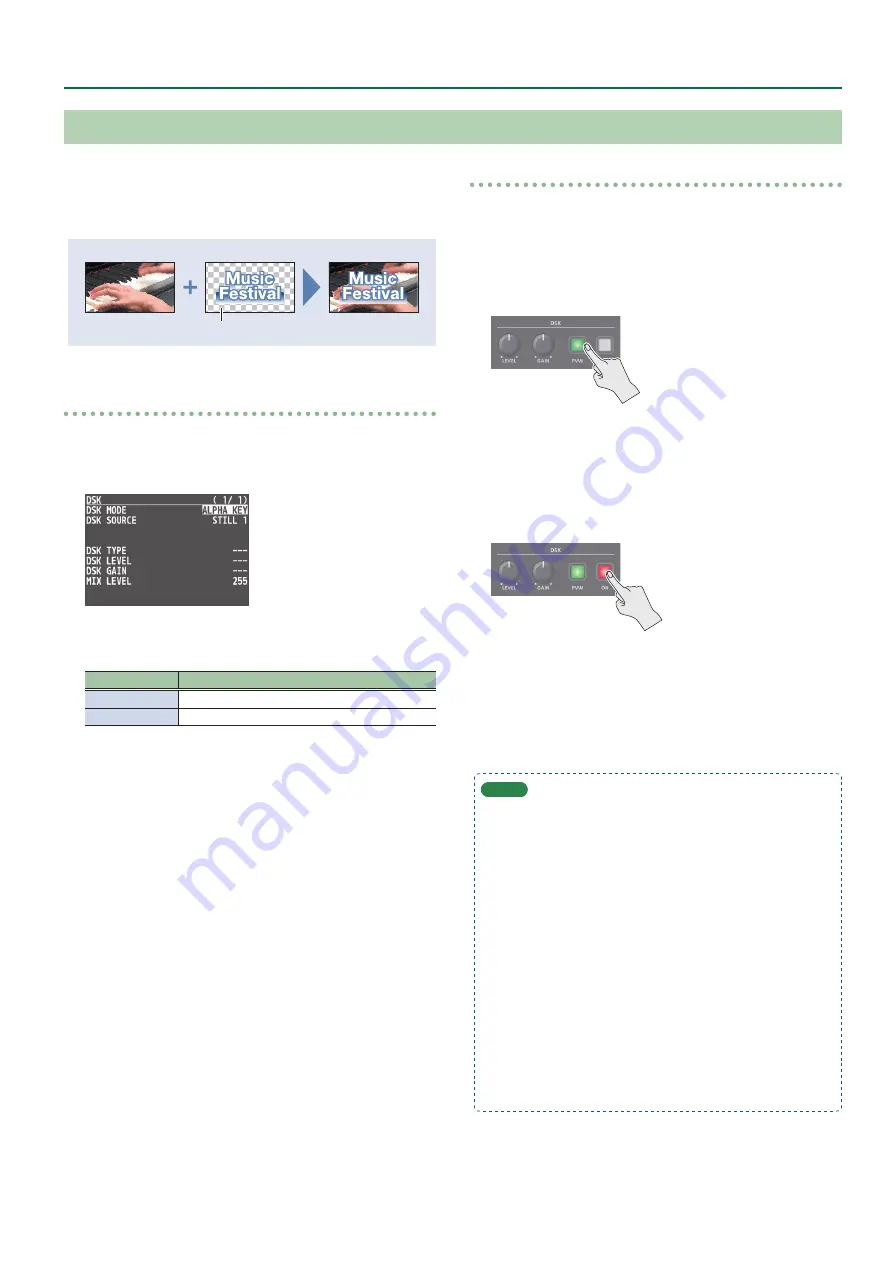
27
Video Operations
Alpha key
Use alpha channels (areas which contain transparency data) to cut
out still images and place them against different background video
as a composite
.
Still image
Alpha channel
Setting the DSK mode or a still image to composite
1 .
Press the [MENU] button
0
”DSK”
0
select “DSK
MODE” or “DSK SOURCE,” and press the [VALUE]
knob.
2 .
Use the [VALUE] knob to change the setting as
shown below.
Menu item
Explanation
DSK MODE
ALPHA KEY
DSK SOURCE
Select the still image with alpha channel.
3 .
Press the [MENU] button to quit the menu.
Compositing using DSK
1 .
Output the background video.
At the PVW section of the monitor, check the video to be made
the background.
2 .
Press the DSK [PVW] button to turn on the preview
output (lit).
The DSK [PVW] button lights up in green, and a preview of
the composition results is displayed in the PVW section of the
monitor.
At this stage, the final output has not yet been changed.
3 .
Press the DSK [ON] button to turn on DSK
compositing (lit).
The DSK [ON] button lights up in red, and the composition results
is sent to final output.
4 .
To turn off DSK compositing, press the DSK [ON]
button once again.
MEMO
5
The fade time over which the still image appears or disappears
when you press the DSK [ON] button is specified by the setting
of the TRANSITION TIME menu item “DSK TIME.”
5
By holding down the DSK [PVW] button and pressing the
[MENU] button, the DSK menu appears.
5
You can make DSK/PinP composition (p. 19) turn on/off in
tandem with the video transitions.
“Turning PinP/DSK composition on/off in tandem with
After step 2, use the [AUTO] and [CUT] buttons or operate the
video fader to switch the video. DSK composition turns on, and
the composited result that is previewed is sent to final output.
5
If the DSK mode is set to “alpha key” or “external key” (p. 28),
the same video that’s sent to the PGM bus is also sent to the
* This disables the AUX [1]–[8] button selection (the buttons
go dark).
Compositing a Still Image with Alpha Channel






























