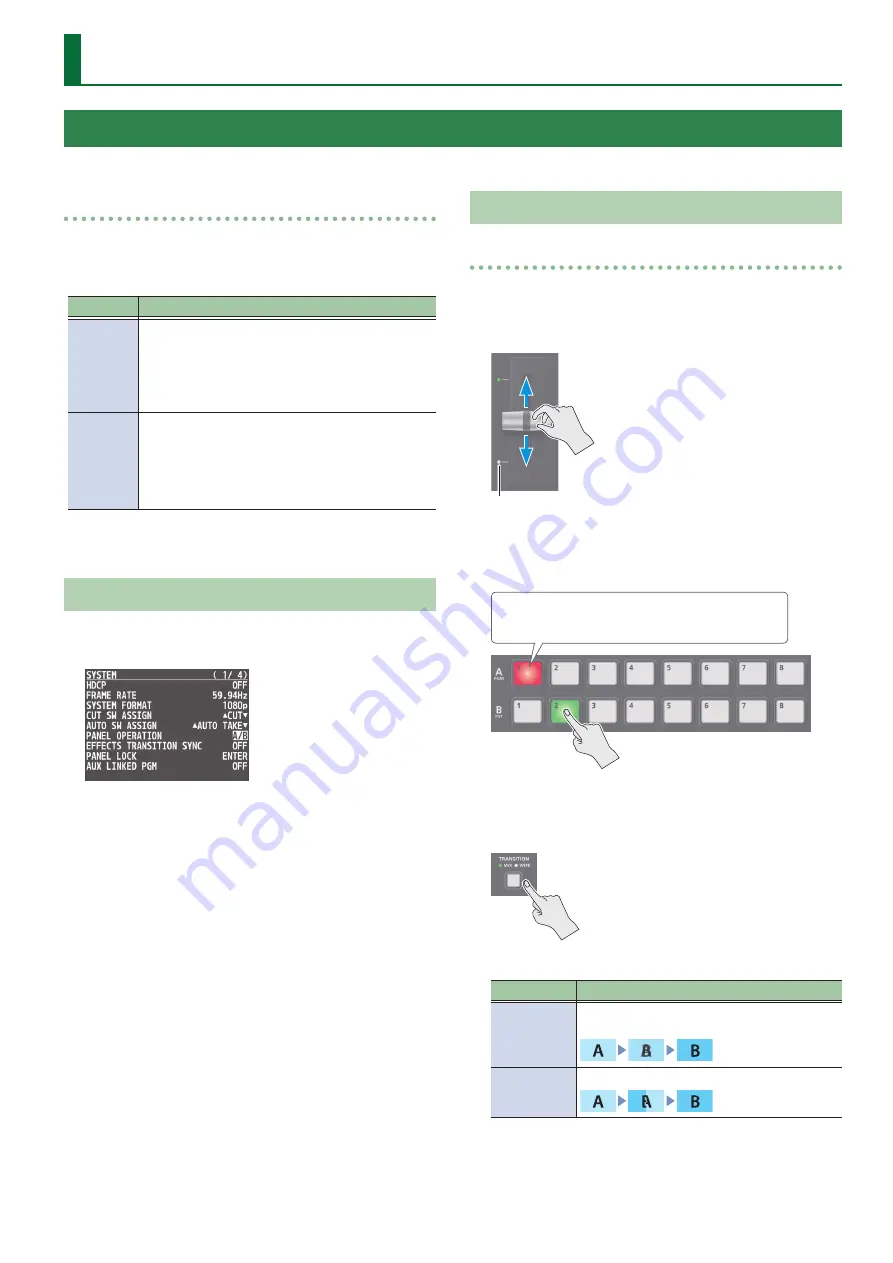
11
Video Operations
About the operation mode for video transitions
There are two operation modes for switching the video on the
PGM/A bus and PST/B bus: the “PGM/PST mode” and the “A/B mode.”
* With the factory settings, the operation mode is set to A/B mode.
Mode
Explanation
A/B
When the video fader is operated, the video at the bus
position toward which the video fader is flipped always
becomes the final output.
When the [CUT] or [AUTO] button is operated, the video
on the A bus and the video on the B bus become the final
output in alternation.
PGM/PST
The video on the PGM bus is always the final output.
The video on the PST bus is preset video (the video to be
output next).
Operating the video fader or the [CUT] or [AUTO] button
makes the final video output and the preset video change
places.
Setting the Operation Mode
1 .
Press the [MENU] button
0
”SYSTEM”
0
select
“PANEL OPERATION,” and press the [VALUE] knob.
2 .
Use the [VALUE] knob to select “A/B” or “PGM/PST,”
and press the [VALUE] knob.
3 .
Press the [MENU] button to quit the menu.
Using Mix/Wipe to Switch Video
When A/B mode
The video at the end to which the video fader is flipped is always the
final output.
1 .
Flip the video fader all the way upward or downward.
Transition indicators
2 .
Press a Cross-point [1]–[8] button at the end to
which the video fader is not flipped to select the
preset video (the video to output next).
Lit red:
Final output video
Lit green: Preset video (the video to be output next)
The preset video appears in the PVW section of the monitor.
3 .
Press the [TRANSITION] button to select the
transition effect.
The MIX or WIPE indicator is lit.
Mode
Explanation
MIX
The two pictures are blended together as the video
is switched.
WIPE
The original video is broken into by the next video.
4 .
Move the video fader in the direction opposite to
the direction in step 1.
The video changes.
Switching the Video
Here’s how to switch between input video while applying an effect, and final output.


























