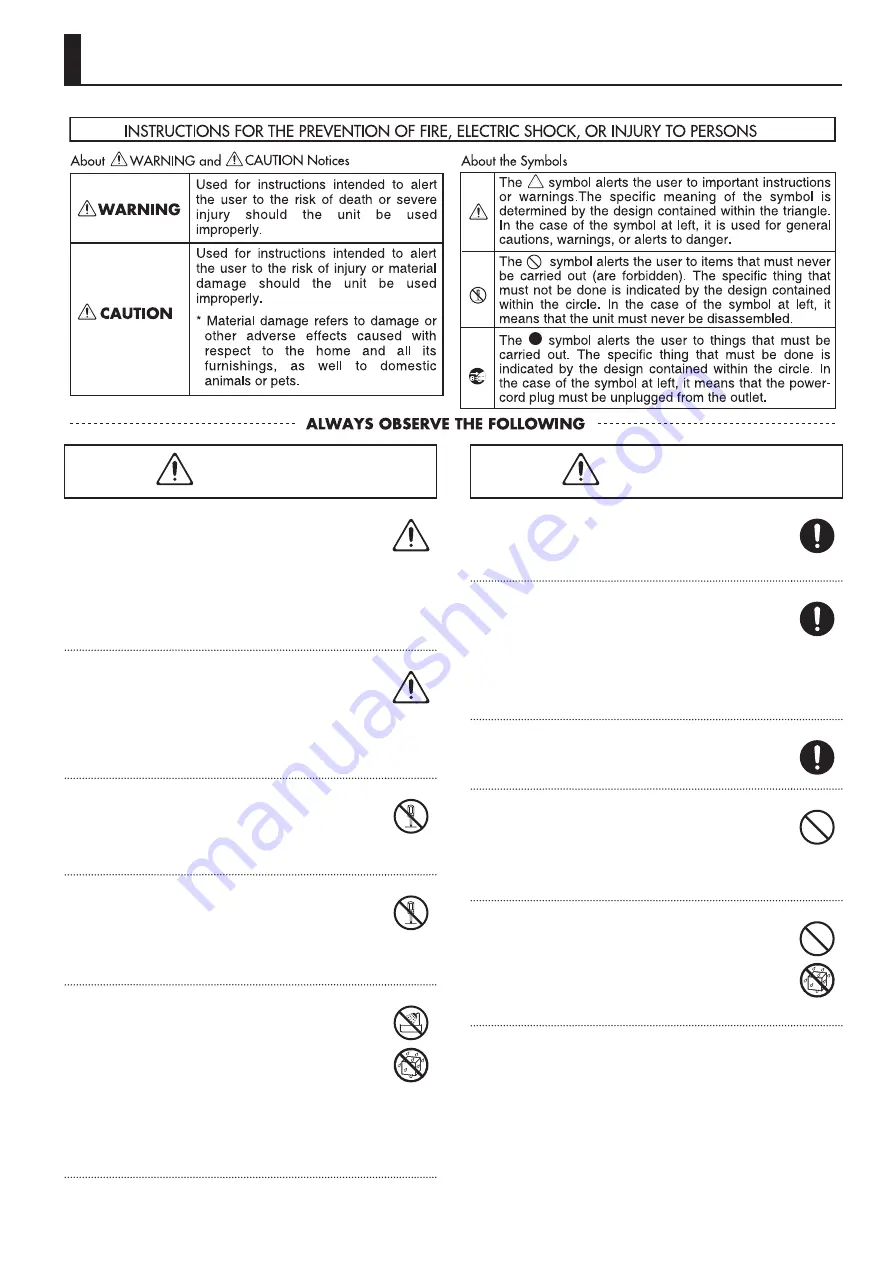
3
WARNING
001-60
To completely turn off power to the unit, pull out
the plug from the outlet
• Even with the power switch turned off, this unit is not
completely separated from its main source of power. When
the power needs to be completely turned off, turn off the
power switch on the unit, then pull out the plug from the
outlet. For this reason, the outlet into which you choose to
connect the power cord’s plug should be one that is within
easy reach and readily accessible.
001-70
Concerning the AUTO OFF function
• The power to this unit will be turned off automatically
after a predetermined amount of time has passed
since its buttons or controls were last operated (AUTO
OFF function).
If you do not want the power to be turned off
automatically, disengage the AUTO OFF function (p. 10).
002d
Do not disassemble or modify by yourself
• Do not open or perform any internal modifications on the
unit or its AC adaptor. (The only exception would be where
this manual provides specific instructions which should be
followed in order to put in place the video fader; see p. 57.)
003
Do not repair or replace parts by yourself
• Do not attempt to repair the unit, or replace parts within
it (except when this manual provides specific instructions
directing you to do so). Refer all servicing to your retailer,
the nearest Roland Service Center, or an authorized Roland
distributor, as listed on the “Information” sheet.
004
Do not use or store in the following types of
locations
• Subject to temperature extremes (e.g., direct sunlight in
an enclosed vehicle, near a heating duct, on top of heat-
generating equipment); or are
• Damp (e.g., baths, washrooms, on wet floors); or are
• Exposed to steam or smoke; or are
• Subject to salt exposure; or are
• Humid; or are
• Exposed to rain; or are
• Dusty or sandy; or are
• Subject to high levels of vibration and shakiness.
WARNING
007
Do not place in an unstable location
• Make sure you always have the unit placed so it is level and
sure to remain stable. Never place it on stands that could
wobble, or on inclined surfaces.
008c
Use only the supplied AC adaptor and the correct
voltage
• Be sure to use only the AC adaptor supplied with the unit.
Also, make sure the line voltage at the installation matches
the input voltage specified on the AC adaptor’s body. Other
AC adaptors may use a different polarity, or be designed
for a different voltage, so their use could result in damage,
malfunction, or electric shock.
008e
Use only the supplied power cord
• Use only the attached power-supply cord. Also, the supplied
power cord must not be used with any other device.
009
Do not bend the power cord or place heavy
objects on it
• Do not excessively twist or bend the power cord, nor
place heavy objects on it. Doing so can damage the cord,
producing severed elements and short circuits. Damaged
cords are fire and shock hazards!
011
Don’t allow foreign objects or liquids to enter
unit; never place containers with liquid on unit
• Do not place containers containing liquid (e.g., flower vases)
on this product. Never allow foreign objects (e.g., flammable
objects, coins, wires) or liquids (e.g., water or juice) to enter
this product. Doing so may cause short circuits, faulty
operation, or other malfunctions.
USING THE UNIT SAFELY
Содержание V-4EX
Страница 2: ...2 ...
Страница 47: ...47 Appendices ...
Страница 48: ...48 Appendices ...
Страница 49: ...49 Appendices ...
Страница 51: ...51 Appendices Slide Normal Slide Sequential ...
Страница 52: ...52 Appendices Stretch ...
Страница 62: ...62 ...
Страница 63: ...63 ...
Страница 64: ......


















