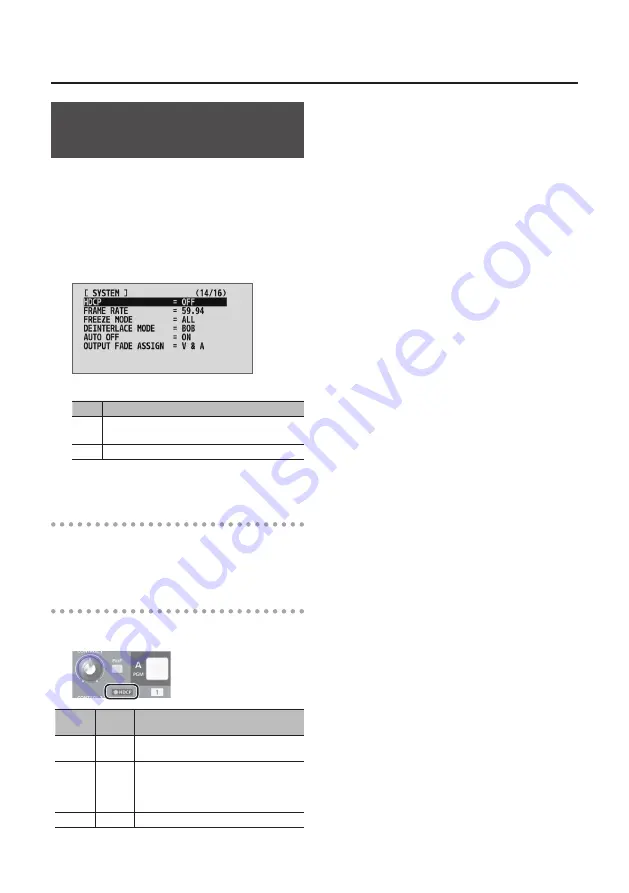
17
Video Input/Output Settings
Inputting Copyright-protected
(HDCP) Video
To input copyright-protected (HDCP) video from a
Blu-ray Disc player or the like, you make the setting for
enabling HDCP input.
* The V-1SDI must be connected to an HDCP compatible
display for HDCP protected video to be connected.
1.
Display the SETUP menu (p. 12), then select
“HDCP.”
2.
Use the A/B fader to set this to “ON.”
Value Explanation
ON
Copyright-protected (HDCP) video can be input.
HDCP is also added to the video that is output.
OFF
Copyright-protected (HDCP) video cannot be input.
3.
Output from Connectors
When “HDCP” is set to “ON,” video is output only from the
MULTI-VIEW connector (HDMI). No video is output from
the PVW connector (SDI) or PGM connector (SDI).
Operation of the HDCP indicator
The HDCP indicator on the top panel operates as
follows, regardless of input.
Indicator “HDCP”
setting Connection status
Lighted
ON
An HDCP-compatible device is connected
to the MULTI-VIEW connector.
Flashing
ON
No HDCP-compatible device is connected
to the MULTI-VIEW connector.
Alternatively, a device that does not
support HDCP is connected.
Dark
OFF
—
Содержание V-1SDI
Страница 39: ...39 For EU Countries For China ...
















































