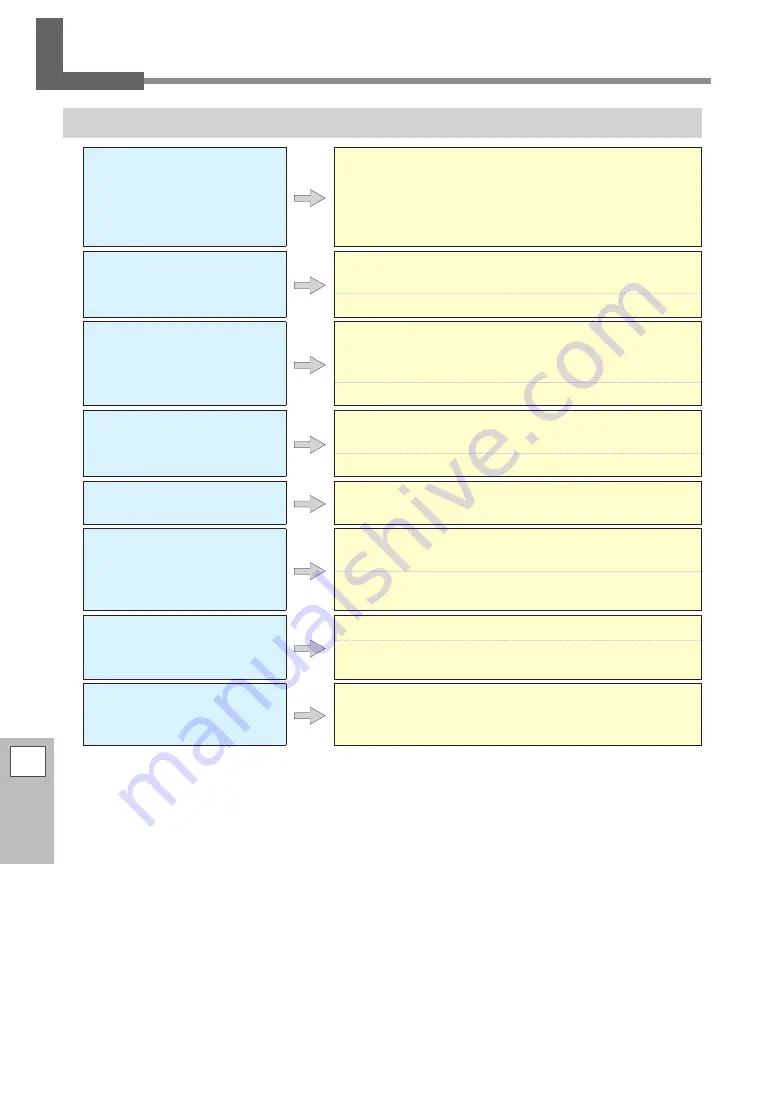
176
6
Troubleshooting
A Media Jam Occurs
The Media Has Jammed
If an error message is dis-
played because the media
has jammed, immediately
correct the problem. Failure
to do so may damage the
print heads.
P. 190 "[MOTOR ERROR TURN POWER OFF]"
Is the media warped or wrin-
kled?
Many factors can cause warping or wrinkling. Refer to the follow-
ing and correct the problem.
P. 177 "Media Feed Is Not Smooth"
Is the height of the print
heads too low?
Try raising the print heads. Media may inevitably warp or wrinkle
slightly, so adjust the height of the print heads to take this into
account.
P. 128 "Adjusting Print Head Height to Match Media Thickness"
Are the grit rollers dirty?
Check to make sure the grit rollers are free of buildup of foreign
material such as media scraps.
Are the media clamps at-
tached?
When you are performing printing, be sure to attach the media
clamps.
Is the media loaded straight
and securely?
Feed is not smooth when the media is not straight or is tensioned
unevenly on the left and right. Reload the media.
P. 29 "Step 1 : Loading Roll Media (Setup of Media)"
P. 72 "Loading Sheet Media (Setup of Media)"
Is some other object coming
into contact with the media?
Make sure that nothing touches the media.
P. 29 "Step 1 : Loading Roll Media (Setup of Media)"
P. 72 "Loading Sheet Media (Setup of Media)"
Is the media too thick?
Media that is too thick may not only cause an unstable feed but
may scrape the print heads, resulting in malfunction. Never use
such media.

































