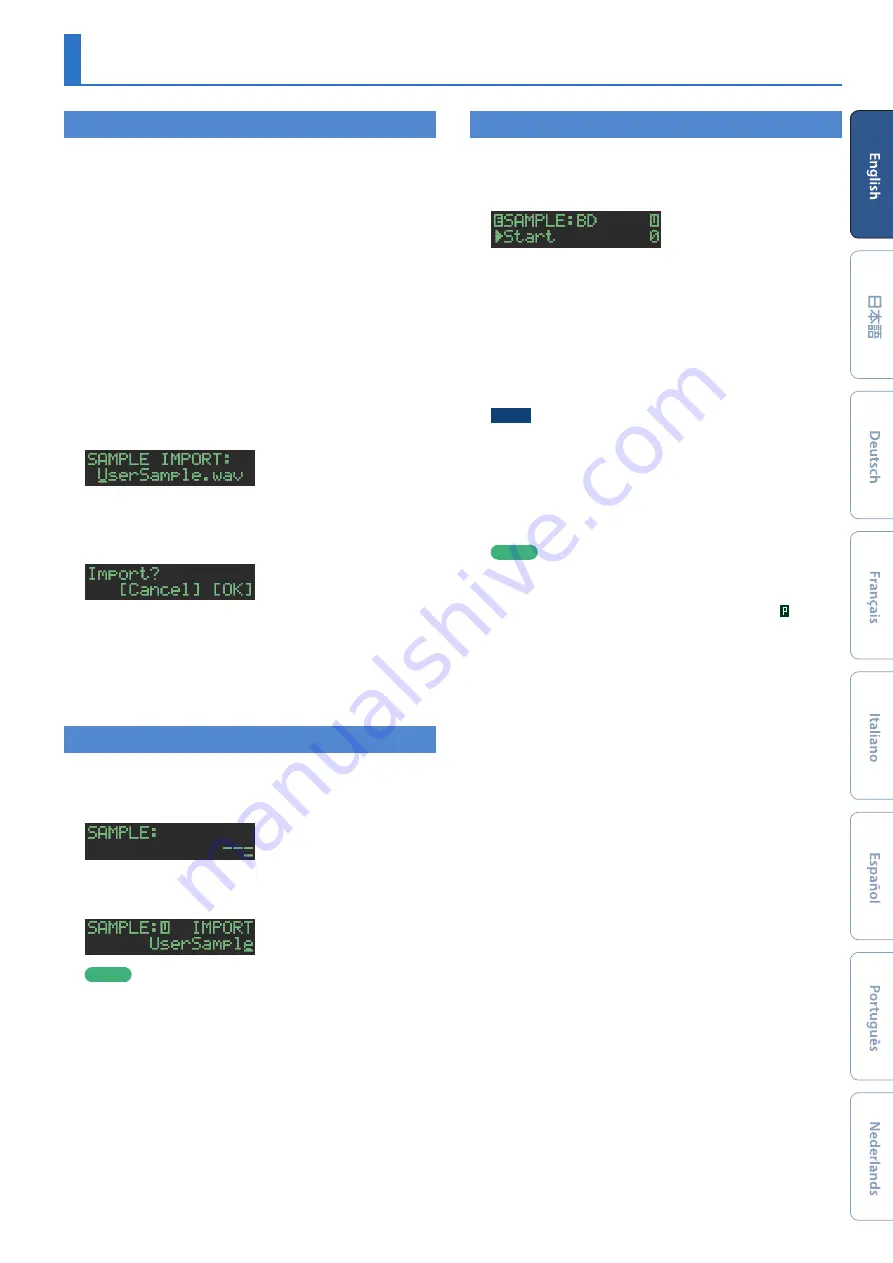
17
Assigning an Imported User Sample to an Instrument
Importing a User Sample
(SAMPLE Import)
Here’s how an audio file saved on an SD card can be imported as a
user sample.
* Use the TR-8S to format the SD card.
* The maximum length of a single audio file that can be imported
is approximately 180 seconds (in the case of 44.1 kHz/MONO).
Depending on the state of memory usage, the maximum time might
be shorter.
1.
Using your computer, copy an audio file to the
following folder of the SD card.
ROLAND\TR-8S\SAMPLE\
File formats that can be imported
WAV, AIFF
2.
Insert the SD card into the TR-8S (p. 6).
3.
Press the
[UTILITY]
button.
4.
Use the
[VALUE]
knob to select
“Sample Import,”
and then press the
[ENTER]
button.
5.
Use the
[VALUE]
knob to select the audio file that
you want to import, and press the
[ENTER]
button.
A confirmation message appears.
6.
To execute, use the
[VALUE]
knob to select
“OK,”
and press the
[ENTER]
button.
If you decide to cancel, use the
[VALUE]
knob to select
“Cancel,”
and then press the
[ENTER]
button.
When the import is completed, the display indicates
“Completed!”
and you exit the UTILITY screen.
Selecting a User Sample
(SAMPLE)
1.
Press the
[SAMPLE]
button.
The
[SAMPLE]
button and the
[BD]
–
[RC]
button (that had been
selected in
[TR-REC]
) are lit, and the SAMPLE screen appears.
2.
Use the
[VALUE]
knob to select the user sample
that you want to assign as the instrument’s tone.
MEMO
5
Choose from the sample that you imported from the SD card.
5
You can press a
[BD]
–
[RC]
button to change the loading-
destination.
3.
Press the lit
[SAMPLE]
button.
The
[SAMPLE]
button goes dark, and you exit the SAMPLE screen.
Editing a User Sample’s Settings
(SAMPLE Edit)
1.
Hold down the
[SHIFT]
button and press the
[SAMPLE]
button.
The SAMPLE Edit screen appears.
2.
Select a parameter.
2-1.
Use the
[VALUE]
knob to select a parameter.
2-2.
Press the
[ENTER]
button.
3.
Modify values.
3-1.
Use the
[VALUE]
knob to edit the parameter value.
3-2.
Press the
[ENTER]
button.
Return to the parameter selection (step 2).
NOTE
If the screen indicates
“---,”
editing is not possible.
4.
Press the lit
[SAMPLE]
button.
The
[SAMPLE]
button goes dark, and you exit the SAMPLE Edit
screen.
If you had edited the settings, a screen asks whether you want to
save the sample.
MEMO
5
The settings you specify here are common to all kits that use
the same user sample.
5
ACB tone or preset samples (samples for which the icon
is shown) show the parameter values as
“---”
; these values
cannot be edited.






















