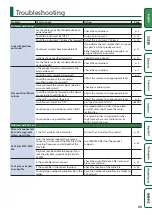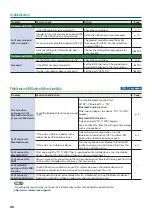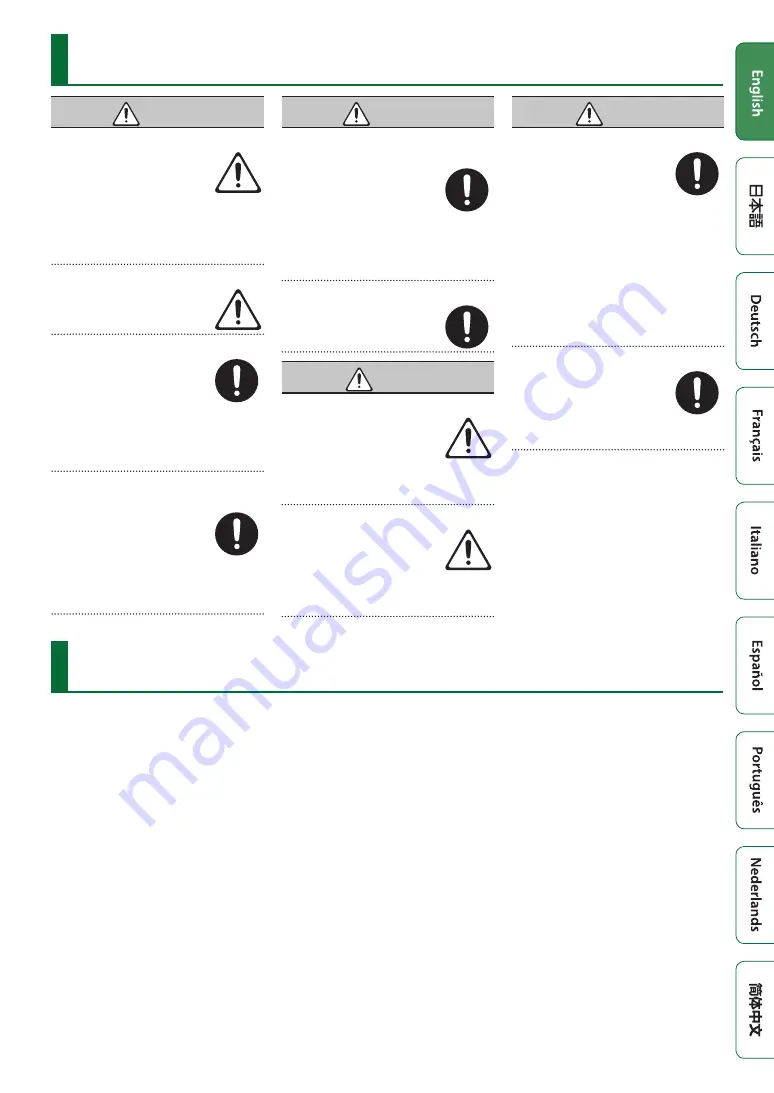
27
IMPORTANT NOTES
USING THE UNIT SAFELY
WARNING
Concerning the AUTO OFF function
The power to this unit will be
turned off automatically after a
predetermined amount of time
has passed since it was last used
for playing music, or its buttons or
controls were operated (AUTO OFF function).
If you do not want the power to be turned
off automatically, disengage the AUTO OFF
function (p. 23).
Use only the stand that is recommended
This unit should be used only with
a stand that is recommended by
Roland.
Do not place in a location that is unstable
When using the unit with a stand
recommended by Roland, the
stand must be carefully placed so
it is level and sure to remain stable.
If not using a stand, you still need
to make sure that any location you choose for
placing the unit provides a level surface that
will properly support the unit, and keep it from
wobbling.
Precautions regarding placement of this unit on a
stand
Be sure to follow the instructions in
the Owner’s Manual carefully when
placing this unit on a stand (refer
to the setup guide).
If it is not set up properly, you risk
creating an unstable situation which could
lead to the unit falling or the stand toppling,
and may result in injury.
WARNING
Use only the supplied AC adaptor and the correct
voltage
Be sure to use only the AC
adaptor supplied with the unit.
Also, make sure the line voltage
at the installation matches the
input voltage specified on the AC
adaptor’s body. Other AC adaptors may use a
different polarity, or be designed for a different
voltage, so their use could result in damage,
malfunction, or electric shock.
Use only the supplied power cord
Use only the attached power cord.
Also, the supplied power cord must
not be used with any other device.
CAUTION
Use only the specified stand(s)
This unit is designed to be used in
combination with specific stands
(MDS series) manufactured by
Roland. If used in combination with
other stands, you risk sustaining
injuries as the result of this product dropping
down or toppling over due to a lack of stability.
Evaluate safety issues before using stands
Even if you observe the cautions
given in the owner’s manual,
certain types of handling may
allow this product to fall from
the stand, or cause the stand to
overturn. Please be mindful of any safety issues
before using this product.
CAUTION
Cautions when moving this unit
If you need to move the stand,
take note of the precautions listed
below. At least two persons are
required to safely lift and move the
unit. It should be handled carefully,
all the while keeping it level. Make sure to have
a firm grip, to protect yourself from injury and
the instrument from damage.
• Check whether any hand knobs or bolts
that secure this unit and the stand might
be loose. If any are loose, tighten them
securely.
• Disconnect the power cord.
• Disconnect all cords coming from external
devices.
Keep small items out of the reach of children
To prevent accidental ingestion of
the parts listed below, always keep
them out of the reach of small
children.
• Removable Parts
Cable cap
Repairs and Data
• Before sending the unit away for repairs, be
sure to make a backup of the data stored
within it; or you may prefer to write down
the needed information. Although we will
do our utmost to preserve the data stored
in your unit when we carry out repairs, in
some cases, such as when the memory
section is physically damaged, restoration
of the stored content may be impossible.
Roland assumes no liability concerning the
restoration of any stored content that has
been lost.
Additional Precautions
• Any data stored within the unit can be lost
as the result of equipment failure, incorrect
operation, etc. To protect yourself against
the irretrievable loss of data, try to make a
habit of creating regular backups of the data
you’ve stored in the unit.
• Roland assumes no liability concerning the
restoration of any stored content that has
been lost.
• Never strike or apply strong pressure to the
display.
• Do not use connection cables that contain a
built-in resistor.
• This unit’s tray area and tray holder do not
ensure the safety or protection of your
mobile device. Adjust the angle at which
this unit is attached, and make sure that the
mobile device is sufficiently secure before
using it. Roland accepts no responsibility for
any damage or problem that might result if
your mobile device falls off the tray.
• Depending on the conditions of installation,
the feet of this unit might mar the table or
other surface. By spreading a cloth or similar
material under this unit, you can use it
without any such concern. In this case, make
sure that the unit does not slide or move
during use.
Using External Memories
• All memory cards eventually wear out. We
recommend that you consider the memory
card not as a permanent storage site, but
as a place to store data temporarily. We also
recommend that you back up important
data onto the another media that is
supported by your unit.
• Please observe the following precautions
when handling external memory devices.
Also, make sure to carefully observe all the
precautions that were supplied with the
external memory device.
• Do not remove the device while reading/
writing is in progress.
• To prevent damage from static electricity,
discharge all static electricity from your
person before handling the device.
• Some memory card types or memory cards
from some manufacturers may not record or
play back properly on the unit.
Caution Regarding Radio Frequency Emissions
• The following actions may subject you to
penalty of law.
• Disassembling or modifying this device.
• Removing the certification label affixed to
the back of this device.