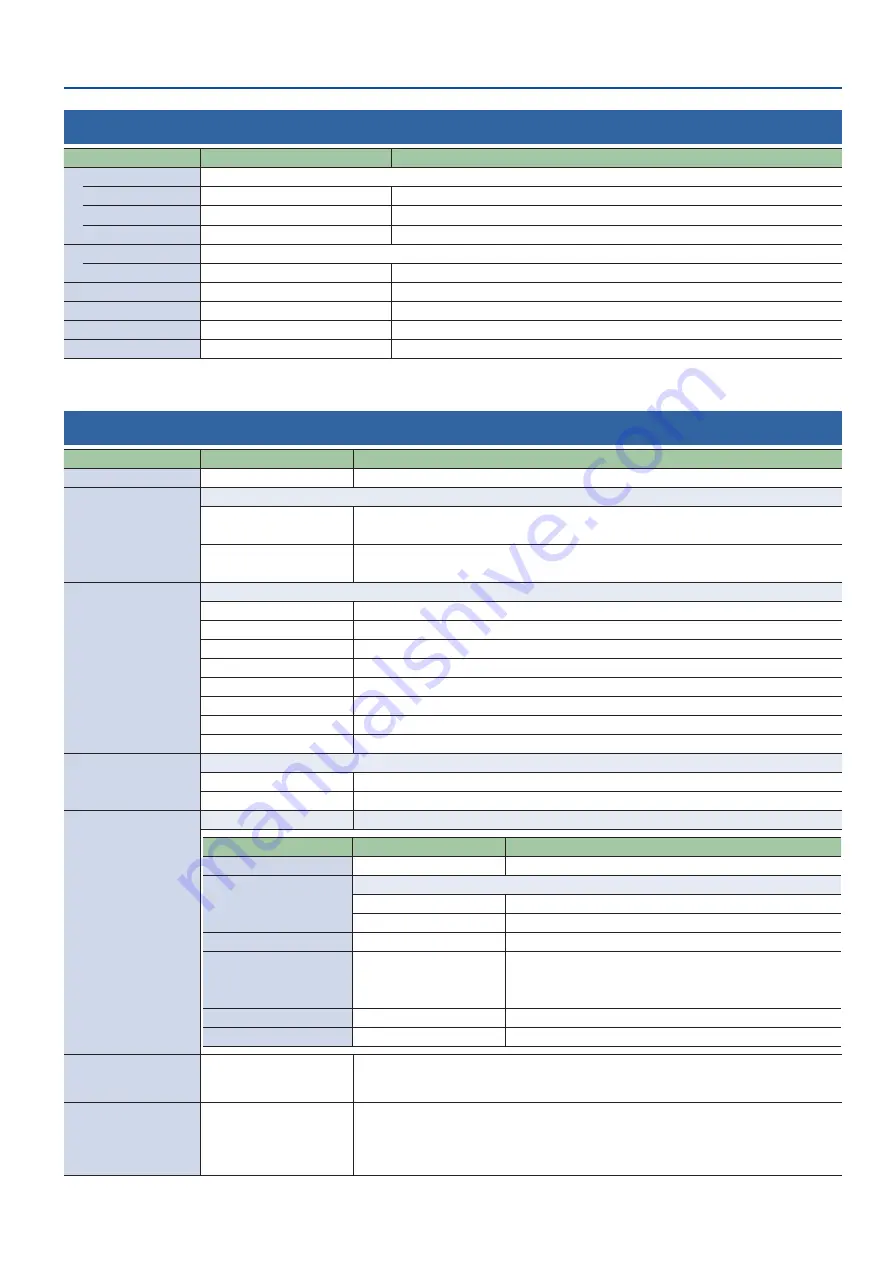
63
Menu List
SD Card/USB Memory
Menu item
Value
(Bold: default)
Explanation
SD Card
Eject
[Exec]
Safely ejects and allows you to remove the SD card.
Format
[Exec]
Formats an inserted SD card.
Speed Test
[Exec]
Measures the data write speed to the SD card.
USB Memory
Eject
[Exec]
Safely ejects and allows you to remove the USB flash drive.
Load Settings
[Enter]
Loads a settings file saved on a SD card back into this unit.
Save Settings
[Enter]
Saves the settings of this unit by overwriting an existing file on a SD card.
Save Settings as
[Enter]
Saves the settings of this unit with a name you specify to a SD card.
Delete Settings
[Enter]
Deletes a settings file saved on a SD card.
System
Menu item
Value
(Bold: default)
Explanation
Frame Rate
59.94 Hz
, 50 Hz
Specifies the frame rate.
Stream/Rec Mode
Sets the streaming/video recording mode.
Standard
You can stream and video record up to 1080p29.97 or 1080p25 with up to 10,000 kbps.
USB VIDEO input and video playback functions can be used.
High Quality
You can stream and video record up to 1080p59.94 or 1080p50 with up to 20,000 kbps.
USB VIDEO input and video playback functions cannot be used.
Stream/Rec Format
Sets the streaming/video recording format.
1080p59.94
Frame Rate: 59.94 Hz
Stream/Rec Mode: High Quality only
1080p50
Frame Rate: 50 Hz
Stream/Rec Mode: High Quality only
1080p29.97
Frame Rate: 59.94 Hz
720p59.94
Frame Rate: 59.94 Hz
720p29.97
Frame Rate: 59.94 Hz
1080p25
Frame Rate: 50 Hz
720p50
Frame Rate: 50 Hz
720p25
Frame Rate: 50 Hz
USB VIDEO IN Mode
Specifies the operation mode for USB VIDEO IN port.
Video Only
Only video is input.
Audio Only
Only USB audio is input.
Date & Time Settings
[Enter]
Sets the date and time.
Menu item
Value
(Bold: default)
Explanation
(Date/Time)
–
Displays the date and time.
Configure
Selects how the time is set.
Manual
The time is set manually.
Using NTP
The time is set by retrieving the time from an NTP server.
Time Zone
–
Sets the time zone.
Date Format
Month/Day/Year
Day/Month/Year
Year/Month/Day
Sets the format used for displaying the date.
NTP Server
–
Specifies the default NTP server.
Manual
[ENTER]
The time is set manually.
Test Pattern
Off
, 75% Color Bar,
100% Color Bar, Ramp, Step,
Hatch
Specifies the test pattern.
Auto Input Detect
Off
, On
Turns the auto input detect function on/off.
If this is “On”, the input is automatically detected when the video input currently being output is
interrupted, and the video is switched.
* If a scene is selected, the auto input detect function is disabled.
Содержание SR-20HD
Страница 1: ...Reference Manual 02 2022 Roland Corporation...
Страница 68: ...68 Appendix Dimensions 300 86 215 Unit mm...








































