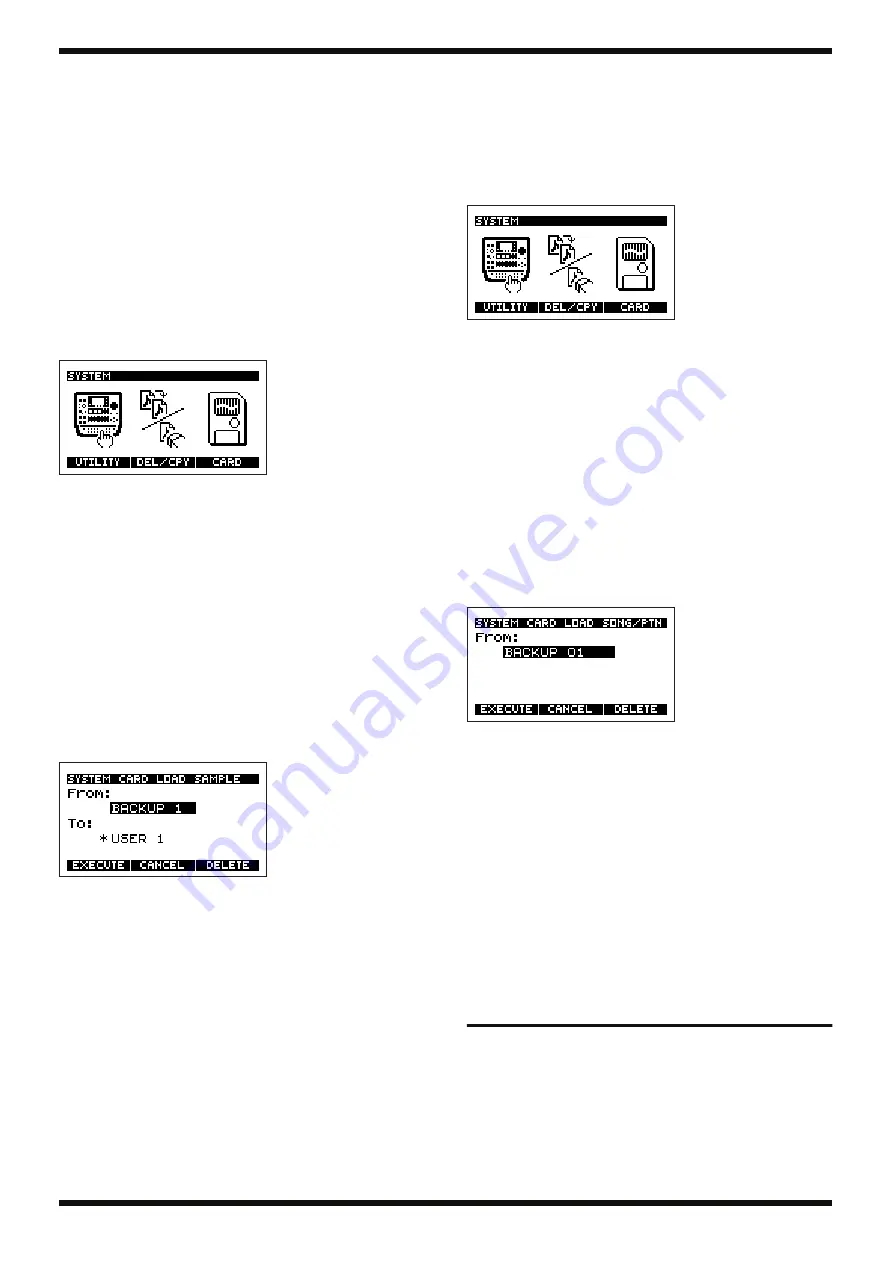
15
SP-505
8.
Press [SONG] or [PTN] to return to the Play screen.
*
Never turn off the power while the display indicates “Keep Power On!”
LOADING MEMORY CARD DATA
INTO INTERNAL MEMORY (LOAD)
Loading sample data
Here’s how sample data saved on a memory card can be loaded into the SP-
505.
1.
Press [SONG] or [PTN] to display the Play screen.
2.
Press [SYSTEM] to display the System screen.
fig.10-01a
*
It is not possible to display the System screen while a pattern or song is playing.
3.
Press [F3] (CARD).
*
If a memory card is not inserted, “CARD” will not appear above [F3].
4.
Press [F2] (LOAD).
*
If the memory card has been formatted in a format that cannot be read by the SP-
505, “LOAD” will not appear above [F2].
Please format the card.
5.
Press [F1] (SAMPLE).
fig.11-03a
6.
Use the VALUE dial to select the number of the area that you want to
load.
One bank of the SP-505’s internal memory will be loaded as a set.
If no files have been saved, the display will indicate “******”.
7.
Press CURSOR [V] to move the cursor to the pad bank display.
8.
Use the VALUE dial to select the pad bank that you want to load.
9.
To load the data, press [F1] (EXECUTE).
To cancel, press [F2] (CANCEL).
*
When you load some data, please repeate the action 5 to 8.
10.
Press [SONG] or [PTN] to return to the Play screen.
*
When you load, the sample and sequencer data saved in internal memory will be
erased.
Be sure to save important data on a memory card before you load.
Never turn off the power while the display indicates “Keep Power On!”
Loading sequencer data
Sample and sequencer (pattern/song) data that you’ve saved on a memory
card can be loaded back into the SP-505 as follows.
1.
Press [SONG] or [PTN] to display the Play screen.
2.
Press [SYSTEM] to display the System screen.
fig.10-01a
*
It is not possible to display the System screen while a pattern or song is playing.
3.
Press [F3] (CARD).
*
If a memory card is not inserted, “CARD” will not appear above [F3].
4.
Press [F2] (LOAD).
*
If the memory card has been formatted in a format that cannot be read by the SP-
505, “LOAD” will not appear above [F2].
Please format the card.
5.
Press [F2] (SONG/PTN).
fig.11-03b
6.
Use the VALUE dial to select the number of the area that is to be loaded.
If no files have been saved, the display will indicate “******”.
7.
To load the data, press [F1] (EXECUTE).
To cancel, press [F2] (CANCEL).
8.
Press [SONG] or [PTN] to return to the Play screen.
*
When you load, the sample and sequencer data in internal memory will be
erased.
Be sure to save important data on a memory card before you load.
Never turn off the power while the display indicates “Keep Power On!”
RESTORING THE FACTORY
SETTINGS
Use the Initialize operation when you want to restore the system and
pattern data to the factory settings. You can restore all data to the factory
settings at once, or select a specific type of data, such as sequencer
settings, to be initialized.
Factory settings
Samples
All pad samples are empty (except for preset samples).
Содержание SP-505
Страница 3: ...3 SP 505 ...
Страница 4: ...4 Oct 2001 LOCATION OF CONTROLS fig panel ...
Страница 6: ...6 Oct 2001 EXPLODED VIEW fig explo ...
Страница 13: ...13 SP 505 ...
Страница 21: ...21 SP 505 ...
Страница 24: ...24 Oct 2001 CIRCUIT BOARD MAIN BOARD ASSY 71788201 Up to Serial No ZP239739 ...
Страница 25: ...25 SP 505 View from component side ...
Страница 26: ...26 Oct 2001 CIRCUIT BOARD MAIN BOARD ASSY 71788201 Up to Serial No ZP239739 ...
Страница 27: ...27 SP 505 View from foil side ...
Страница 28: ...28 Oct 2001 CIRCUIT BOARD MAIN BOARD ASSY 71788201 From Serial No ZP239740 ...
Страница 29: ...29 SP 505 View from component side ...
Страница 30: ...30 Oct 2001 CIRCUIT BOARD MAIN BOARD ASSY 71788201 From Serial No ZP239740 ...
Страница 31: ...31 SP 505 View from foil side ...
Страница 32: ...32 Oct 2001 CIRCUIT BOARD SW SHEET ASSY 71788212 ...
Страница 33: ...33 SP 505 71788212 View from component side ...
Страница 34: ...34 Oct 2001 CIRCUIT BOARD SW SHEET ASSY 71788212 ...
Страница 35: ...35 SP 505 71788212 View from foil side ...






























