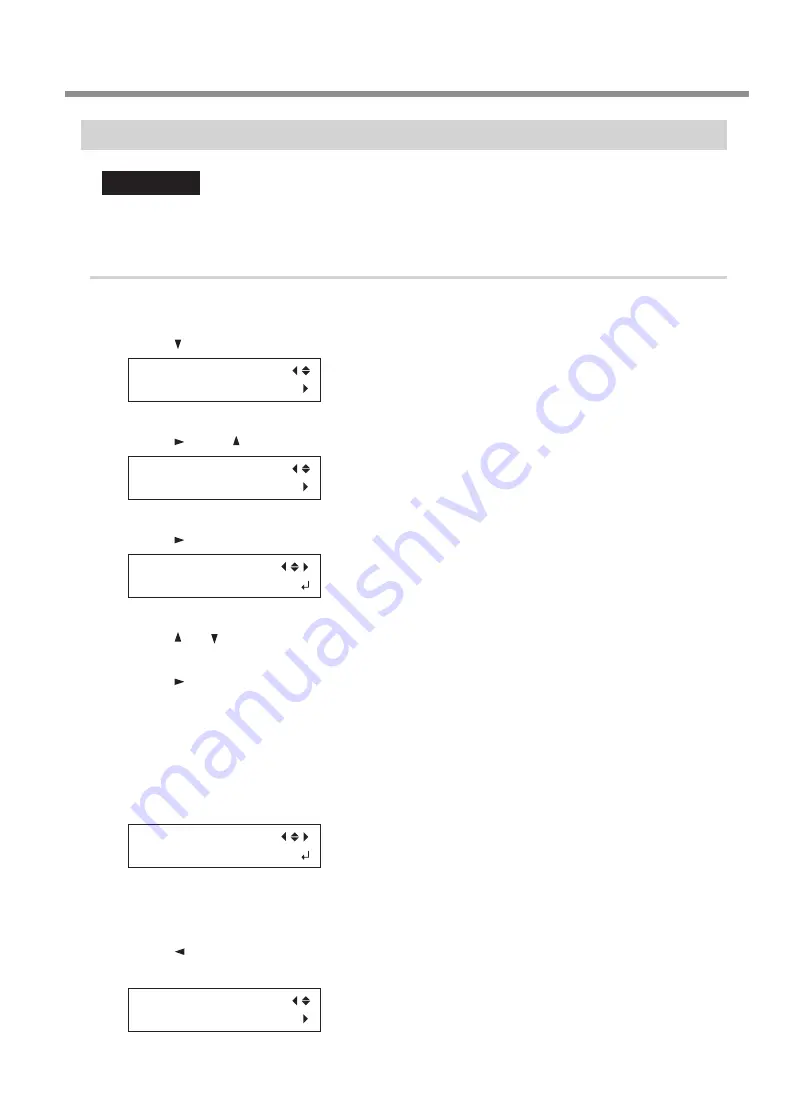
Step 2: Make the Network Settings on the Printer
IMPORTANT
The addresses used in this section are merely example settings. For detailed information about the
settings, consult your network administrator.
1.
Set the IP address.
A
Press [MENU].
B
Press [ ] several times to display the screen shown below.
MENU
SYSTEM INFO.
C
Press [ ], then [ ] to display the screen shown below.
SYSTEM INFO.
NETWORK
D
Press [ ] three times to display the screen shown below.
IP ADDRESS
192.000.000.000
E
Press [ ] or [ ] to select the address number.
F
Press [ ].
G
Repeat steps
E
and
F
to set the [IP ADDRESS] (192.168.000.XXX).
Here, "XXX" can be any number from 001 to 254. However, be sure to specify a number that is different
from the numbers used for other computers and devices.
For the part corresponding to "192.168.000," apply the same value as the setting of your computer.
Here, "192.168.000.003" is entered by way of example.
IP ADDRESS
192.168.000.003
H
When you have finished making the setting, press [ENTER].
I
Press [ ].
The screen shown below appears again.
NETWORK
IP ADDRESS
Connecting to the Computer
41
2.Installation
Содержание SF-200
Страница 28: ...4 Remove retainer C D Close the panel cover E Close the front cover Setting Up the Machine 26 2 Installation ...
Страница 46: ...Connecting to the Computer 44 2 Installation ...
Страница 47: ...45 3 Appendix 3Appendix Locations of the Power Rating and Serial Number Labels 46 Specifications 47 ...
Страница 50: ...48 ...






















