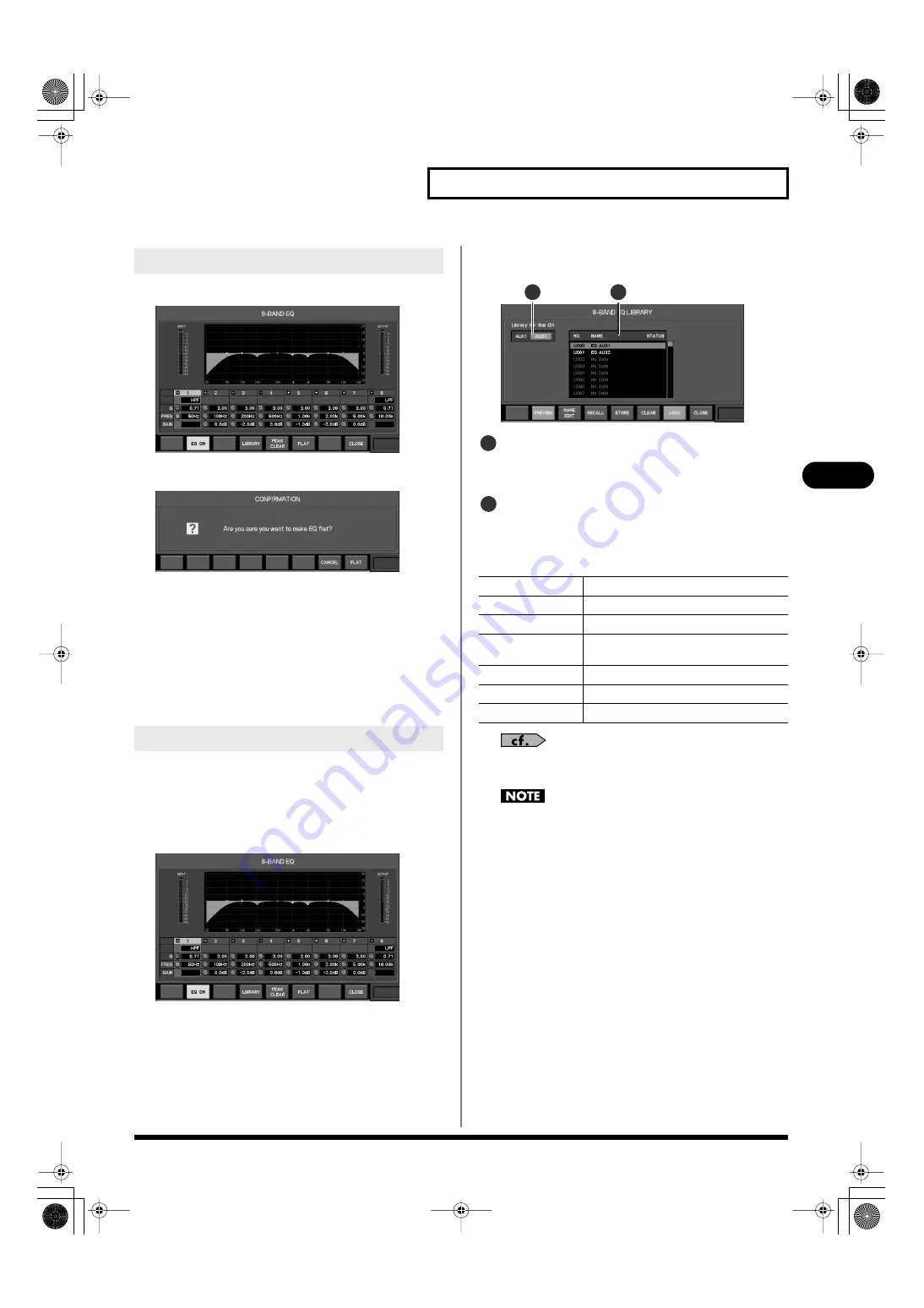
83
4-band EQ/8-band EQ
4-band EQ/8-band EQ
1.
Access the 8-BAND EQ popup.
fig.Pop_8BandEQ.eps
2.
Press [F6 (FLAT)].
fig.ScrEQFlatConf.eps
A confirmation message will ask you to confirm the
operation.
3.
Press [F8 (FLAT)]; the gain of each band will be set to 0.0
dB.
If you press [F7 (CANCEL)], the operation will be cancelled.
You can recall 8-band EQ settings from the library, or store the
current 8-band EQ settings to the library.
The 8-BAND EQ LIBRARY popup is used to perform 8-band EQ
library operations.
1.
Access the 8-BAND EQ popup.
fig.Pop_8BandEQ.eps
2.
Press [F4 (LIBRARY)] to access the 8-BAND EQ LIBRARY
popup.
fig.Pop_8BandEQLibGuide.eps
Channel indication
This indicates the channel to which the 8-BAND EQ LIBRARY
popup applies.
Library data list
This is a list of the library data.
The function buttons have the following operations:
For details on library operations, refer to “Library operations” (p.
37).
Noise may occur when you preview or recall a library item,
but this is not a malfunction.
Setting the 8-band EQ to a flat state
Using the 8-band EQ library
[F2 (PREVIEW)]
Previews (auditions) the selected library data.
[F3 (NAME EDIT)]
Accesses the NAME EDIT popup.
[F4 (RECALL)]
Recalls the selected library data.
[F5 (STORE)]
Stores the current settings into the selected
library data.
[F6 (CLEAR)]
Clears the selected library data.
[F7 (LOCK)]
Locks/unlocks the selected library data.
[F8 (CLOSE)]
Closes the popup.
2
1
1
2
M-300_e.book 83 ページ 2010年6月24日 木曜日 午後2時26分






























