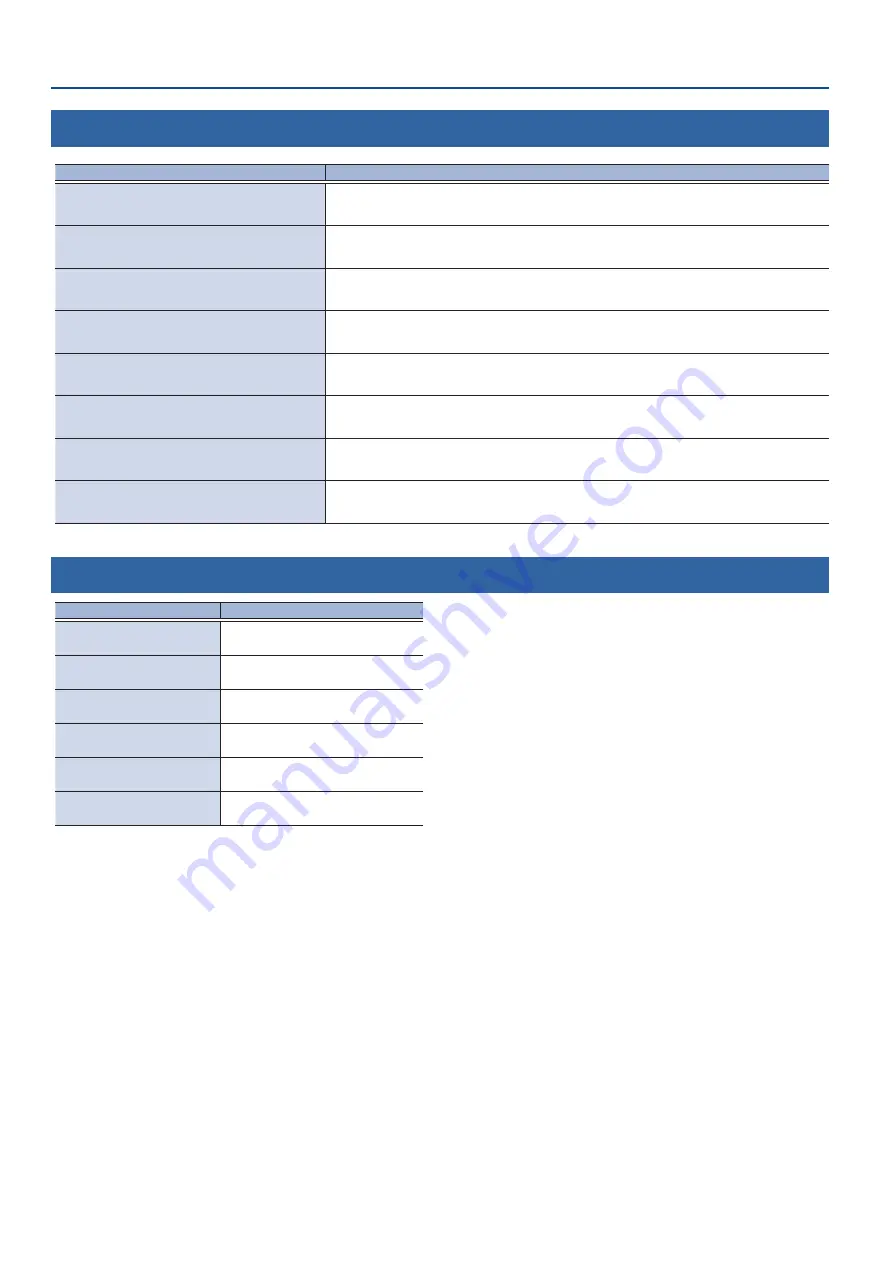
72
Appendix
Error Message List
Message
Explanation
P-20HD is too hot!
Please turn off the power immediately.
The internal temperature is too hot. Select [OK] and turn off the power of the P-20HD.
Fan Error!
Please turn off the power immediately.
The cooling fan is not working. Select [OK] and turn off the power of the P-20HD.
SD Card Error!
Recording stopped, no storage space!
The SD card has run out of free storage space. (If the storage capacity runs out while the unit is recording, this
message is shown and recording stops.) Delete any files you don’t need, or use a different SD card.
SD Card Error!
No storage space!
The SD card has run out of free storage space. (This message is shown if there is not enough storage space.)
Delete any files you don’t need, or use a different SD card.
SD Card Error!
No SD card inserted.
An SD card has not been inserted. Make sure that the SD card is inserted correctly.
SD Card Error!
This media is write protected.
The SD card is locked. Unlock the SD card.
HDCP Error!
P-20HD doesn’t support HDCP.
The video is HDCP-protected, and cannot be input.
File Error!
This file format is not supported.
The P-20HD does not support this file format.
Approximate Recording Times
SD card capacity
Available recording time
16 GB
2 hr 50 min
32 GB
5 hr 45 min
64 GB
11 hr 30 min
128 GB
23 hr
256 GB
46 hr
512 GB
92 hr
* The times shown above are approximate values, and may change depending on the condition of the card. Also, actual recording times may be
shorter than those listed above, depending on the size of the still image or audio file.
* Up to 12 hours of video can be recorded per project.



















