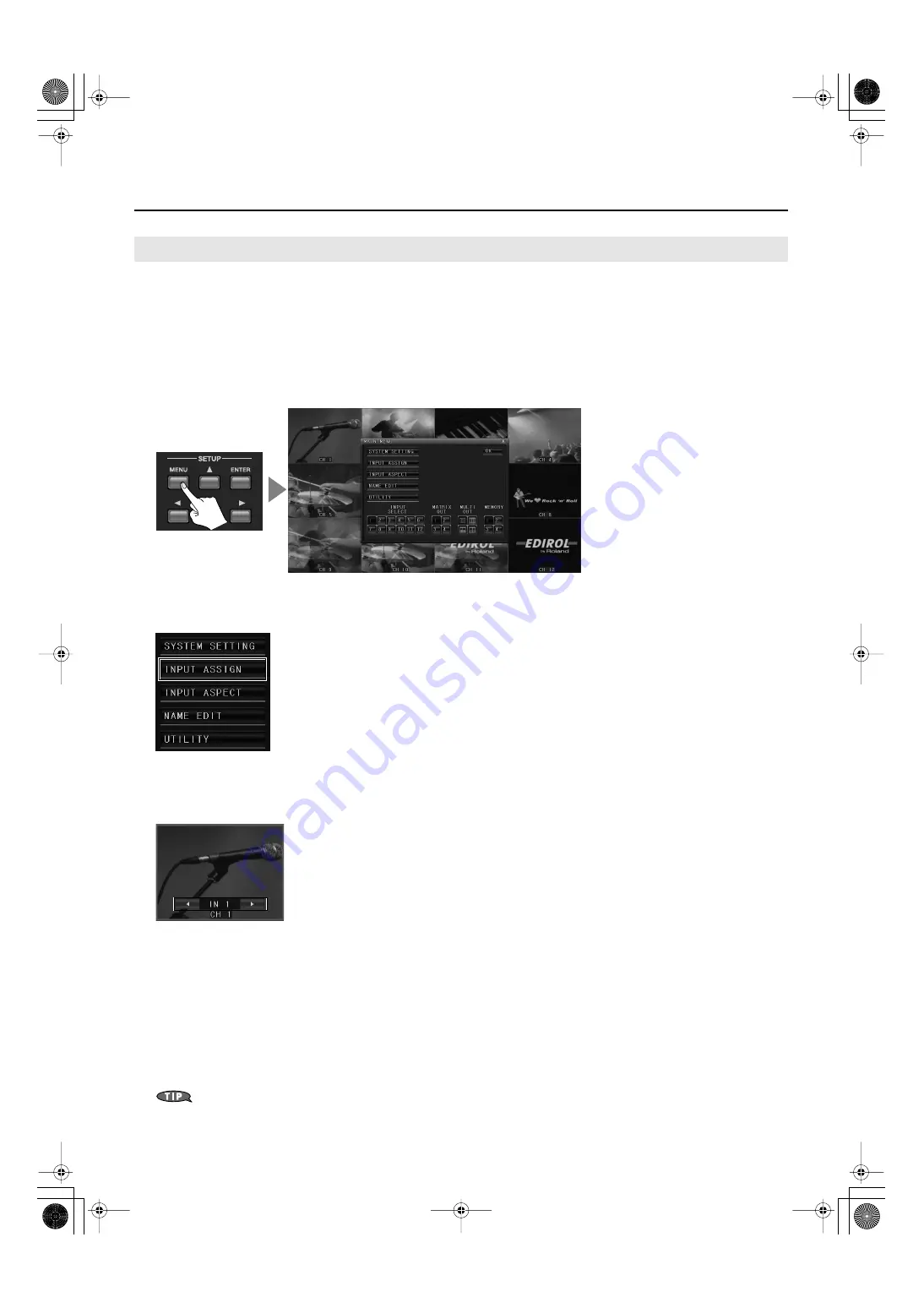
18
Use As a Multi-Viewer
By default, the channels are displayed in the corresponding boxes in the succession shown on p. 16. You can use the procedure
described below to change the display locations for the channels.
1.
Choose the display pattern.
Use a [MULTI-OUT] button or the mouse to pre-select the display pattern.
2.
Display the menu.
Press the [MENU] button or right-click with the mouse to display the MAIN MENU.
fig.menu-display.eps
3.
Select INPUT ASSIGN.
Use the up and down cursor buttons and the [ENTER] button or click with the mouse to choose [INPUT ASSIGN].
fig.select-input-assign.eps
4.
Select a box.
Use the up and down cursor buttons or the mouse to choose a box. The selected box is displayed enclosed in green lines, and the
number of the currently assigned input terminal ([IN 1] through [IN 12]) is displayed as shown below.
fig.select-position.eps
5.
Change the displayed channel.
Use the left and right cursor buttons or the mouse to change the number.
* You can also display the same channel in multiple boxes.
* Using the left and right cursor buttons lets you change the channel in numerical order, but you can also use the INPUT SELECT buttons to
specify the channel number directly.
6.
Quit the menu.
Press the [MENU] button or click the on-screen [OK] button to return to normal screen.
* You can also return to normal screen by right-clicking with the mouse.
When the MAIN MENU is not displayed, you can rearrange the display locations by dragging with the mouse.
Changing the Display Location for Channels
MVS-12_e.book 18 ページ 2011年3月9日 水曜日 午後2時33分
Содержание MVS-12
Страница 39: ...For China MVS 12_e book 39...
Страница 40: ...5 1 0 0 0 1 6 8 5 2 0 4 MVS 12_e book 40...






























