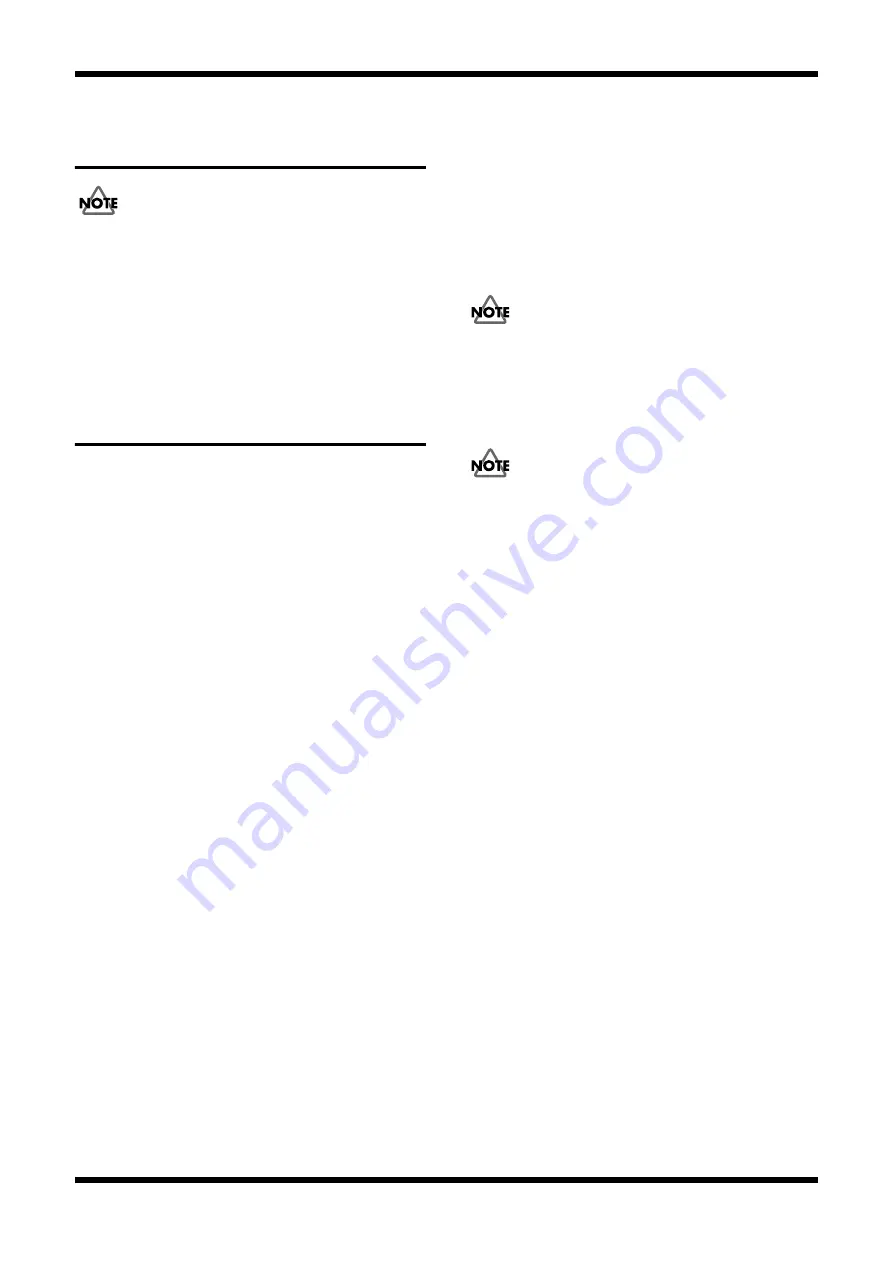
23
MV-8000/MV8-OP1
RESTORING THE SYSTEM
PARAMETERS TO THE
FACTORY SETTINGS
User settings are saved on the hard disk, but they will be initialized when you
execute the following procedure.
1.
Turn on the power of the MV-8000, and start it up in the normal way.
2.
Press the [SYSTEM] button to enter the System menu, and press the [F5]
(SYSTEM INFO) button.
3.
When you press the [F3] (INITIALIZE) button, all parameters in the
system menu will be initialized to their factory-set condition.
PROCEDURE FOR UPDATING
THE SYSTEM SOFTWARE
Upating via CD-ROM
Required items
• UPDATE CD-ROM (#17041402)
Procedure
1.
While holding down the MV-8000’s [INSTRUMENT] and [DISK/USB]
buttons, press the [POWER] switch. CD-ROM update mode will start up.
2.
Press the eject button of the CD-RW drive to open the CD tray, and insert
the update CD-ROM.
3.
Close the tray, and the update file will automatically be loaded from the
CD-ROM.
4.
The tray will open automatically when loading is completed, but the
update process will continue, so be careful not to turn off the power yet.
5.
When the update is completed, the version number will be displayed,
and all LEDs will blink.
6.
Press the [POWER] switch to turn off the power of the MV-8000.
Upating via USB
Required items
• UPDATE CD-ROM (#17041402)
• A computer that is running Windows XP, and which fulfills the MV-
8000’s operating requirements
• USB Cable
Procedure
1.
Copy the program file “MV8000.PRG” from the update CD-ROM to your
computer.
2.
Use a USB cable to connect your computer to the MV-8000, and turn on
the power switch of the MV-8000.
The MV-8000 will start-up in its normal state.
3.
Press the [DISK/USB] button.
4.
Press the [F3 (USB)] button.
5.
Press the [F5 (Connect)] button.
A message of “Save Project?” will appear; simply press the [F1 (No)]
button.
6.
When the MV-8000 hard disk has been detected by your computer, copy
“MV8000.PRG” to the root directory of the MV-8000’s hard disk.
If an identically-named file exists, overwrite it.
7.
When the copy has been completed, break the connection to the MV-8000
from your computer (use “Remove Hardware,” or drag the drive into the
trash). Then press the MV-8000’s [F5 (Disconnect)] button.
8.
Turn off the power of the MV-8000.
9.
While holding down the [SEQUENCE] and [DISK/USB] buttons, turn on
the power of the MV-8000 once again.
The MV-8000 will start up in Hard Disk Update mode.
10.
The update file on the hard disk will be loaded automatically, and the
update will be performed.
Never turn off the power while the update is in progress.
11.
When the update has been completed, the version number will be
displayed, and all LEDs will blink.
12.
Turn off the power of the MV-8000.
When you fail in update, start the updating from the beginning.
Содержание MV8-OP1
Страница 6: ...6 Nov 2003 EXPLODED VIEW fig bunkai ...
Страница 24: ...27 Nov 2003 MV 8000 MV8 OP1 26 CIRCUIT BOARD MAIN fig contrast comp ...
Страница 25: ...29 Nov 2003 MV 8000 MV8 OP1 28 CIRCUIT BOARD MAIN fig contrast comp ...
Страница 30: ...39 Nov 2003 MV 8000 MV8 OP1 38 CIRCUIT BOARD PANEL PAD MIDI fig contrast comp ...
Страница 31: ...41 Nov 2003 MV 8000 MV8 OP1 40 CIRCUIT BOARD PANEL PAD MIDI fig contrast comp ...
Страница 36: ...49 MV 8000 MV8 OP1 ...
Страница 37: ...50 Nov 2003 CIRCUIT BOARD CONTRAST CDRW fig contrast comp View from components side ...
Страница 38: ...51 MV 8000 MV8 OP1 fig contrast foil View from foil side ...
Страница 41: ...55 MV 8000 MV8 OP1 ...
Страница 42: ...57 Nov 2003 MV 8000 MV8 OP1 56 CIRCUIT BOARD MV8 PO1 fig contrast comp ...






























