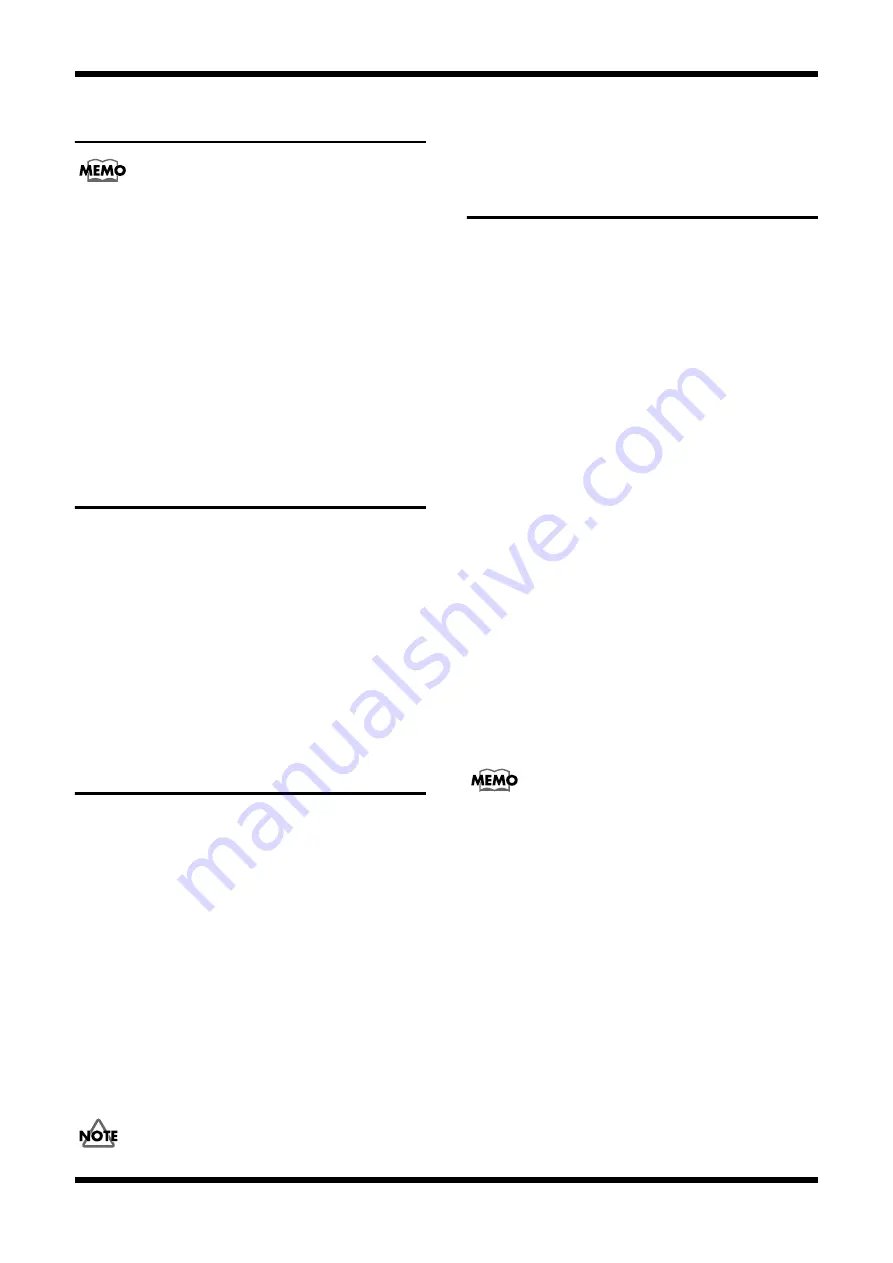
20
Nov.2003
REMOVING THE MAIN
BOARD
Use the following procedure to disassemble the unit as shown in the
disassembly diagram.
1.
Remove the bottom cover (1). (bottom cover screw ‘b’)
2.
Remove side panels L (22) and R (23). (side panel screw ‘l’ and ‘n’)
3.
Remove the power supply cover (15) , and remove the wiring to the main
board. (side panel screw ‘c’)
4.
Remove the rear panel jack nuts/washers, and the PHONO, DIGITAL
A,B, and USB screws (rear panel screws ‘i’ and ‘d’).
5.
Remove screw ‘b’ which fastens the main board (14).
6.
Remove all wiring connected to the main board.
7.
Remove screw ‘k’ from the rear panel (26), then lift up the rear panel and
remove the main board.
IDENTIFYING THE VERSION
NUMBER
1.
Turn on the power of the MV-8000 while holding down the
[SHUTDOWN] button.
2.
The screen will show the software version and checksum.
System: the software version of the main system.
Boot: the version of the updater and version display software etc.
Sub: the version of the software within the sub-CPU of the panel board.
*
The version is also shown in the main screen when you start up Test mode.
SAVING AND LOADING THE
CONTENTS OF THE HARD
DISK
Required items
• A computer with a USB connector (with sufficient storage space to back
up the contents of the MV-8000’s hard disk)
• USB cable
1.
Turn on the power of the MV-8000 and start it up in normal operating
mode.
2.
Use a USB cable to connect the MV-8000 to your computer.
3.
Press the [DISK/USB] button to enter the Disk/USB menu, and press the
[F3] (USB) button.
4.
Press the [F5] (CONNECT) button, and the MV-8000’s hard disk will be
detected by your computer.
5.
If you want to back up the data, copy all folders/files from the root folder
of the MV-8000’s hard disk to your computer.
If you want to restore the data, copy all MV-8000 folders/files backed up
on your computer into the MV-8000.
Do not modify the folder structure of the MV-8000’s hard disk.
6.
To break the connection with your computer, first break the connection
on your computer, and then press the MV-8000’s [F5] (Disconnect)
button.
TEST MODE
Required items
• AC cord
• Foot Switch (FS-5U or DP-2)
• Blank CD-RW or CD-R Disk
• 2HD Floppy Disk (formatted)
• 2DD Floppy Disk (formatted)
• MV8-OP1
• MV8-VGA
• R-BUS Device
• A computer that is running Windows XP, and which fulfills the MV-
8000’s operating requirements (with sufficient storage space to back up
the contents of the MV-8000’s hard disk)
• CD Player
• Powerd Monitor Speaker
• Headphones
• PS/2 Mouse
Start the Test mode
1.
Turn on the power of the MV-8000 while holding down the [MENU] and
[F3] buttons.
2.
After the MV-8000’s start-up screen appears, the upper part of the screen
will show the software version number and checksum.
3.
The lower part of the screen will show the menu of test items.
Use the cursor to select an item, and press the [Execute] (F5) button to
execute.
*
If the MV8-VGA is installed and you want to check the PS/2 mouse, connect the
mouse before you start up.
For test items that show [PREV], [GOTO TOP], and [NEXT] in the bottom line
of the screen, use [GOTO TOP] to move to the Menu screen, [PREV] to move to
the previous test item, and [NEXT] to move to the next test item.
Exit the Test mode
Turn off the power of the MV-8000.
Explanation of each test item
Device Auto Check
This automatically checks the main devices.
When you press the [Execute] (F5) button, the following checks will begin.
SDRAM Check
Display: OK/NG
Devices related to the test: Main:IC2, IC8
Содержание MV8-OP1
Страница 6: ...6 Nov 2003 EXPLODED VIEW fig bunkai ...
Страница 24: ...27 Nov 2003 MV 8000 MV8 OP1 26 CIRCUIT BOARD MAIN fig contrast comp ...
Страница 25: ...29 Nov 2003 MV 8000 MV8 OP1 28 CIRCUIT BOARD MAIN fig contrast comp ...
Страница 30: ...39 Nov 2003 MV 8000 MV8 OP1 38 CIRCUIT BOARD PANEL PAD MIDI fig contrast comp ...
Страница 31: ...41 Nov 2003 MV 8000 MV8 OP1 40 CIRCUIT BOARD PANEL PAD MIDI fig contrast comp ...
Страница 36: ...49 MV 8000 MV8 OP1 ...
Страница 37: ...50 Nov 2003 CIRCUIT BOARD CONTRAST CDRW fig contrast comp View from components side ...
Страница 38: ...51 MV 8000 MV8 OP1 fig contrast foil View from foil side ...
Страница 41: ...55 MV 8000 MV8 OP1 ...
Страница 42: ...57 Nov 2003 MV 8000 MV8 OP1 56 CIRCUIT BOARD MV8 PO1 fig contrast comp ...






























