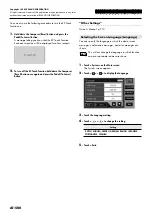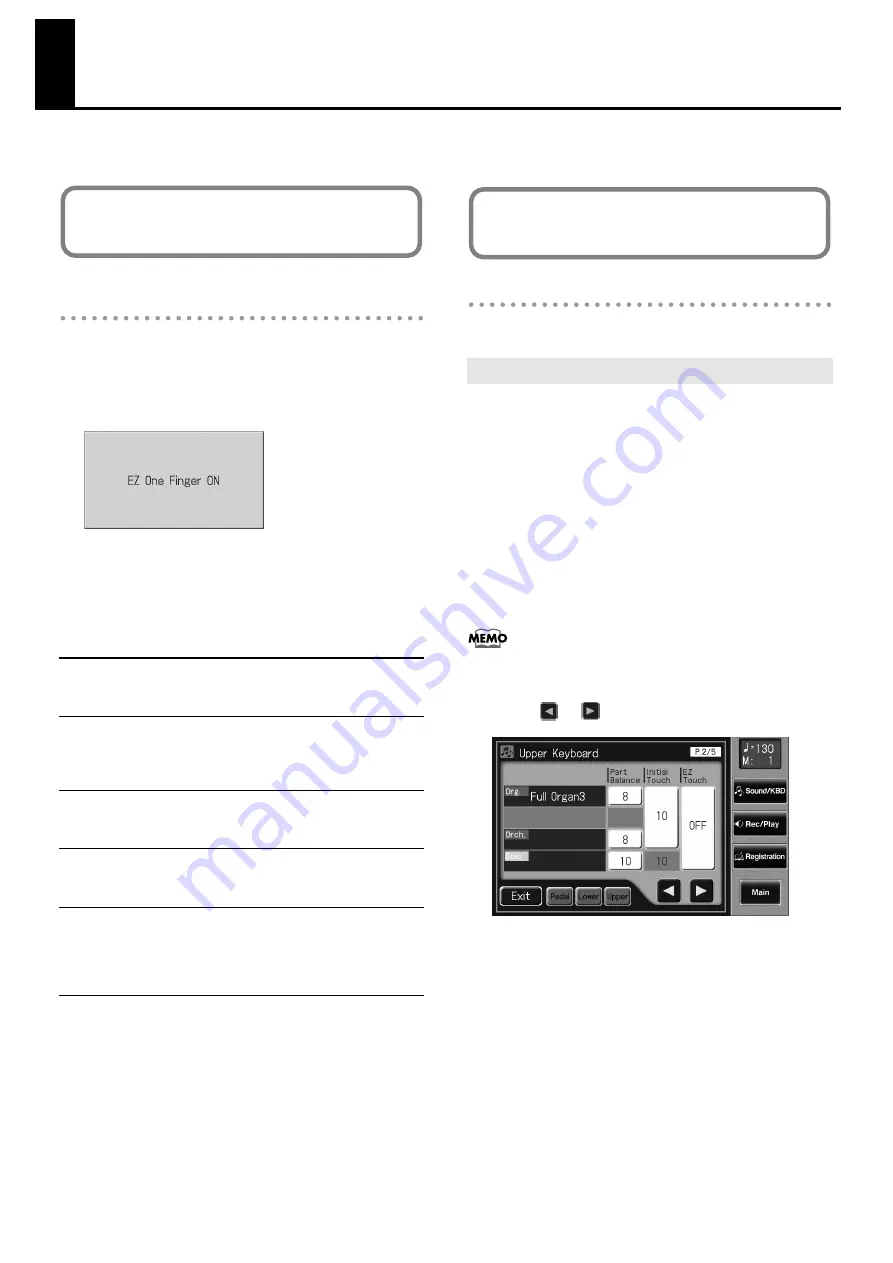
1
AT-500
Notice of Changed/Added Functionality
This document explains the added or changed functionality for the AT-500. Please read this in conjunction with the owner’s manual.
“Sustaining Notes in the Lower Part
(Lower Voice Hold)”
Owner’s Manual: p. 70
If you press and hold the Pedal [To Lower] button for several
seconds to make the indicator light, the following screen will
appear, and the “EZ One Finger” function will be enabled.
“EZ One Finger” is a function that lets you produce chords
simply by playing one or two keys in the lower keyboard.
When “EZ One Finger” is turned on, the following
performance settings will be applied.
“Adjusting How the Instrument Responds”
Owner’s Manual: p. 198
When you turn on the “EZ Touch” function, initial touch will be
turned off regardless of the registration’s initial touch setting.
This allows you to perform at a consistent volume regardless of
how strongly you play the keyboard.
1.
Touch <Sound/KBD> on the Main screen.
The Sound/Keyboard screen appears.
2.
Touch either <Upper>, or <Lower>.
The Upper Keyboard screen or Lower Keyboard screen
will appear.
The EZ Touch setting is common to the upper
keyboard and lower keyboard.
You can make this setting from either the Upper
Keyboard or Lower Keyboard screen.
3.
Touch <
> <
> to display the EZ Touch.
4.
Touch the EZ Touch setting to turn the setting on/off.
5.
Touch <Exit>.
Chord Intelligence function will be on
A chord will be detected when you hold down one or two keys of
the lower keyboard. (Owner’s Manual: p. 80)
Pedal To Lower function will be on
You can sound the Pedal Bass voice by playing the root note of a
chord on the Lower keyboard in the area that is playing the Lower
voice.
EZ Touch function will be on
Initial Touch will be turned off, so that you’ll be able to play at a
fixed volume regardless of variations in your keyboard touch.
Lower Voice Hold function will be on
You can have Lower voice continue to sound after you release you
fingers from the keys, until the next key is played.
Chord Hold function will be on
When you use Automatic Accompaniment, and you take your
fingers off the keyboard after fingering a chord in the lower
keyboard, the Automatic Accompaniment will continue playing until
you play the next chord.
The “EZ One Finger” function has
changed
Turning Initial Touch Off (EZ Touch)
New functionality has been added to
“Various Other Settings”