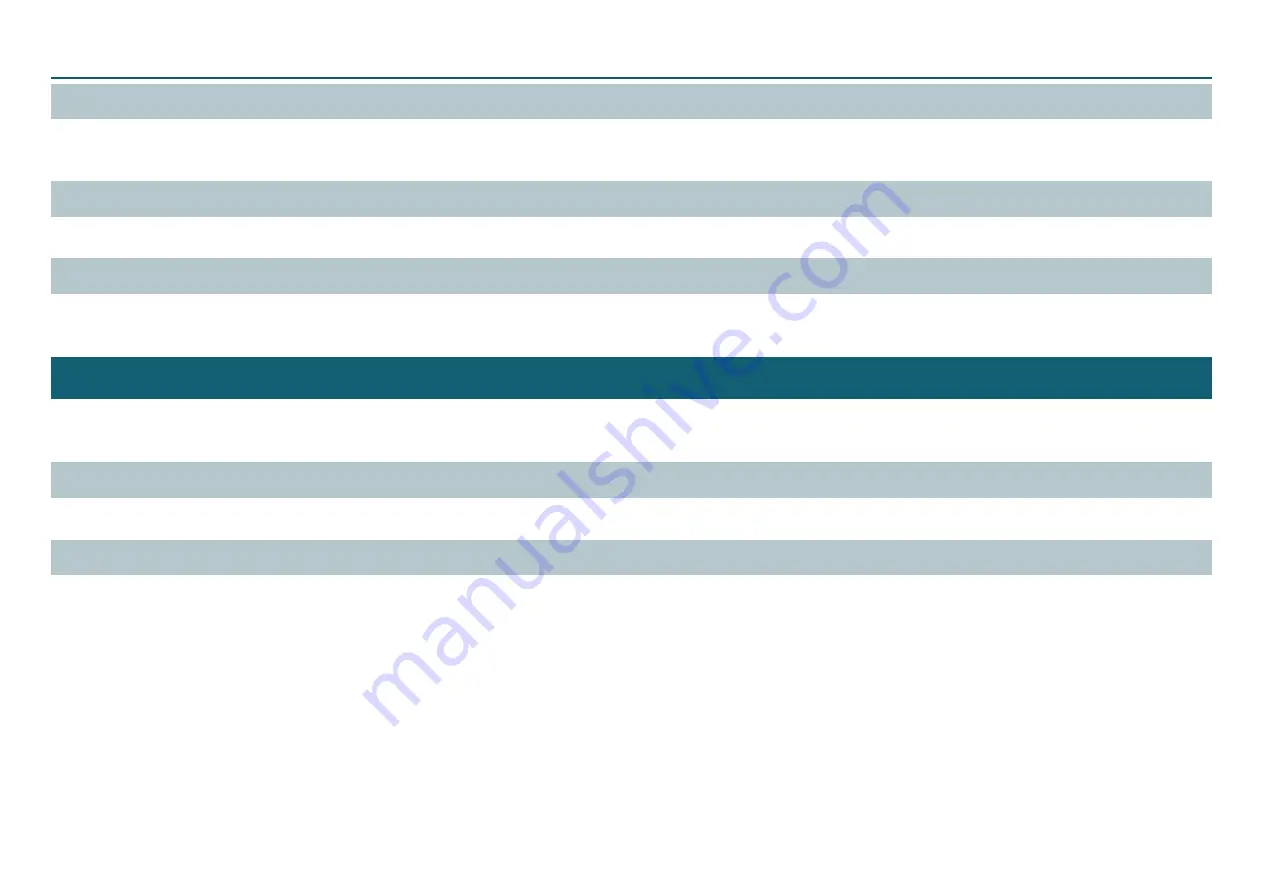
NC Code Specifications
112
Tool-Diameter Offset Value
On the VPanel, click
[Setup]
and then
[NC Code setting]
. Then set this value on the
[Tool-diameter Offset]
tab . You can also use NC programs to set the G10
coordinate system .
Tool-Diameter Offset Type (G41, G42)
Select type A or type B . On the VPanel, click
[Setup]
and then
[NC Code setting]
. Then set this value on the
[NC Code]
tab .
Optional Block Skip (/)
Enable or disable the optional block skip feature . On the VPanel, click
[Operation Settings]
and then
[NC Code setting]
. Then set this value on the
[NC Code]
tab .
Items Related to the Mechanical Specifications
This section describes the NC codes that are dependent on the machine's mechanical specifications .
"
Separate volume
“NC Code Reference Manual”
Dimension Word
Of the four dimension words - X, Y, Z, and A - only X, Y, and Z are supported .
Data Settings (G10)
The ranges of the G10 parameters are as follows .
Parameter : Number
Function : Compensation number
Acceptable range : 1 to 8
Valid range : 1 to 8
Parameter : Radius
Function : Tool-diameter offset value
Acceptable range : Range 1
Valid range : 0 to 10 mm (0 to 0 .3937 inches)
Содержание monoFab SRM-20
Страница 1: ...User s Manual Basics Let s cut a piano with included sample data One Side Cutting NC Code Maintenance ...
Страница 18: ...18 VPanel Operation Panel QuitVPanel Click ...
Страница 33: ...SRP Player 33 5 Click 6 Select the unit of length and click ...
Страница 99: ...Cutting One Side Cutting 99 Completing Cutting Click ...
Страница 146: ...Appendix Specifications 147 External View 147 Main Specifications 151 ...
Страница 147: ...147 Specifications ExternalView Front 297 15 423 3 321 450 Side 6 7 406 422 7 305 754 9 Unit mm Unit mm ...
Страница 149: ...Specifications 149 Machine Interior Side Face 140 100 2 M3x0 5 140 100 2 M3x0 5 Unit mm ...
Страница 152: ...R4 171006 FA01218 ...
















































