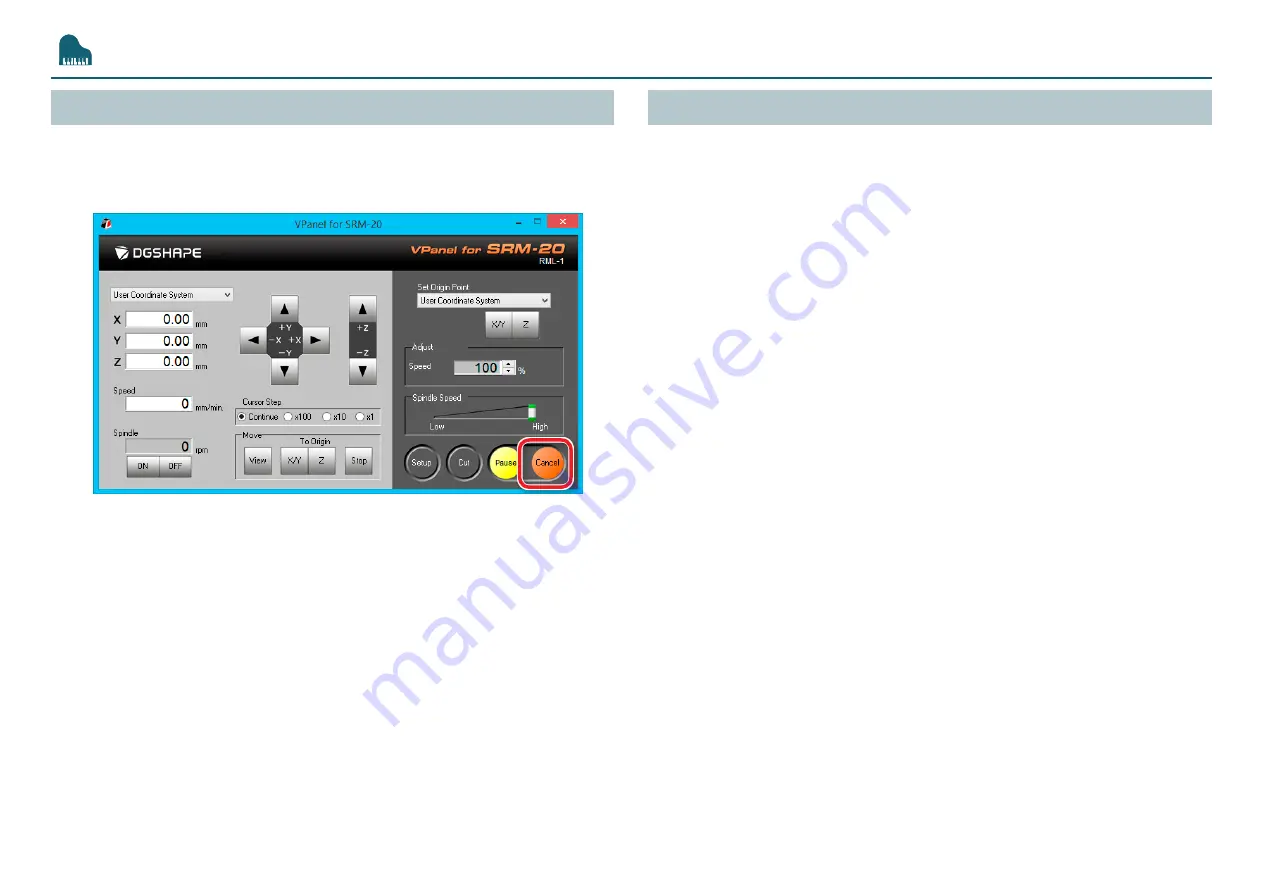
Cutting (One Side Cutting)
105
Cancel the Cutting
When you want to cancel the cutting, click the
[Cancel]
of VPanel.
Outputting data is deleted .
"
“It Takes Time to Delete Data After Quitting Cutting”
Caution of Cutting After an Emergency Stop and a Shutdown
If an emergency stop or an emergency shutdown occurs during cutting,
remove the cutting tool and the material from the machine. When the
operation resumes, initialization is performed on the machine. At this time,
the cutting tool and the material may collide depending on the position
in which the tool and workpiece stopped, which can cause damage to the
machine while restarting.
"
Содержание monoFab SRM-20
Страница 1: ...User s Manual Basics Let s cut a piano with included sample data One Side Cutting NC Code Maintenance ...
Страница 18: ...18 VPanel Operation Panel QuitVPanel Click ...
Страница 33: ...SRP Player 33 5 Click 6 Select the unit of length and click ...
Страница 99: ...Cutting One Side Cutting 99 Completing Cutting Click ...
Страница 146: ...Appendix Specifications 147 External View 147 Main Specifications 151 ...
Страница 147: ...147 Specifications ExternalView Front 297 15 423 3 321 450 Side 6 7 406 422 7 305 754 9 Unit mm Unit mm ...
Страница 149: ...Specifications 149 Machine Interior Side Face 140 100 2 M3x0 5 140 100 2 M3x0 5 Unit mm ...
Страница 152: ...R4 171006 FA01218 ...
















































