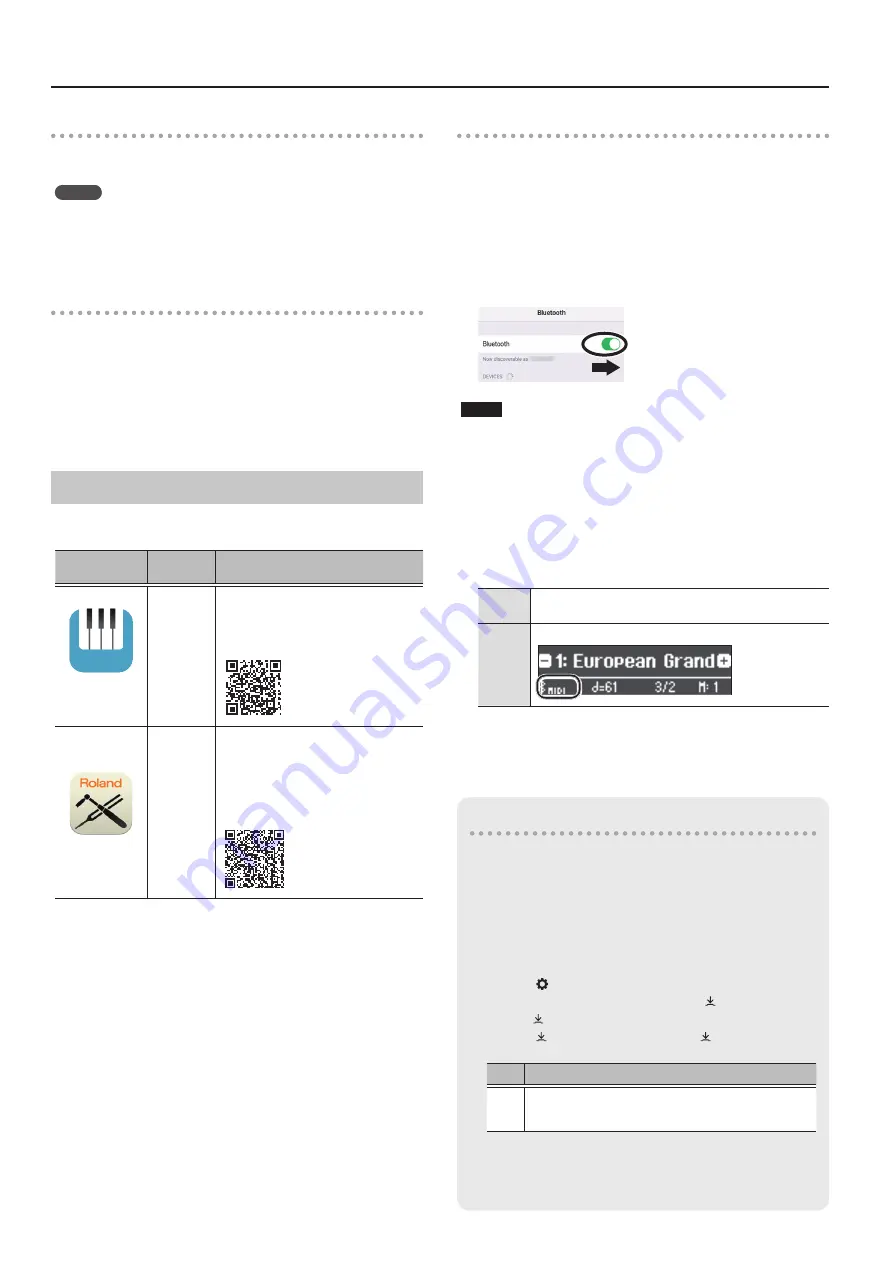
20
Connecting the Piano and a Mobile Device via Bluetooth
Playing back audio
When you play back music data on the mobile device, the sound is
heard from the piano’s speakers.
MEMO
To adjust the volume of the audio, make adjustments on your mobile
device. If this does not produce the desired volume, you can adjust
the piano’s settings.
&
“Input/Bluetooth Vol.” (p. 24)
Connecting an already-paired mobile device
1.
Turn on the Bluetooth function of the mobile
device.
The piano and mobile device are connected wirelessly.
* If the above step does not establish a connection, tap
“LX708 Audio,” “LX706 Audio,” or “LX705 Audio” that are shown in
the “DEVICES” field of the mobile device.
Using the Piano with an App
Apps you can use with this piano
App name
Supported
OS
Explanation
Piano Every
Day
iOS
Android
This app lets you download
electronic scores, practice songs as if
you were playing a game, or keep a
record of your practicing.
Piano Designer
iOS
Android
This app lets you customize the
piano sound to your taste. It provides
touch-based editing within the app
for the various elements of the sound
in “Creating Your Own Piano Tone
* Apps can be downloaded from the App Store (iOS products) or
from Google Play (Android products).
* In addition to the above, you can also use music apps (such as
Garage Band) that are compatible with Bluetooth MIDI.
* The information provided about apps made by Roland was current
when this manual was published. For the latest information, refer to
the Roland website.
Pairing
You can make settings for using the piano together with an app that’s
installed on your mobile device. As an example, we’ll explain the
procedure for using an iOS product with the “Piano Every Day” app.
* In the case of “using the piano with an app,” settings on the piano
are not necessary. Perform operations in the app to pair it with the
piano.
1.
Turn on the Bluetooth function of the mobile
device.
NOTE
Even if the “DEVICES” field shows the name of the device you’re
using (such as “LX708 MIDI”), do not tap it.
2.
Start the app that you installed on your mobile
device.
3.
From the app’s menu screen, in Bluetooth settings,
pair the mobile device with the piano.
The piano and mobile device are paired. When pairing is
completed, a display like the following appears.
Mobile
device
“LX708 MIDI,” “LX706 MIDI,” or “LX705 MIDI” are added
in the “MY DEVICES” field
Piano
The “MIDI” is shown beside the Bluetooth symbol
If you have more than one piano
When pairing with a mobile device in a situation where there are
multiple pianos, such as in a music classroom, you can assign an
ID to each piano.
Assigning an ID
When you make this setting, an ID number is added to the end of
the device name that’s shown on the mobile device.
(such as “LX708 Audio1” “LX708 MIDI 1”)
1.
Press the [ ] button.
2.
Access the “Bluetooth” screen, and press the [ ] knob to confirm.
3.
Turn the [ ] knob to select “Bluetooth ID.”
4.
Press the [ ] knob to confirm, and turn the [ ] knob to change the
number.
ID
Explanation
0–99
Set to “0”: “LX708 Audio” “LX708 MIDI” (default value)
Set to “1”: “LX708 Audio 1” “LX708 MIDI 1”
* If you are pairing in an environment where there are multiple pianos, we
recommend that you turn on the power of the mobile device and only
those pianos that you want to pair (turn off the power of other devices).
Содержание LX705
Страница 1: ...Owner s Manual...
Страница 38: ......






























